If you have been running a WordPress blog for some time, there is a good chance your database might be cluttered with junk files, post revisions, tables, comments, metadata, etc. The more resources on your site, the more garbage you might have in your WordPress DB.
Regularly cleansing your database will improve website performance, make it lightweight, and run smoothly. But how do you clean WordPress databases without breaking your site?
This article shows you the easiest way to optimize WordPress databases, delete trash, optimize tables, and remove unwanted content.
All without putting your site performance at risk.
You will also learn which content to delete, the tools to automate the process, and the safety precautions before running the optimization task.
But first, why is cleaning the WordPress database critical to website performance?
Importance of Regular Database Cleanup
Having an uncluttered and optimized website database has several benefits.
First, your website will run more efficiently, improve WordPress database performance, and help reduce compatibility issues among plugins and themes.
Regularly deleting stale and outdated information in the database frees up space, removes bloat, improves website security, and reduces database size, which is good for page speed.
Cleaning the database also prevents data redundancy, ensuring no duplicates or unnecessary entries. This could help maintain accurate and reliable information.
An optimized and uncluttered database can help with internal website search functionality. It helps improve the search feature, retrieving information more quickly and efficiently.
Sure, not every data or information in your database is eligible for deletion.
Some data should never be touched or deleted; otherwise, you might negatively impact website performance or, in a severe case, cause the website to become unresponsive and unusable.
Nevertheless, here are three main WordPress performance optimization areas you should aim to achieve when cleaning the WordPress database.
- Clean unnecessary data and entries to reduce DB size.
- Clean up tables to index fewer data.
- Last, rebuild the database index.
Focusing on these three core aspects of WordPress database optimization will ensure you're looking at the right content or data for deletion.
If this is your first time learning to clean a WordPress database, consider following these processes to ensure a smooth and efficient website.
Backup Your WordPress Database
Depending on your situation and technical knowledge, several ways to back up a WordPress website exist.
The most convenient and simpler way to do this is through your web host. Many web hosts provide one-click on-demand database backup for the entire site.
Cloudways automatically runs daily backups and provides one-click on-demand backups of your application anytime you want. So, you don't have to worry about losing website content or accidentally deleting the wrong data. You can restore your website to an earlier state in one click.
Another option is using a plugin like UpdraftPlus, a website backup, restore and migration plugin. Once the plugin is active on your site, connect it to a third-party service to download your site.
You can download your site files and content to a computer, Dropbox, cloud, Amazon, etc.
Though things are uncommon to go wrong while performing database optimization, you're much safer with an available backup.
Install WordPress Database Plugin
Unless you're a WordPress expert, using a dedicated WordPress database optimization plugin is the easiest and safest way to clean a WordPress database.
If you're a beginner, I advise you not to complicate things trying to clean WordPress databsse manually, which can risk your site performance and security. You can use several WordPress database plugins, many of which are free.
Here are the most commonly used and popular plugins to optimize WordPress database performance:
These plugins are all good, but WP-Optimize and Advanced Database Cleaner are my favorites if you need a more dedicated plugin for database cleanup.
WP Rocket is a good option, too, but it does not give you the level of control and option you have in WP-Optimize. Besides, database optimization in WP Rocket is secondary; cache and file optimization are its core functions.
And you don't have to pay to use WP-Optimize; it's free and works well.
Whatever plugin you choose, here are the steps to clean the WordPress database to improve performance, tidy up security, and delete post revisions, trash, transients, spam comments, tables, codes, etc.
Note: Where necessary, I will use the WP-Optimize plugin to show images of steps and actions you need to take.
Optimize Your Database
I will assume you have installed the WP-optimize database plugin. So, after activating the plugin, click settings from its option in the plugin list.
If you have a cache plugin installed like WP Rocket or LiteSpeed Cache, you will get a compatibility error notice like this. Don't worry; you can ignore it and perform the optimization.

Now, when you open the plugin, you will see three tabs:
We need to start with the optimization tab. This is where you optimize your WordPress website database for performance improvements and efficiency.
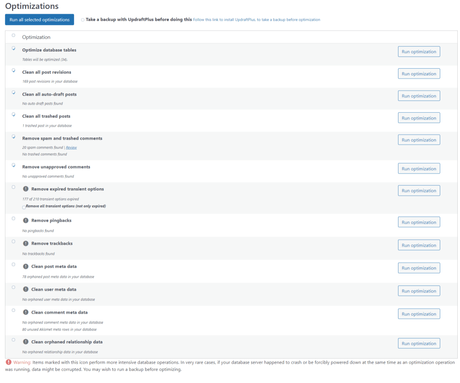
Your cache plugin might have deleted some of this junk data, but using a plugin like WP-Optimize makes good sense to ensure things are working as expected and nothing is missed.
Let's briefly review each item in the plugin optimization tab and how they help with performance and database efficiency.
- Optimize Database Tables - Optimizing the database table will free up space, delete old plugin data, improve database performance, and make accessing data quicker.
- Clean all Post Revision - Deleting post-revision is an individual thing. If you choose to delete them, keep at least 3 - 5 revisions if you need to go back in time and restore the previous version of a post. You can set the number of revisions to keep in the WP-Optimize settings tab. (More on this later)
- Clean all auto-draft Posts - WordPress automatically saves a draft copy of your post if you leave your browser or exit the page. In an ideal world, I wouldn't delete this. Unless you're sure you don't need the draft copy, leave this option.
- Removed Trash and Spam Comments - You can delete this. Trash post is, well, trashed. As per spam comments, I like to review the entries before deleting them. Sometimes, legitimate entries from real authors go into the spam folder.
- Removed Unapproved Comments - For blogs that moderate comments, you should review this before deleting them. I review comments before they appear on the blog, so I have a few comments waiting for approval.
- Removed Expired Transients Options - You can remove expired transients. They will be automatically generated if required. These are unused cache data from some plugins.
- Removed Pingbacks - You don't need to store this data in your database. Notifying other websites when you link to them should not be part of the data you store on your website DB. You can maintain a spreadsheet if you want to track the website you link to.
- Removed Trackbacks - The same as Pingbacks. Delete them. You don't need this data.
- Clean Post metadata - Post metadata is information about a published post, such as author, tags, categories, published date, etc. This action will clean up post metadata that does not belong to any published post. They are called orphan post metadata for a reason.
- Clean comments metadata - Delete comments metadata not attached to published comments. It's the same as post metadata.
- Clean Orphaned Relationship data - Delete this, too. Orphan relationship data are mostly created when you delete posts or pages. You don't need them.
Delete Leftover Tables by Plugins.
The next thing is to delete tables labeled "not installed." To see this, go to the table tab in WP-Optimize.
Marked tables are data left by deleted or inactive plugins. If you don't plan on using the plugin anytime soon, you should delete these table entries.
You will see the "Removed" button on the action tab if tables need removal. Mostly, you will see the not-installed red text when a table requires deletion.
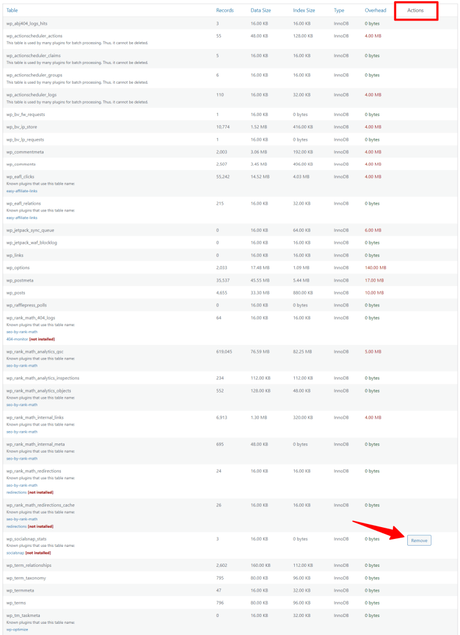
Schedule Optimization
Cleaning the WordPress database is a task that doesn't always come first on the list but is critical to website management. It is common to forget when you last optimized your site database and how often you should.
This is why it is essential to automate the process using a plugin like WP-Optimize or WP Rocket.
To schedule the task automatically, go to the WP-Optimize setting tab and configure the setting to fit your website requirements.
In summary, here is what you need to pay attention to:
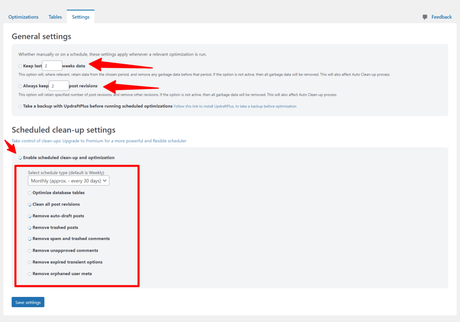
- WP-Optimize lets you keep a specific duration of data. For example, you can set the plugin to keep three weeks of data during optimization. This means you will have access to data in your database as old as 21 days after each automatic database optimization.
- Next, specify the number of post revisions to keep if you don't want to delete everything. This is good for having a backup of individual posts handy just in case you accidentally delete text/paragraphs or want to publish an earlier version.
- Choose the optimization frequency. You can choose from this option: daily, weekly, fortnightly, or monthly (30 days).
- Lastly, select which optimization task the plugin should automate. If you want to control the optimization process, uncheck the tasks from the option.
Remember to click the save button on the page when you finish your selection. Don't delete the plugin afterward; it should remain active to perform the function automatically.
You now have an optimized and clean WordPress database that improves performance and website security and makes it run as smoothly as possible.
Conclusion - Clean WordPress Database
Cleaning WordPress databases with a plugin is the easiest and most beginner-friendly option. You can confidently run optimization tasks, delete unwanted entries, and schedule automatic WordPress database cleanup.
If you're a technical person proficient in working with database entries, you can clean the WordPress database with PhpMyAdmin. But, this is not something for most users to try.
You risk breaking your site functionality if you don't know what to do here.
This is why I recommend using a plugin like WP-Optimize, Advanced Database Cleaner, or WP Rocket. Still, if you want to learn how to optimize the WordPress database inside PhpMyadmin, WP Rocket has a simple tutorial you can read through.
However, WP Rocket is your best bet if you prefer having one plugin that performs database optimization and cache functions. It has the features to optimize for fast-loading website pages, optimizing WordPress database, and image and iframe lazy load.
Plus, you can try it for a 14-day money-back guarantee to see if it is worth the hype and help your website run faster.
