Are you in search of an elegant, timeless, and well-organized discussion board? bbPress is simple to integrate, and easy to use, and designed to grow with your expanding community. bbPress is deliberately simple, yet infinitely powerful forum software developed by WordPress contributors.
Getting Started with bbPress
bbPress is a well-known Forum management software for WordPress It’s relatively easy to install and use. If you’re unfamiliar with the WordPress installation process it can seem a bit intimidating. This article is an overview of bbPress. It will walk you through the installation process for bbPress to your WordPress-based site.
By the end of this article, you’ll be able to comprehend the bbPress system and have learned:
- The definition of bbPress is, what’s its background and the reason it’s very popular.
- The requirements for installing it – what you should be able to display on your site before installing the bbPress.
- How to install bbPress?
- How to log in to the administration area of bbPress?
What is bbPress?
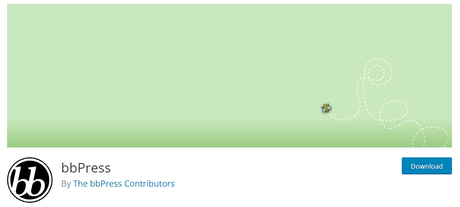 bbPress Shortcodes
bbPress Shortcodes
bbPress is an underlying template-driven forum management tool developed to work by WordPress. It is designed to function as a lightweight, but with additional features developed through extensions that are called plugins should you need more functions.
Forums have been in existence since the beginning of the Internet and can be a fantastic method for those with similar interests to communicate via the Internet. Examples of websites that benefit from a forum are:
- Local community websites, such as news portals, where members can discuss current issues.
- The software on the computer needs the area to offer technical support.
- Clubs, like youth clubs or sports clubs.
- Educational websites that allow students to get assistance with their extracurricular activities.
Forums require an immense task to start, but they can ultimately be a feature for your site and, often, bring a large amount of traffic to your site. In addition, forums can serve as a valuable tool for your online presence by creating communities around your products and services.
Benefits of using bbPress
Numerous pieces of software manage forums, so why select bbPress? There are many reasons however here are some of the main reasons
- It’s completely free and you do not need to shell out a dime to download the program.
Open-source means that the entire code that is associated with the program is available for download and edit. - A community-based project instead of having only a few developers working on it many people could be involved in it, from professional developers to hobbyist programmers.
- It’s very light. In the beginning, it is evident as being lacking features but it’s got a lot of code for running the forum, making it more efficient and secure than most of its competitors.
- Flexible, there are more than 100 dedicated bbPress plugins that are currently available, which add functionality to your website. Additionally, numerous WordPress plugins can also be used with bbPress.
- After installing bbPress, it generates all the pages you require and you’re able to start your forum right immediately. If, however, you decide you’re not interested in running any forum using bbPress and you decide to delete the plugin, it will not affect the other elements of your website.
- It is based on WordPress so if you make use of WordPress to manage your site the site will be able to have a familiar appearance, as code templates and plugins within bbPress are quite similar.
If you’d like to look at some examples of the kinds of forums you could make with bbPress, bbPress keeps examples of active, high-quality forums running on the software they offer on their website.
Also Read: bbPress Vs BuddyPress – Which one is better?
Have you decided to go with bbPress? It’s great! Let’s get started!
bbPress Key Features
bbPress has basic features and numerous extensions that will bring your forum to the highest stage.
- The capability to establish multiple forums for discussion.
- It is easy to manage forums, topics and comments with the help of tags and categories.
- A wide range of widgets and shortcodes that show forums in different areas of your site.
- The ability to limit discussions and responses to ONLY registered users or allow anyone to view the topics.
- The option to send newsletters to forum members.
- Import forum data from range and other websites.
bbPress Extensions
In addition to the core capabilities, many useful extensions can further enhance the functionality of the application.
- Moderation by bbPress: Modifies the status of topics, and responds to “pending,” and then will show them as ‘awaiting moderation until it is approved by an administrator.
- bbPress Report Content: The feature gives your forum members the ability to report inappropriate or spam content on topics as well as replies. It includes a report admin link to topics and replies and also shows the status of the post as “a user reported” after clicking it by a registered user.
- bbPress Notify (No Spam): Sends notifications via email whenever new topics or replies are added on any forum. It is fully configurable within the bbPress settings.
- bbPress ReCaptcha: lets you include a reCaptcha feature to your new topic and reply forums to stop spam submissions. It’s a breeze to use and is activated in just a few minutes.
- Google Docs bbPress Attachments: This allows you to manage attachments to forum topics and replies via your WordPress media library. It also lets you manage file size in your main plugin settings and also individually for each forum.
- PeepSo bbPress Addon: PeepSo bbPress addon permits site administrators to create custom attributes for activity with an easy setting option that does not require any programming. Members can also set up and deactivate sync for their forum activities using PeepSo Activities. This will allow you to ensure that all options and links are available from one place on their profile. A new update to PeepSo bbPress add-ons lets you link bbPress forums to PeepSo Groups. It will make forums tabs within the linked group that show existing topics and create new topics. The activity of the new topic will be synced to the group’s activity.
You can also try Reign PeepSo WordPress Social Network Theme with the help of this theme you can create a forum or community website built on WordPress. Ideal to use for Intranet, Dating, Social Learning, and Social Marketplace.
Installing bbPress
Because bbPress is a WordPress plugin, we’ll be required to install it just like an extension. These are in the following manner:
Download and install the plugin from the repository of WordPress.
These are the steps that must be taken when getting and installing the plug-in from the repository for WordPress:
- In your WordPress installation, visit your login page, which will look similar to http://www.yourwordpressdomain.com/wp-admin/. Log in using an account username and password and you’ll be directed into your WordPress Dashboard.
In the dashboard screen, on the left-hand side, you will find a menu called plugins. In the event you select the category Plugins the pop-up menu will be displayed and one of the choices is the Add New. Click this option.
You’ll be directed to a screen with an option to search. This will let you search through the WordPress plugin repository to find any of the plugins available within it. Since bbPress is a WordPress plugin, it is possible to discover bbPress using this technique. Enter the word bbPress and then click the Search Plugins button.
From here, you’ll find a list of the plugins that are returned when you search for bbPress. One of them is the official bbPress plugin. It’s fairly apparent, however, it is similar to the image below:
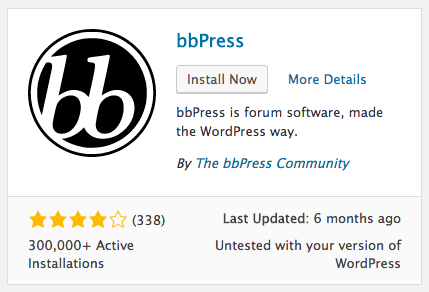 bbPress Shortcodes
bbPress Shortcodes
- If the name of the plugin refers to bbPress and its creator is the bbPress community you have come to the right plugin! Click the Install Now button beneath the name of the plugin, then the plug-in will install.
- If the installation goes well If it is successful, you will be presented with two choices: Activate Plugin and return to the Plugin Installer.
Activate Plugin
- Then click “Activate Plugin” to activate the plugin, it is activated.
- If you choose to click Return to the Plugin Installer in the menu, you’ll be brought back into the Installation Screen. From there, click Plugins on the left-hand menu. Search for the bbPress plugin in the search results and then click activate to enable the bbPress.
Congratulations! You’ve completed the first step towards activating the functionality of your bbPress forum. At this point, you should know the advantages of using bbPress to manage your forum, along with WordPress. It is also important to be proficient in implementing bbPress for all WordPress installations. It can be a bit confusing for first-time users but the more installs you complete, the simpler it becomes. You will also be able to identify frequent issues that may affect your website.
Create a Forum using bbPress in WordPress
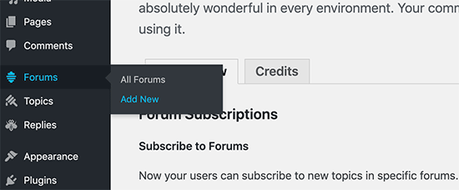 bbPress Shortcodes
bbPress Shortcodes
When installed bbPress can add Forums, Topics, and Replies menu items to your WordPress administrator. To begin, select Forums > Add New link in the menu. You will be taken to a similar screen as the WordPress post edit page.
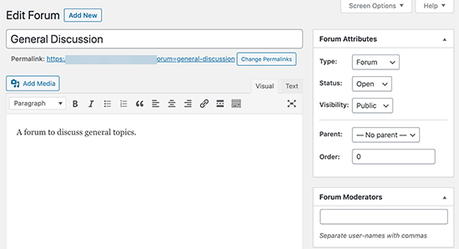 bbPress Shortcodes
bbPress Shortcodes
Give a name to your forum, and then write an introductory description of the forum. After that, press the button to publish. You can make as numerous forums as you require for various discussions and topics.
Displaying the bbPress Forum on the Front End of WordPress
Once you’ve set up forums on your site and forums, it’s time to show these forums on the font on your WordPress website. Create a brand new WordPress page. Name this page that is similar to Forum, Community, Support Forums, etc.
After that, you can simply copy and insert the following shortcode on your webpage:
[bbp-forum-index]
Make sure to hit the publish button to save your modifications and make your forum’s page accessible on your website. Now you can go to the website using a browser to glimpse on your forum.
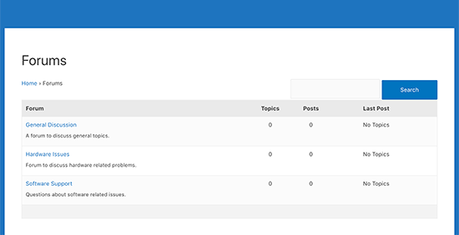 bbPress Shortcodes
bbPress Shortcodes
The next step is to make it easier for users to find your forum on your website. For that, we’ll include a link to your forum’s webpage at the top of the menu navigation.
Go to Appearance > Menus and then add Forum pages to your menu of navigation.
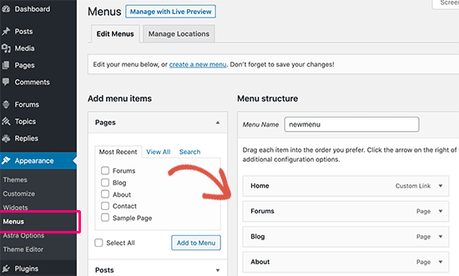 bbPress Shortcodes
bbPress Shortcodes
Forum Attributes
- Type in the initial dropdown, select whether you would like to create a brand new category as well as a Forum.
- It is important to use categories to organize a variety of related forums. Consider forum category the same manner as you do the categories you post on your website. They’re just meant to assist you in organizing your forums in a rational well-organized manner.
- Status In this section you can select the options of Open or closed. Because you’re creating a brand new forum, it’s best to make it accessible so users can post their replies freely.
- Visibility Within this area, you can decide who can access your forum. If you select the option of Public your forum, it will be accessible to all users on your website. If you make the forum private and only be seen through registered members. To hide the forum from all but administrators and moderators of the forum you can select the option to hide by selecting the option.
- After you’ve set all your settings for your forum, proceed and press the button to publish.
Integrating bbPress with your WordPress Theme
In the majority of instances, you’ll like opening your website to new registrations. To do this, you must make your website available for registrations.
Go into Settings > General Check the box on the right side of “Any who wants to register” to let registrations be accepted on your site.
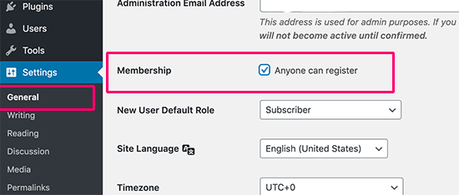 bbPress Shortcodes
bbPress Shortcodes
Make sure to save your page settings. When your site is available for registration, the first thing your forum members will be looking for is a sign-up page.
Also Read: Widely Used Plugins To Create Social Network Website With WordPress
Creating a Registration Page
Let’s create one. Create a WordPress page and give it a name, e.g. Sign up. Include the shortcode [bbp-register] and then publish the page.
Back-end Look
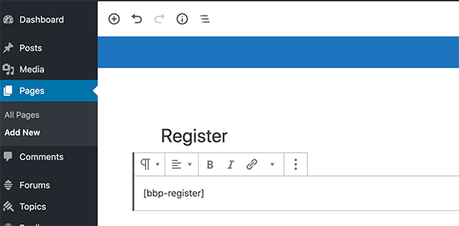 bbPress Shortcodes
bbPress Shortcodes
Front-end Look
You can look at this page. It will display the user registration form to any non-logged-in user.
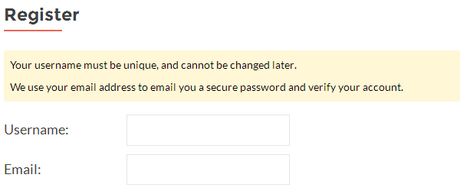 bbPress Shortcodes
bbPress Shortcodes
Creating a Lost Password Page
Another page that users will require is the page for recovering lost passwords. This is the page where they can be able to recover the passwords that they lost.
Create a new WordPress site and then give it an appropriate name e.g. Lost Password. After that, you can add the shortcode [bbp-lost-pass] and then publish the page.
Back-end Look
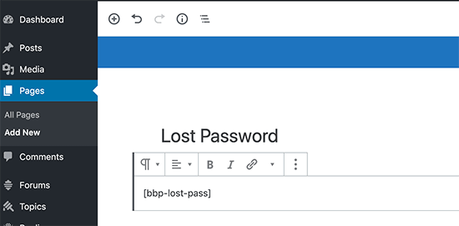 bbPress Shortcodes
bbPress Shortcodes
Front-end Look
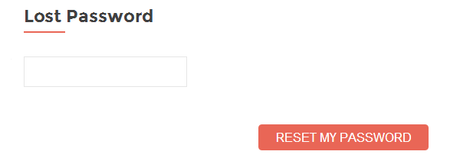 bbPress Shortcodes
bbPress Shortcodes
Then, you should include a registration form on your site to allow forum members to effortlessly log in from any location on your site. bbPress has a range of widgets, and one of them is a login widget.
Click on Appearance > Widgets then drag and drop the Login Widget onto your sidebar or another widget area.
It will ask you for the URLs of the lost and registration pages that you have created previously. After you have entered them, you will click the Save button to save the settings of your widget.
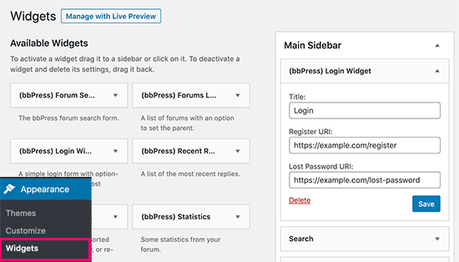 bbPress Shortcodes
bbPress Shortcodes
Now, a login form that links to registration links and password recovery pages will be displayed in your sidebar. Logged-in users will be able to see their usernames as well as an option to log out instead of the registration form.
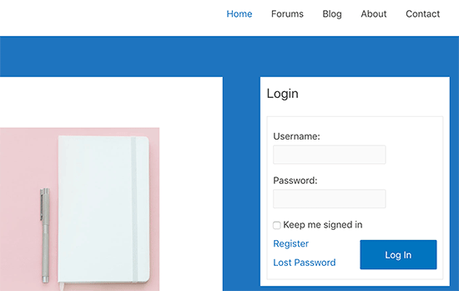 bbPress Shortcodes
bbPress Shortcodes
Managing bbPress Forum Settings
Unlike other popular forum software such as bbPress, it has a simple page to configure. To manage settings for your forum on bbPress visit the Forums > Settings page.
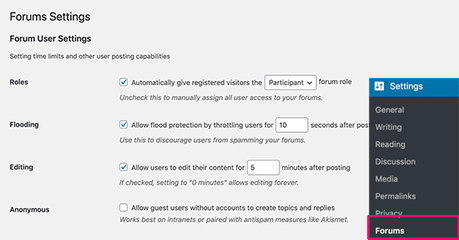 bbPress Shortcodes
bbPress Shortcodes
The default choices on this page will work on all forums. We’ll look over each one, just in case you’d like to alter something.
The first option you’ll find here is to ‘Automatically grant registered visitors the role of forum participant’. You can choose the user’s role or de-check the option to assign roles manually to every user once they sign up.
The other option will add 10 seconds of delay between the next post on the forum to stop floods and spam. You can change the duration or length of the time delay here.
The Editing option permits members to make edits on their forum entries five minutes after publishing their posts. It is possible to disable this option, but it will hinder your forum users from correcting spelling mistakes or making edits to their posts in case they miss something.
Following that, you’ll come across forums features. Here, you’ll be able to switch forum features on and off.
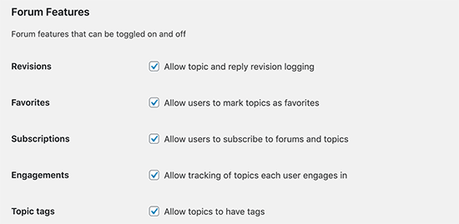 bbPress Shortcodes
bbPress Shortcodes
Below, you’ll find forums display options. From there, you’ll be able to choose a bbPress theme and the number of posts and the topics that you want to show on the forum’s pages as well as within forums via the RSS feed.
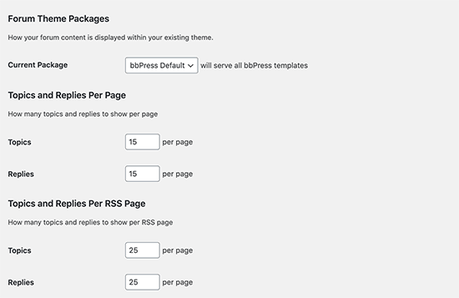 bbPress Shortcodes
bbPress Shortcodes
You’ll also have the option to choose URL Slugs for various sections and forums. Slugs are SEO-friendly URL names utilized by WordPress.
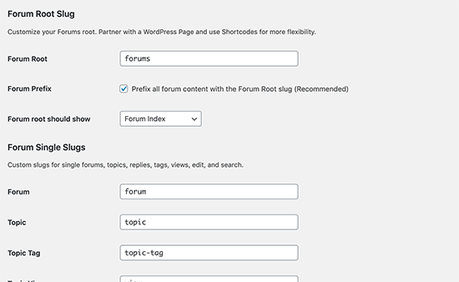 bbPress Shortcodes
bbPress Shortcodes
These default URLs are relevant and SEO-friendly right in the default settings, however, should you want to alter the URL slugs, you can do that here.
Do not forget to click the button “Save changes” to save your forum settings.
Also Read: Best BuddyPress Paid Membership Plugins To Create Powerful Community on WordPress
User Roles in bbPress
WordPress has its system of managing user roles that lets you assign roles to users with different rights.
bbPress expands its WordPress user roles by introducing its own pre-defined five roles for users with various capabilities.
1. Keymaster: The owner of the website as well as the WordPress administrator automatically gets the role of Keymaster once installing bbPress. Keymasters can remove and create forums, and can also create, edit, or delete any topic, posts, forums, and topics.
2. Moderators: Users who have moderator roles are granted access to moderator tools that they can use to moderate topics, forums, and even posts.
3. Participants: This is the standard user role. Participants can create and edit their posts and topics They can also favorite and follow topics.
4. Spectators: They are granted access only to read-only forums posts, topics, and topics.
5. Blocked: If users are blocked, all their options are blocked. They are still able to read publicly accessible topics and articles however they are not able to be a part of the forums.
bbPress Shortcode List
1. [bbp-forum-index]: This shortcode will similarly display all forums like that of the page index.
2. [bbp-forum-form]: This shortcode displays the New Forum form on your website.
3. [bbp-single-forum id=$forum_id]: This shortcode displays one forum and topics that have the ID of $forum_id.
4. [bbp-topic-index]: This shortcode shows your most recent 15 topics, including pagination, if needed.
5. [bbp-topic-form]: This shortcode will display a new Topic form that has an option to assign it to a specific forum.
6. [bbp-single-topic id=$topic_id]: This shortcode shows the topic and responds with the ID $topic_id.
7. [bbp-reply-form]: This shortcode displays the New Reply form on the website.
8. [bbp-single-reply id=$reply_id]: This shortcode shows a single response with the ID “$reply_id”.
9. [bbp-topic-tags]: This shortcode shows an array of all tags present on your site.
10. [bbp-single-tag id=$tag_id]: This shortcode lists topics that belong to the tag the ID.
11. [bbp-single-view]: This shortcode displays all the topics that are associated with one view.
12. [bbp-search]: This shortcode shows the template for the search input form.
13. [bbp-search-form]: This shortcode shows the search template for the form.
14. [bbp-login]: This shortcode shows templates for login forms.
15. [bbp-stats]: This shortcode shows the forum statistics of the forum.
Conclusion
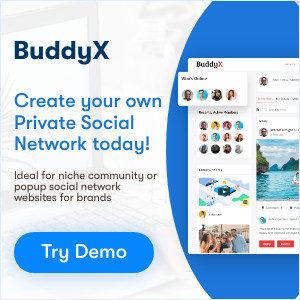
In this article, integrating Forum functionality into your WordPress site is a simple and quick procedure. Should you wish to include features for your forum, you’ll be able to pick from a range of bbPress extensions that are available for purchase. Furthermore, you can easily alter its appearance using CSS If it doesn’t appear amazing on your site right from the beginning.
Do you have questions about adding a bbPress forums on your WordPress website? Please post a comment below and we’ll try to assist you.
Interesting Reads:
How to Start Your Own Social Network Website?
LearnDash Plugin Review
How Premium Themes Are Better Than Free WordPress Themes?
