Taking good notes in a regular class or any online course is a crucial element of academic achievement. Taking notes actively throughout class might help to focus and grasp critical topics. Good notes are necessary for reviewing and studying class content to grasp it better and prepare for tests. Time, energy, and confusion may be saved by taking efficient and succinct notes instead of making sense of unorganized, overwhelming, inadequate, or wordy notes. Good notes may be a valuable tool for making outlines and learning, also helps students to create their journals.
So, here we will learn about integrating note-taking functionalities which helps your users to create journals using our LeanDash Notes plugin into the WordPress LearnDash eLearning portal. But first, let us know a few things about the world’s most trusted and popular LMS plugin LearnDash.
About LearnDash Plugin
LearnDash is a WordPress LMS (Learning Management System) plugin that is used to building eLearning websites. It has several features that improve the entire learning experience, assist with marketing and sales, and offer effective overall management.
LearnDash Features
- You can design fantastic courses with no limitations and provide your students premium features like Focus Mode, sophisticated quizzing, drip-feed lessons, level prerequisites, and more.
- Automated alerts, course points, assignments, leaderboards, discussion forums, certifications and badges, and much more are all available to your users.
- Subscriptions, shopping carts, course bundles, bulk access, and other features aid sales and marketing.
- The admin may manage courses and learners with a flexible approach thanks to group reporting, assignment management, and thorough reporting on different elements such as enrollment, performance, etc.
- You may expand the functionality of your e-learning website and improve its efficiency by integrating different plugins.
So, if you’re in charge of an eLearning website, it’s critical to include a note-taking option for students so that they may fully immerse themselves in the course and gain considerably more benefit. It will have a good impact on both pupils and you. Your ratings will improve, as will the number of students enrolled in your classes. It’s also effortless to do. You just need to integrate LearnDash Notes, a LearnDash LMS plugin extension, with your website.
What exactly is the LearnDash Notes addon?
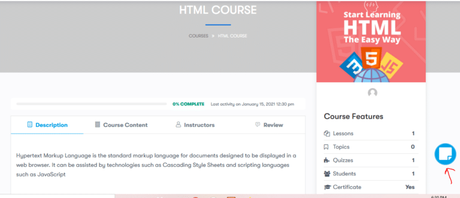
The LearnDash LMS Notes plugin adds the ability to write real-time notes for courses, lessons, and topics to your LMS plugin. Students’ notes will be shown on particular pages, such as LearnDash Profile, using shortcodes. It also supports the LearnDash Dashboard plugin, which allows notes to be shown on the Student Dashboard. Instructors and administrators will be able to see their LMS Notes. It will also enable instructors to provide feedback in the form of notes. LMS Notes plugin work also with Tutor LMS, Sensei LMS, and LifterLMS.
LearnDash Notes Features
- Notes can be added to and saved for any course, lesson, or subject.
- Admins can use the shortcode to display notes on particular profiles.
- Support for the LearnDash Dashboard Plugin, which allows students to see notes on their dashboard.
- Instructors and admins will be able to see their students’ notes.
- Instructors can provide feedback on student’s notes.
Admin settings
- Enable/disable the Notes Section on the LearnDash Profile
- Activate or deactivate the Notes section on a BuddyPress profile page (When using BuddyPress)
- On the LearnDash Dashboard page, enable or disable the Notes section.
- Change the position of the Notes icon to the left or right.
- Set the Notes’ custom position.
Benefits of LearnDash Notes
- Make a note
With the conveniently accessible Icon, creating notes has never been easier. This Icon may be placed anywhere on the screen, depending on the style of the website.
- See the Notes
Notes may be viewed and printed in Doc and Pdf formats. You’ll have a portable file to share with others, and you’ll be able to read the DOC and PDF file from anywhere without having to log in.
- Students’ Work Should Be Measured
By viewing your student’s notes, you can assess their work and keep an eye on them. Instructors and administrators can also access their students’ notes by course.
How to Setup LMS Notes
Because LMS Notes is a Learndash addon, it requires the Learndash plugin to function.
Follow the instructions below to install the plugin:
- Download the zip file from your wbcomdesigns.com profile’s My Account Downloads area.
- FTP the “LMS Notes” plugin to the directory “/wp-content/plugins/”.
- Activate the plugin by selecting it from the “Plugins” menu.
- You may also install this plugin using the WordPress Plugin Installer (Dashboard >> Plugins >> Add New).
How to Use LMS Notes Plugin
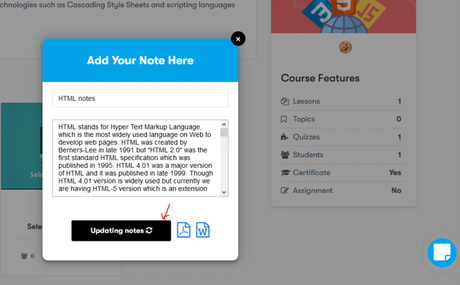
- Adding Notes: Students may add notes by going to the notes area and clicking on it. A pop-up window will display when you click on notes. So, first, fill in the title of your notes, and then begin writing the notes.
- Updating Notes: To update the notes, modify them and then click the update notes button.
- Notes Printing: There are two choices for printing the notes here –
- Word Format
Depending on your preference, you may select any of these choices, and your notes will open in PDF or WORD format. You may also download your file from this page.
- View, Edit, and Delete: Any of these pages may be readily edited, viewed, and deleted by the user.
- My Notes
- Student Dashboard
- LearnDash Dashboard
There are three icons to choose from here: view, edit, and delete.
- Access notes: Users may quickly view their notes by clicking on the view icon, opening their notes in a new window.
- Edit notes: Click the edit icon to begin modifying your notes and click the update notes button to save your changes.
- Delete notes: Notes may be deleted by simply clicking on the delete symbol.
Backend Configuration that is Simple to Use
- In the Learndash Profile and on the LD Dashboard Page, show the Notes Section.
- LMS Post Types can be enabled or disabled.
- On the BP Profile, show the Notes section (If using BuddyPress)
- Icon Display Position for Managed Notes
- Axis Displayed Position can be customized.
Themes that work best with LearnDash
BuddyX Theme
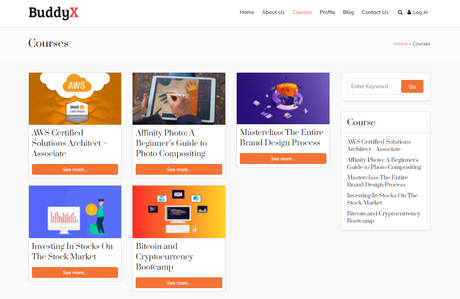
BuddyX is a versatile WordPress theme based on the BuddyPress WordPress community plugin. It allows you to build various websites, including social networking, eLearning, multivendor stores, employment portals, and more. The most excellent part about utilizing this WordPress theme is that it allows you to build a micro-community with features like Facebook. BuddyX comes with various demos to select from and supports various WordPress plugins like bbPress, LearnDash, WooCommerce, Dokan, GamiPress, and many others.
Reign LearnMate LearnDash Theme
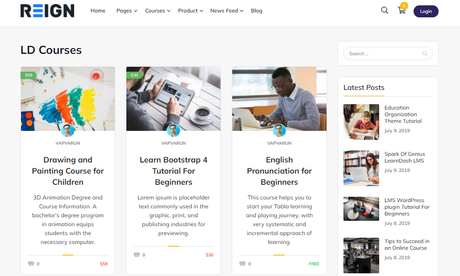
With its one-click demo import features, the LearnMate theme allows you to establish an eLearning platform quickly. It’s a well-optimized and responsive theme with excellent LearnDash LMS plugin compatibility. It also includes a WooCommerce connection, which allows you to sell your courses online. Not only that, but the LearnMate theme also supports many plugins, including bbPress, BuddyPress, GamiPress, and others, which will allow you to add a variety of features to your website.
Conclusion
That’s all about how to allow your students to create journals using LearnDash Notes. As an instructor or an admin of an eLearning portal, you are distributing knowledge, and you need to provide the best value for money any learner can get. It will make the learners happy, and they will engage more with the content. The more they engage, the better they get, and the better they get, the better your eLearning portal becomes. It is all interconnected, but remember one thing, the change starts with you.
Interesting Reads:
bbPress Vs BuddyPress – Which one is better?
Plugins To Create WordPress Social Network Website
Free Elementor Templates for LearnDash Based Site With Wbcom Essential
