As at the time of writing this post, Facebook is the largest social network and they are ranked second (2) according to alexa. Facebook can be integrated in to so many applications, platforms and blogs/ websites. Since facebook can do lots of stuffs it won’t be wise not to look into some new developments coming from them and other top shots partnering with them, Right?

By now you’ll agree with me that Mozilla Firefox is one of the best browsers around. Since they are one of the best browsers around, they have added some new features to their experience that can be enabled through your browser configuration panel. One of this feature’s is the Facebook messenger. You might want to read this before advancing “HOW TO MAKE FIREFOX ACCESS WAP SITES”. With the latest update from Firefox, you can now integrate Facebook features for a better chat and a better community experience. To make things even awesome, there is a simple toolbar which regularly updates you with new notifications, requests and messages, how cool is that?. If you’re thinking if this new feature will slow your browser down, well think well because it will not because the Facebook app is a built-in extension from Mozilla Firefox.
So hey, would you like to know how to enable the Facebook feature in Firefox? If yes! Then follow this simple steps I am about to drop.
HOW TO ADD FACEBOOK MESSENGER TO YOUR FIREFOX BROWSER
First off, let’s go to our Firefox configuration panel by typing ‘about:config’ in the address bar (without Quotes)
NOTE: When you typed the about:config in your browser, you will get a message like the image below.
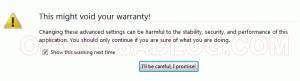
click on image to enlarge
Click “I’ll be careful, I promise” to take you to your configuration panel
Now that we are in our Firefox configuration panel, you will search for “social” by using the above search box that you see in the configuration panel. Have you typed the social and clicked on search? If yes, let’s proceed to the sweeter part of the show.
When you searched for social, did you see exactly something like the screenshot below?
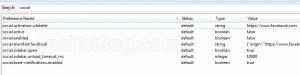
click on image to enlarge
Now locate the “social.enabled” and double click it to enable it.
NOTE: By double clicking “social.enabled” it will change the default value from false to true.
You have successfully setup your Facebook app on your Firefox. The only thing for you to do now is to fill in your necessary Facebook information/ details where applicable.
NOTE: I’d like you to know that this extension is a toolbar that’ll show on the top right side of your browser and also note that this feature can only be activated on Mozilla Firefox 17 and above.
Other browsers don’t have this feature on their config, but if you’d still like to make it work with other browsers like Chrome, Safari and older Firefox browser, you can download some extensions that has Facebook toolbar.
Now guys! How was the post? Do you have any contributions or thoughts that you would like to share with us? Then please do use the comment box below.
Do you like this post? Then do click the like button, share us and recommend us to friends. Before we forget do subscribe to our feed for latest updates on the go.

