Yes guys! You do know i love mobilepress right? because it is the first mobile theme I have ever used and still using. The main reason I love mobilepress that much, is because it gives me the privilege to edit the theme just the way i want it without any restrictions. Now tell me who wouldn’t love a mobile theme like that?
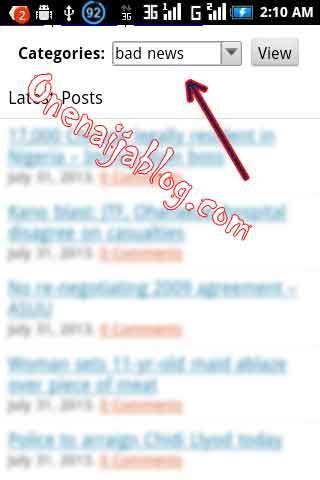
Last time on our mobilepress lesson, we did learn how to create a standard menu for our mobile users. But for those who have so many categories on their blog and want to show all categories to their mobile users, using the drop down menu would be the perfect choice for you, don’t you think?
Adding A Drop Down Menu On MobilePress
Must Read: Top 7 Social Share Buttons You Just Got To Love
On this tutorial, we are going to do it in two (2) ways – the first step of the tutorial is going to be for the tech inclined bloggers and the second step will be for the non-techie. So if you are ready, let’s roll

Please Note: Before you tamper or play with any of your blog code, make sure you do a proper backup so you can revert if you make any mistake.
In this tutorial, we are assuming that you have installed the mobilepress plugin, right? if yes, follow these simple steps.
Go to your c-panel where your wordpress is installed >>> click wp-content >>> Click Plugins >>> Click mobilepress >>> Click themes >>> Click default…
Now we are going to edit the “Header.php” of our mobile press, so are you ready? If yes, let’s go.
Click the header.php file >>> by the right hand side of your c-panel, click “Edit” to take you to where you can edit the file.
Now scroll to the end of the “header.php” file – after the last </div> tag, paste the below code
<div align="center">
<form action="<?php bloginfo('url'); ?>" method="get">
<div>
<strong>Categories:</strong> <?php wp_dropdown_categories('show_count=0&hierarchical=0&orderby=name'); ?>
<input type="submit" name="submit" value="View" />
</div>
</form>
</div>
Have you done that? Now save your work and check your blog on your mobile phone, you will see all your categories in the dropdown menu. Looks cool right?
For those that do not know how to edit codes, follow the below steps.
Must Read: 3 Killer Ways On How To Drive Quality Traffic To A New Blog
First, download this header.zip >>> Extract it to a specified folder.
Now go to your c-panel where your wordpress is installed >>> click wp-content >>> Click Plugins >>> Click mobilepress >>> Click themes >>> Click default and upload the extracted “header.php” file there. Now you have successfully completed the steps.
How simple can that get? Now go make your mobilepress more mobile friendly and lovable in the eyes of your mobile readers

Let’s Play Social
Do you have questions, comments or thoughts you’d love to share with us? Then please do, by using the comment box below. Remember that your comments, questions and thoughts are highly welcomed and much appreciated

Must Read: A Stylish 3D Social Icons with Simple Spine Effect For Your Blog
Was the post helpful to you in one way or another? Then pleas do click the like button, share us and recommend us with friends because you will never know who among your friends might be in need of a lovely tutorial like this


Don't Miss Any Post Again. Subscribe To Our Feed And Be Updated
Enter your email address below:
Powered by OnenaijaBlog

