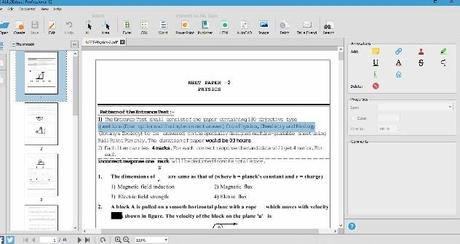PDF files are very useful in more ways than one. However, they often cause problems if you need to convert them to other document formats like Word, Excel etc. There are several free online PDF conversion options available to help you convert a PDF to Word, Excel etc. However, if you regularly need to do heavy-duty conversion or editing of PDF, it makes sense to get a more advanced and reliable document conversion software.
Recently, I got the chance to preview one such software. This is the Able2Extract - version 12. This version is set to release soon, but isn't yet available in the market. The new features of version 12 are:
- PDF form filling and editing
- Adding and removing bates numbers
- Advanced batch conversion
So, here's what I think about Able2Extract Professional PDF converter (version 12):
User Interface:
I haven't tried the older versions of Able2Extract PDF converter. So, I can't really say how different the User Interface of version 12 is from the previous version. But I can say that I found the user interface of Able2Extract Professional 12 quite simple and uncluttered. All the main conversion options are easily accessible from the Menu bar or ribbon. To convert, just open the PDF in Able2Extract. You can convert the whole document by selecting All, or convert a portion of it by using the selection tool. Once the area to be converted is selected, just tap on the format you want to convert to.
By clicking on the Edit button, you can access the editing options which allow you to add text, shapes or images to the document. You can also rotate the document. There are several other editing options like changing font and font size, changing line spacing.
Conversion Options:
Able2Extract Professional 12 allows the user to convert a PDF to Word, Excel, CSV, PowerPoint, Publisher, HTML, AutoCAD formats. More formatting options like RTF, OpenOffice Writer can be used from the Conversion Options on the View menu. I tried converting several documents and the conversion seemed to work well every time. While converting PDF with lots of mathematical symbols and figures, the conversion gave better result when I activated the Image Based Conversion. This is available from the OCR Options of the Edit Menu.
Once, I found some text in the converted documents overlapping the right margin. I tried converting a table into Excel too. It was a simple table and was converted successfully in an Excel file. I haven't tried any very complex table, so don't know how that will work.
OCR:
OCR technology is used to extract text from images. This feature of Able2Extract PDF converter allows the software to extract text from images in the PDF. It won't work on image files, but can extract text from images in the PDF. This feature works well. When I tried converting a document with lots of mathematical operations and diagrams, activating OCR helped in better converting the mathematical symbols. Without it, the conversion resulted in blank boxes in place of symbols. However, the diagrams of the document vanished when I converted with the OCR extraction on. So, I could either get the mathematical symbols, or the diagrams. I did not get a document with both. I got better conversion results by simply right clicking the PDF document in the folder and selecting Open with MS Word. The resulting Word doc too was disturbed a little, but still gave better results.
Editing:
Able2Extract PDF converter also allows the users to edit the document. This is what you won't get in free online options. In Able2Extract, there are various editing options including inserting images, filling forms, changing font etc. I found these editing options quite useful and easy to use. There is an Add Text button, but I found it easier to double click on a line and then type. With this method, I found it easy to position the cursor where I wanted.
However, I could not select multiple lines while using the Edit option. So, if I wanted to edit the font of the entire document or paragraph, I could not. Also, if I accidentally double-clicked on a blank space, the text on the page vanished. And I coouldn't bring it back. I don't know whether that was some bug of the preview version or I was doing something wrong.
Batch Conversion:
The 12th version of Able2Extract Professional can also convert PDF in a batch. You Just need to click on the Batch option and select the files. The tool allows the users to select the format and destination of the converted files. It requires the user to enter a Captcha. It worked well. The only problem I faced was when a same name file was already available in the destination folder. It caused problem and stopped the conversion of the batch.
Overall, I quite liked using Able2Extract 12. The Editing feature takes some practice, but the conversion process is very easy and simple. Able2Extract 11 is priced at $150. The upcoming version 12 can be expected to priced similar or higher. So, it is not for those who just need to convert a PDF or two once or twice a year. But if your work involves a lot of conversion or PDF editing, Able2Extract can be helpful. if you want, you can download the trial version of Able2Extract 11 to give it a try before buying. The software is available for Windows, MacOS, and Linux.