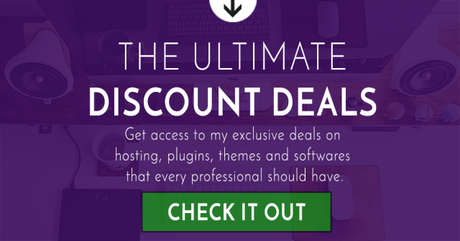Editing and proofreading is one of the most complex parts of the job of many writers. For non-native English writers the reason for that is obvious: even if they know the language well enough, they still might dread to skip a certain mistake.
However, even if you are a native writer, this doesn't always mean you're safe in this situation. We are all human, after all, and time from the time we forget the rules or don't know them any. Moreover, sometimes writers allow the mistakes, not because their grammar is poor, but because they are tired of and couldn't pay much attention to the editing process at the moment.

In this case, putting your writing away and returning to it later is definitely a good idea. However, not all of us always have such opportunity. Sometimes the deadline is too close; sometimes we have a lot of other important things to focus on - and so we might not give proofreading as much time as we'd want to.
But this doesn't mean that you have to skip proofreading or to do it half-heartedly. Even the smallest mistakes can make the audience stop reading your content.
So what to do in this case? Either hire a professional proofreader that could complete all the steps on proofreading article for you or try an online proofreading tool. And if you are a novice writer or a writer who simply can't afford to spend a lot of money on a proofreader, the second option is your only one.

Lucky for you, there's an amazing proofreading tool that works both with American and British English, allowing you to eliminate the errors in your texts, correct the typos, and even improve your writing style. Yes, we are talking about right now.
What is Grammarly?
Grammarly is a proofreading tool that comes in many forms:
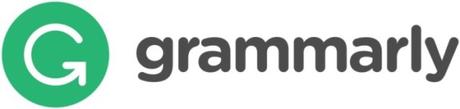
- An online tool;
- A Google Chrome extension;
- A desktop app.
It has both basic and premium editions. The basic one is free and offers you grammar, punctuation, and spelling checks along with a bit of stylistic suggestion. The premium one costs $29.95 per month and offers extended options such as more in-depth proofreading, plagiarism check, and the ability to detect words that were used too often in the text.
How does it work?
When we're talking about an online tool or a desktop app, everything is simple: you paste the text of your cause-effect essay into the empty Grammarly box and it starts proofreading it. All the mistakes are highlighted with red color: if you hover over them, you'll see the pop-up window popping out immediately (even without you clicking on the mistake).
The pop-up window offers possible corrections of the mistake. In free version it also has two additional options below: "more" and "ignore". If you click "more", you'll be able to read the description of the mistake, followed by examples and rules. Then you can decide whether it's a mistake that you want to correct or not - and if you don't want to fix it, you can simply click "ignore".
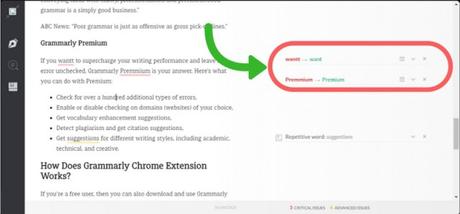
The paid version allows you to make exceptions, adding them to the dictionary too. And if you fixed some error by mistake, you can always change that by clicking on "undo" button.
For the Google Chrome extension, it's a bit different, though. After you install the extension, you'll start seeing a green icon at the bottom right corner of your editor. This icon will remain green until you make a mistake, then turning red and showing the number of errors you've made.
After this you will be able to correct these mistakes, using the same scheme that I've described above.
What else do I need to know?
Of course, while Grammarly is an amazing tool for any writer, you still shouldn't follow its advice blindly. Sometimes it can offer you incorrect suggestion, especially when it comes to brands, companies or website's names. For example, when I write about Canva Editor, it keeps suggesting that the right name is Canvas (that obviously not).
Moreover, even if Grammarly can proofread you well, this still doesn't mean that you should skip the manual proofreading. After all, it's the manual proofreading that helps you notice the logical flaws and improve your writing style too.

That's why the best way to use this tool is to proofread with Grammarly first and then to put the text aside for a bit, returning to it later for a manual proofreading. And if you don't have much time, you can still run Grammarly check and then quickly look through the text, trying to detect possible mistakes. Even if you won't be able to proofread it well enough, this will still guarantee that most of the flaws will be eliminated.
Recommended articles:
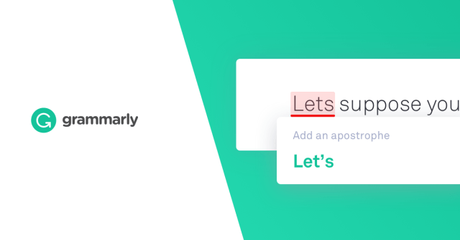
Why? Well, because unlike the plugins that tend to slow down WordPress work, the extension works quickly and doesn't affect the work at all. At the same time, it allows you to proofread texts right in your editor without having to ruin all the formatting. That's a big bonus for everyone who's ever struggled with formatting the text again after running it through online proofreading tool.
As you see, Grammarly is an amazing tool for those who like to write texts right in the browser window and for those who simply want to proofread the texts well and quick without ruining the formatting. Moreover, it has a free version, allowing you to try it anytime you want without risk. So why don't you give it a shot?