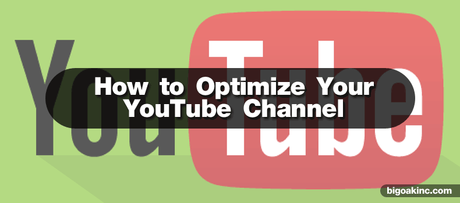
Since the posting of the very first YouTube video in April 2005, what began as a simple video sharing platform has transformed into a social media site with the power to launch no-name talent to stardom. AccuStream iMedia Research records, "38.4% of YouTube's one trillion views are music videos. This percentage means that the number of YouTube music views are more significant than all the other online music services combined. AccuStream goes on to say YouTube is the primary place people go, after radio, to discover new music and artists. The number of views does not decline due to production. What people come for is the quality of the music. What will get them to stay is your branding.
Just like your other social media websites, Facebook, Instagram, Twitter, etc... YouTube is an opportunity to showcase and bolster your brand. The customizability isn't what it once was, but that does not mean there are not adequate social media management tools within the platform you can use to enhance your YouTube presence creatively.
Before we start the profile optimization guide, it is a good idea to check out some of the top YouTube video ranking factors.
Optimizing the channel/profile
Channel Art
The first thing people will see when they come to your page is your branding, and your branding starts with channel art. Similar to Facebook, you can select an image to represent your brand and upload to your page. To add or update your channel art, click on the camera icon in the top corner of the image banner.

To upload a photo, you can drag or choose a file from your computer. You may also select from your upload history or select a provided stock photo.
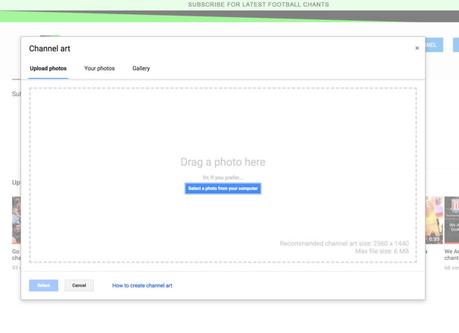
When you are selecting an image for your channel art, you want to make sure you are entirely and consistently representing your brand. You want to ensure your YouTube channel is uniform with any other social media marketing platforms you use. After selecting your banner image, provide the file size and specs that are acceptable, keeping to 2560 by 1440 px with a max file size of four megabytes and use .jpg (.jpeg) or .png files.
Below are a few good banner art samples for your inspiration.
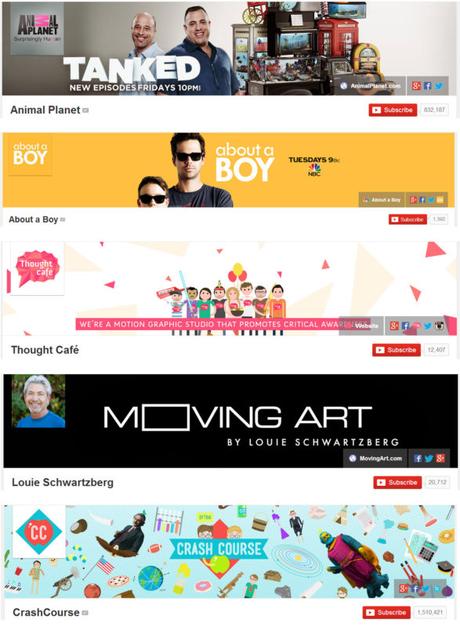
Profile Icon
Your YouTube page icon or sometimes called, logo or badge, pulls from your Google account, and you can change this image in your account. Again, you need to ensure this icon matches with your brand and online presence.
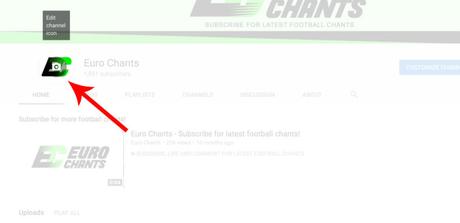
Description
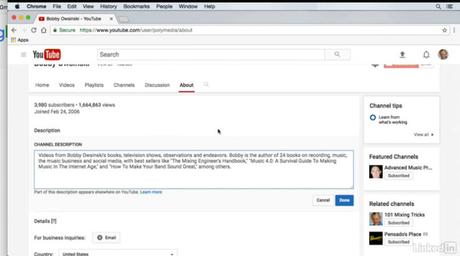
The description for your page tells your audience who you are, what your page represents, and what you are doing. Think of this description as the tagline for your brand. To write your summarization, click the Customize Channel button on your profile, then navigate to the About tab and write the representation of our brand.
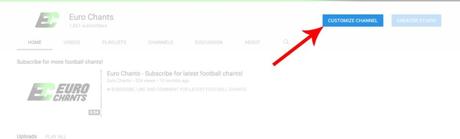
The About section is also where you add links to your other social media marketing pulpits: a personal site, Facebook, Instagram, Twitter, etc. You can add as many links as you wish, but only the icons for the first five will show up on your YouTube page.
Behind the Scenes
Video Manager
There are three menus at the top of your maintenance page. Subscribers, Views, and Video Manager. These three menus give you access to the most critical social media management tools YouTube offers. Subscribers track the people who follow your page. Views are the video analytics page. This page is where you can see the number of views, likes, comments, etc. The last tab is the Video Manager tab. This is where you can set your channel marketing features to drive followers and potentially revenue through your page.
The Copyright Status of your page is at the top of the Video Manager page. This keeps track of any copyright infringements of which your page may stand accused. This is also where tracking of violations of the community guidelines occurs as well. Below this section is the list of social media management tools you will want to activate to ensure your YouTube channel is reaching as expansive of an audience as possible. Here are your options:
Navigate to Channels to take advantage of these tools.
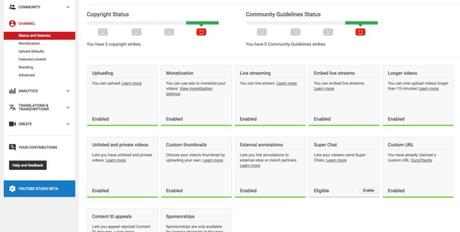
- Uploading and Video editor-this allows video uploads and editing within the YouTube platform
- Monetization-you can apply for this feature once you meet YouTubes requirements of at least 4,000 watch hours in the previous 12 months and 1,000 subscribers
- Live Streaming-allows for you to stream content in real time
- Embed Live Streams-allows you to embed and keep videos published in real time
- Custom Thumbnails - you can use this to have custom thumbnails if you like.
- Unlisted and Private Videos-allows you to hide video content unless you share the link
- Paid Content-allows you to sell videos or other content online. This feature requires eligibility
- Google AdSense-links your YouTube page to your Google AdSense account
- Content ID-protects your video content from people who may claim your content as their own
Advanced Tab
The Advanced tab houses even more behind the scene marketing tools that will help promote your brand. This is where you will enter your SEO metadata. This metadata is what helps drive people to your page based on their search. You can enter unique keywords or keyword phrases. Quotation marks separate each keyword or keyword phrase.
Like the Video Manager page, The Advanced page offers various options to drive traffic and revenue to your page.
- Advertisements-these ads do not go in your videos, but will be a part of the page itself. When you enable this feature, you will potentially make money off of the ad clicks of your page visitors.
- AdWords Account Linking-Another property that will allow you to make money through your YouTube channel. When activated, this feature links to your AdSense account.
- Associated Website-you can only directly associate with one URL. Choose wisely. Don't forget the "http://".
- Channel Recommendation-this is how you network on YouTube. The right recommendation can make your video and channel go viral.
- Subscriber Counts-if your numbers exceed 500, activate this.
Bring it Back Home
Back on the main channel page, there are a few more features you will want to utilize.
- Playlist-this links videos together in a playlist format, automatically playing the selected videos back to back. Use this feature to direct your viewers and influence how they consume your content. You can cater these playlists to your various audiences.
- Featured Channels-this is another YouTube networking tool. You can add channels related to your channel and content as a way to cross-promote with other artists and viewers. This helps keep your channel relevant and contemporary.
- Related Channels-These can be any other channels you run or additional channels you want to promote to help market your page.
It may not appear at first glance YouTube has a lot to offer in the way of social media marketing, but there are a lot of features that can promote your brand and push your content. It is essential when attempting to publicize your name and your brand you take advantage of all the features available to you on this platform.
Author's Bio:Emin is a social media marketing specialist at Mellbe, on his free time he enjoys being about social media and internet marketing in general.
