Migrating from AccountEdge to QuickBooks can seem like a daunting task, but with careful planning and execution, the process can be seamless. This guide will walk you through each step of the conversion process, from preparation to post-migration tips, ensuring a smooth transition for your business.
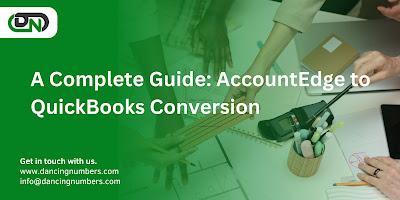
Why Convert from AccountEdge to QuickBooks?
Before diving into the conversion process, it's essential to understand why you might want to switch from AccountEdge to QuickBooks. Here are a few compelling reasons:
· User-Friendly Interface: QuickBooks offers a more intuitive and user-friendly interface, making it easier for new users to learn and use.
· Cloud-Based Solutions: QuickBooks Online provides cloud-based access, allowing you to manage your business finances from anywhere, unlike AccountEdge, which is primarily desktop-based.
· Extensive Integration Options: QuickBooks integrates seamlessly with a wide range of third-party applications, enhancing its functionality and allowing for more streamlined business operations.
· Comprehensive Support: QuickBooks provides extensive support resources, including community forums, tutorials, and direct customer support.
Preparing for the Conversion
Proper preparation is crucial for a successful conversion. Here are the key steps to prepare:
1. Review Your Data
Ensure that all your data in AccountEdge is up-to-date and accurate. This includes checking for any discrepancies, duplicates, or outdated information that could cause issues during the conversion.
2. Backup Your Data
Before making any changes, back up your AccountEdge data. This step is critical to prevent data loss in case anything goes wrong during the conversion process.
3. Choose the Right QuickBooks Version
QuickBooks offers various versions, including QuickBooks Online, QuickBooks Desktop, and QuickBooks Self-Employed. Evaluate your business needs to select the version that best fits your requirements.
Conversion Process
The conversion process can be broken down into several key steps:
1. Export Data from AccountEdge
To begin the conversion, you need to export your data from AccountEdge. Follow these steps:
· Open AccountEdge and go to the "File" menu.
· Select "Export" and choose the type of data you want to export (e.g., transactions, contacts, inventory).
· Save the exported files in a format that QuickBooks can import, typically CSV or Excel files.
2. Set Up QuickBooks
If you haven’t already set up QuickBooks, do so now. Follow these steps:
· Create a new QuickBooks account if you don’t have one.
· Choose the right version of QuickBooks based on your business needs.
· Set up your company profile in QuickBooks, including company name, address, and other essential details.
3. Import Data into QuickBooks
Once you have your data exported from AccountEdge and your QuickBooks account set up, you can begin importing your data. Here's how:
· Open QuickBooks and go to the "File" menu.
· Select "Import" and choose the type of data you are importing (e.g., customers, vendors, transactions).
· Follow the on-screen instructions to map the data fields from your exported files to QuickBooks.
4. Verify Data Accuracy
After importing your data, it’s essential to verify that everything was transferred correctly. Check for any discrepancies or missing information and correct any errors. This step ensures that your financial records are accurate and complete.
Post-Migration Steps
After the conversion, there are a few additional steps to ensure everything runs smoothly:
1. Customize Your QuickBooks Setup
Customize QuickBooks to fit your business needs. This includes setting up custom reports, creating templates for invoices and estimates, and configuring any third-party integrations you plan to use.
2. Train Your Team
If your team is not familiar with QuickBooks, provide training to ensure they can use the software effectively. QuickBooks offers various resources, including tutorials and webinars, to help users get up to speed.
3. Monitor and Adjust
In the first few weeks after the conversion, closely monitor your financial data and business operations. Make any necessary adjustments to your setup and processes to ensure everything runs smoothly.
4. Seek Professional Help if Needed
If you encounter any issues during the conversion process or need assistance with more complex tasks, consider seeking help from a QuickBooks ProAdvisor or a professional accountant with experience in QuickBooks.
Tips for a Smooth Conversion
To ensure a smooth and successful conversion, keep these tips in mind:
· Plan Ahead: Take the time to plan your conversion process thoroughly. Rushing through the steps can lead to mistakes and data loss.
· Communicate with Your Team: Keep your team informed about the conversion process and any changes that might affect their work.
· Test the System: Before fully transitioning to QuickBooks, run a test conversion to identify any potential issues and address them beforehand.
· Stay Organized: Keep all your files and documentation organized throughout the conversion process. This will make it easier to track your progress and resolve any issues that arise.
Conclusion
Converting from AccountEdge to QuickBooks can significantly improve your business's financial management capabilities. By following this comprehensive guide, you can ensure a smooth transition, allowing you to take full advantage of QuickBooks' powerful features and user-friendly interface. Remember to prepare thoroughly, follow each step carefully, and seek professional assistance if needed. With the right approach, you’ll be able to streamline your financial operations and position your business for continued success.

