Have you been experiencing Chromecast lagging? Here we are discussing every possible Chromecast lag fix that corroborates fast and stutter-free streaming.
Chromecast is denoted for streaming media. Regardless if you are a new Chromecast user and just started streaming on Chromecast or if you have been using Chromecast for a long time and love streaming your favorite TV shows, sports etc, you, for sure, have at any time must have experienced Chromecast lagging and stuttering.
And, yes! It could get too frustrating that even waiting for enough time to even let the device buffer would not work and you just cannot get the lagging out of your way! We know there’s nothing worse!
Lagging is not an uncommon problem faced by Chromecast users. It often happens when you are streaming high-quality data.
Not just over Chromecast, but streaming high-quality media content regardless of apps you are using for content streaming, may result in lagging. Even apps like YouTube, Netflix and other similar applications experience lagging.
While there could be many other reasons for getting lags with media streaming. Many solutions could also be applied for acquiring seamless streaming.
In this article, we are covering solutions that are guaranteed to give you continuous content streaming.
We are also covering questions that Chromecast users have asked frequently. So make sure you keep reading the article till the end.
There could be multiple issues that could cause these lags and stutters and it is crucial to discover the solution to these issues to have enjoyable and deterrent free Chromecast video playbacks.
Before we move on to Chromeshat Lag fixes, let’s have a look at multiple reasons that are the cause of these lags.
What are the common reasons for Chromecast strutting and Chromecast Lagging?
There could be several reasons that can cause lagging, stuttering and even dropping of frames while streaming. Below we have listed a few.
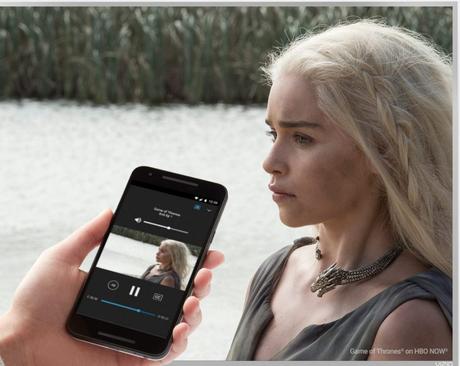
- Concurrent running of applications while streaming.
- Using an unsupported application for streaming.
- Streaming with updated applications.
- Incompetent WI-FI channels
- Chromecast updates incorrectly and more.
Below we are giving you simple Fixes for lag-free streaming over Chromecast.
1. Unplugging Chromecast
This is one of the easiest fixes of the enlisted Chromecast lag fixes. Unplugging the Chromecast dongle from the power source for two to three minutes can fix the issues of lagging and buffering.
As you unplug the Chromecast dongle from the power source, it breaks away any ongoing streaming cycles. Unplugging and waiting for a couple of minutes before re-plugging the dongle back to the power source will have the adapter timeout old cycles and restart it to start fresh.
Steps to follow-
- Unplug Chromecast Dongle.
- Wait for two to three minutes.
- Re-plug the Chromecast Dongle back to a power source.
- Start streaming on your Chromecast.
2. Stream local video
If lagging is not something you face daily, and it has occurred if you have a poor internet connection this might be a perfect solution for lagging.
While streaming, the content you are streaming gets stored on your hardware as the data is viewed. As Chromecast uses the network to display videos, streaming from applications can slow down your network. The best solution is to play videos that are already downloaded on your device and watch them later.
3. Change quality settings
Streaming 4k or ultra-HD video content can cause lagging and stuttering. HOW?
There’s an easy answer.
Even if you have a good Chromecast device, the quality of streaming content still depends on the network connection you have. The lower the network connection, the more lags. Higher video quality equals higher data consumption as well.
If you do not have a network connection that matches the video quality you are trying to stream, your Chromecast stream is more likely to stutter.
To fix this issue, lower the quality of your stream. This can easily be performed via changing playback quality.
To change video quality, follow the steps below-
- Click on the Chromecast button and select options.
- Open settings and locate the “Projection quality” tab.
- Select resolution. (Extreme- 720 high bitrate, High- 720p, Standard- 480p)
4. Close concurrently running apps
Running another concurrent stream while watching videos on Chromecast can easily become the reason why you are getting your Chromecast lagging.
Stopping or closing other content streams and playing only the one you are watching presently can get rid of the video playback stutters.
If you are watching videos over a computer/ laptop you might want to close the other applications running in the background as they eat up the internet or the space that Chromecast needs for casting.
Similarly, if you are watching videos on mobile, close the apps you don’t need.
5. Use supported apps only
Streaming media with the supported application provides better-quality streaming than unsupported applications.
Unlike before, now a big number of unsupported applications allow streaming on Chromecast. And this can become an exact reason why your videos are lagging as they do not ensure steaming the highest quality and smoothest media streaming.
To prevent lagging and struggling video on Chromecast, simply use Official Applications that offer the highest quality and seamless video streaming.
6. Change WI-FI channels
Chromecast stuttering and lagging can be a result of having a lower network on your WIFI channel. If you have multiple WIFI channels around you. Connecting your Chromecast to the WIFI channel that has a better network will eventually deliver good video playback.
Chromecast only recognises one channel at a time. To connect Chromecast to another channel you have to let go of the present WIFI channel so that you can connect your Chromecast to the one you want to connect to. This sequence involves resetting your Chromecast.
Steps to change WIFI on Chromecast-
- Open the Google Home app and open settings.
- Select WIFI.
- Click on Forget this network.
- After you have forgotten your network. You now need to change it by setting up your device again.
- Add a new channel to your Chromecast and start streaming lag-free.
7. Use 50Hz HDMI Mode
Chromecast is equipped to pick up the best display mode for your TV. If you have had times when you have needed to get the settings right by yourself. The lags can be the cause of channels being encoded for 50Hz.
This can easily be fixed with simple steps given below-
- Go to the Google home app of the device you are using.
- Select “Your devices” and click on Chromecast.
- Open settings and turn on “Use 50 Hz HDMI Mode”.
- Once selected, close the settings.
Try streaming content now, if the cause for lagging was 50Hz, it should stream lag and stutter free.
8. Resetting Chromecast
If any of the above-enlisted solutions have not worked out for you, the final solution that you can apply is to reset your Chromecast device.
Resetting Chromecast will reset your Chromecast back to the factory settings. It will reinitiate the router and reload its resources and re-establish a proper connection with your ISP.
Not only will it clear the streaming issue for you if you had other issues surrounding streaming media on Chromecast will get sorted as well.
To reset Chromecast, follow the step below-

You need to hold down the button on the Chromecast for at least 25 seconds.
Once you notice the solid LED lights start to flash, you’d see your Chromecast device and the TV gets blank and starts the reboot process.
FAQs
Question- Is there a solution for Chromecast lagging while casting on mobile devices?
Answer- Yes. If you are a user that uses the mobile phone to cast media, there are several steps you can follow to have your Chromecast experience lag-free.
Follow the steps below-
- Update apps – make sure you have updated applications. The updated application can become an easy reason why your videos are stuttering.
- Even if all your applications are updated and you are met with the same issues, try uninstalling and reinstalling the applications you are using for media streaming. Once you have reinstalled the application, you can check if the lags are still there.
- Resetting Chromecast- if the above two solutions have not worked for you, try resetting your Chromecast device.
Resetting Chromecast can solve the issues of lagging. For seamless streaming, not just your WI-FI or applications should be working efficiently, but the Chromecast device itself should be in an ideal condition to buffer and stream media. Your device can face the issue of lagging if precious updates or alterations have not been received properly.
Question 2- Is there a solution for users streaming on Chromecast using a Computer/ laptop?
Answer- If you have been using a laptop or a computer for casting and have been having issues with video playbacks. And the issues range from lagging, stuttering,getting choppy video or dropping of frames, there are a number of fixes that you can try.
Fix1– Clear caches and cookies- make sure you have cleared cookies and caches on the browser you are using for media streaming.
Fix2– Update your browser- make sure your browser is updated.
Fix3- Try streaming media in an incognito browser
Fix4– Even after trying the above three fixes, streaming lagging isn’t fixed, you can finally try resetting your Chromecast device.
There are always possibilities that your browser is working as it should and the actual issues are with the Chromecast itself.
These issues may arise when Chromecast have received an incomplete or incompetent update. Chromecast updates slow down how a Chromecast device should work and this can cause lagging and strutting. Resetting Chromecast will easily fix the issue.
Question 3- Can the range of the router cause media streams to lag with Chromecast?
Answer- It is ideal to have a router placed within the range of 30ft for the best connection speed for seamless content channelling. If you have your router placed anywhere outside the range of 30ft, this might just be the issue causing the lagging.
Make sure the router shouldn’t be placed more than 30 feet away from the Chromecast device.
Question 4- Do I need to change my Chromecast to 5GHZ for seamless content streaming?
Answer- No. you do not have to change your Chromecast device to a newer or upgraded Chromecast device. If you have a 1st generation device, and for a long time it’s been working fine for you there’s no use in getting a newer version.
However, if you are facing Chromecast lagging, we suggest you check the Network channel(fix) your device has connected to. For 1st generation/ standard Chromecast devices do not need a 5GHz connection, they work amazingly well with 2.4GHz. If you are facing lags with video playbacks, and nothing else has seemed to be the reason for the lags, you might want to check if you are not connected to a 5GHz connection.
Conclusion:
While there can be a number of reasons that can cause Chromecast lagging, applying above given fixes should work.
Before you go on to applying any of these fixes, we suggest you try and figure out, if not exactly, then to have an idea around what might be causing the Chromecast lagging and Chromecast strutting.
For example, if you have recently received an update on your Chromecast device, and only after getting the update you have started to receive lagging and dropping of frames, there are fair chances that the issues might be something to do with the Chromecast device itself, then with your WIFI adapter or with WIFI channels.
We hope the article was a good help to you. As we have listed a good number of solutions and fixes, we are confident they will work out well for you to get back to lag-free media streaming on Chromecast.
Do let us know in the comments below how these solutions worked out for you! Thank you!
Also Read:
- Disney Plus on Xfinity: How To Stream Your Favourite Series Over Xfinity?
- 7 Ways to Fix Chromecast Source Not Supported [PROVEN]
- 10 Best JustDubs Alternatives for Free

