Here are the 8 best backup software in 2021. I’ve personally lost data due to data corruption, physical damage and even virus attacks at different points in time. Let me help prevent that for you?
For each of these tools, I’ve considered the following factors:
- Overall features
- Speed
- Security (password protection/ privacy keys etc).
- And pricing.
If you believe those are the right factors, here are the best backup software reviewed (briefly).
Let’s get started then?
The 8 Best Backup Software for 2021
- EaseUS Windows Backup Software
- Uranium Backup
- AOMEI Backupper
- Acronis Cyber Protect Home Office
- BackUp Maker
- IDrive
- BackBlaze
- FileFort Backup Software
Let’s dig deeper.
1. EaseUS Windows Backup Software
Website: https://www.easeus.com/
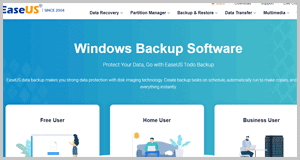
EaseUS is a tool I’ve covered multiple times in the past. They offer many other solutions on top of “backups”, however, their backup software too is equally impressive.
For starters, if you’re looking for “easy” Windows 10 backup software, EaseUS deserves a peek. It has an extremely easy to understand and use UI.
You get both incremental and differential backups. Depending on your need, importance and storage specs you can choose the one best suited to you.
Its “Smart Backup” is pretty innovative. You can choose specific folders which are actively monitored for changes. These changes are then backup up instantly when detected.
You can also upload your backup to the cloud directly, it’ll help save system space. The software isn’t very taxing on your system either and it’s pretty lightweight by itself.
When backing up confidential data, you can enable passwords for your backup. It’s also capable of backing up SQL databases and even cloning disks/systems and even dynamic volume.
Obviously scheduled backups too are possible. You select a date and time when your files are to be regularly backed up.
Event-based backup triggers, private key encryption and pausing backups mid-way too are possible.
For support, they’ve got a live chat if you get stuck. As for pricing plans, there’s a forever free plan you can start with!
Best features:
- Incremental and differential backups
- Scheduled backups
- Lightweight program
- Smart backup
- Cloud storage
- Private key encryption
Things I didn’t like:
- Lacks a few features advanced users may seek.
2. Uranium Backup
Website: https://www.uranium-backup.com/
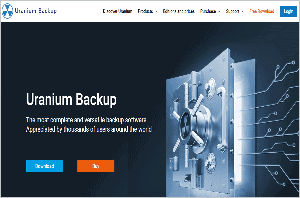
Uranium Backup is probably the most advanced, feature-rich and honestly a bit overwhelming tool on this list. It claims to have protected 700,000+ devices and 450PB+ data being copied every month.
Does that make it the best backup software though? We’ll see.
For starters, it’s capable of full backups, incremental backups and differential backups. Maybe you need continuous backups? Those too are possible.
An advanced scheduler also automates your backups so you don’t have to waste your time.
You can backup more than just files and folders. SQL databases, MariaDB databases, and FTP backups. Entire drive images can be backed up and restored on other PCs.
Files can be saved not just onto local drives, but also to cloud storage. It also offers advanced protection against ransomware.
You can compress your backup files and even verify the data integrity.
It uses .VHDX formats for file images. In simpler terms, you can assemble and recover from virtual disks with less than 3 clicks!
It has multiple versions with different features. If you only need the very basic (and completely free) backup solution, you can go with the “Base”, “Pro Tape”, “Pro DB”, “Pro Shadow” or a few other different variations.
The Uranium Backup Free is obviously free forever. Uranium Backup Base starts at €80.00. It’s a one-time payment and you get to use the software forever.
One of its most impressive features? You can always upgrade to a higher version and you only have to pay the “difference” (between your current plan and the new plan).
Best features:
- Very advanced backup features
- Backup can be shipped off to the cloud
- Half a dozen versions to fit everyone’s needs.
- Compatible with Windows server
- Ransomware protection
- Free forever version available
Things I didn’t like:
- Multiple versions may seem confusing to some.
3. AOMEI Backupper
Website: https://www.ubackup.com/

This is a tool I’ve seen up close and personal. You can read a very detailed, step-by-step guide on how to use AOMEI Backupper here.
For starters, it can back up everything including disks, partitions, entire systems and individual files.
It supports all major backup types as well. You can enable differential, incremental and even sector by sector backups.
The options for the backup destination are amazing. You can save the backup locally, or to USB disks, cloud storage services, other networks, or even external storage devices.
It even has an advanced backup feature that auto-deletes older backups for better storage management. You can also break backup images into multiple parts!
Encrypting the backup too is possible. There are scheduled backups, as well as advanced “event-based” (e.g. “system shutdown”) triggers available.
Some advanced features include command-line control, auto-launching of apps before/after e backup completion, disk wiping and a lot more.
The tool can even be made “portable”. This would make it so that you can carry and use it on any system without installation, using removable storage devices (e.g. USB drives).
As for pricing plans, the standard version is forever free. Paid plans start at $49.95. Support sure is available via live chat, however, it isn’t 24X7.
My only pain is that it doesn’t allow “pausing” backups. You must either complete them, or restart them if you wish to end them mid-way.
Best features:
- Multiple backup types
- Event-triggers
- Portable execution possible
- Advanced pre and post-backup features
Things I didn’t like:
- Can’t “pause” backups.
4. Acronis Cyber Protect Home Office
Website: https://www.acronis.co
This is one of the more serious, hardcore, feature-rich options on this list of the best backup software.
For starters, it’s capable of mirroring either entire disks or specific partitions. You can even select individual files and folders instead of backing up the entire disk.
It even has a “survival kit”. It’s basically an external hard disk that you can use to restore your system to a previous point. (Neat, eh?)
It has a non-stop, every 5-minute backup feature. It continuously keeps backing up data unless you’ve selected other backup settings.
Its event triggers are impressive as well. You can select specific events which will trigger a backup, e.g. just after a system starts, during power nap (for Mac), when a USB stick is attached and so on.
It’s also capable of automated, WiFi-triggered backups. Whenever your mobile phone connects to your Wi-Fi, backups get triggered!
It even has a WinPE builder. Basically, it helps if and when your system isn’t booting at all.
Obviously, versioning is supported. In fact, as many as 999 versions of your backup can be stored! Moreover, the software doesn’t have a time-limit either. You get to choose the expiry dates for these versions.
It also allows converting your backups into virtual hard disks. This allows mounting these images as virtual machines should you want to.
It’s called “Cyber Protect” because of its security features. It can detect changes/ransomware, identify vulnerabilities, protect your system during videoconferences and even has a web filter.
Does offer a free trial. Plans start at $49.99/year.
Best features:
- Both differential and incremental backups
- WinPE Builder
- Advanced event triggers
- Virtual disk conversions
- Cyber security features
What I didn’t like:
- Not very cheap.
5. BackUp Maker
Website: https://www.ascompsoftware.com/
This is a not-so-popular yet very feature-rich and pocket-friendly Windows 10 backup software. It’s obviously also compatible with other Windows versions.
For starters, it’s totally encrypted and uses AES 256-bit encryption. Additional password protection to is available for the backups.
It also allows splitting backups into multiple parts. Uploading files to FTP servers, as well onto CD/DVD disks. Backing up to USB sticks as well as cloud storage services too is possible.
Its automation features are pretty impressive. For starters, you can obviously schedule backups. Specific intervals too can be set for backups. Even event-based triggers are available which are triggered on windows logon/logoff or USB detection.
You can also select specific actions to be performed before or after backup completion.
It’s completely free for personal use. You only need to pay if and when you use it for commercial purposes. All the other features are exactly the same for both plans.
Best features:
- Password protection
- Splitting backups
- Multiple storage destinations
- Event-based triggers
- Completely free for personal uses
What I didn’t like:
- Honestly? No major cons.
6. IDrive
Website: https://www.idrive.com/
In my personal opinion, IDrive is more for groups/organizations rather than individual users. Obviously, it can be used by anyone and everyone if need be.
It’s known for its ability to backup multiple computers, iPads and other devices with a single account. It even allows you to store and retrieve physical backups (IDrive Express)!
Its “versioning” feature is basically like the backup of your backup! You can retain up to 30 previous backups. Multiple snapshots for the time period are available and can be restored. These last 30 backups are stored without an expiry date.
It has a “never delete” policy. Nothing is deleted unless it’s deleted manually.
One of its other advanced features is its web-based console. You can manage your backups, restore them and basically control the software from remote computers.
Obviously incremental backups are supported. It’s a cloud backup service and hence can’t backup system files.
Two encryption types are supported. You can either go with the default, client-side encryption or use a private encryption key for added security.
Full disk images can be created (it’s not as simple or fast though).
It has a free forever plan which offers 5GB storage. Paid plans start at $14.62 for 1TB storage.
Best features:
- IDrive Express (Physical backups)
- Multiple computers
- Remote access
- Private encryption key available
What I didn’t like:
- Not cheap
7. BackBlaze
Website: https://www.backblaze.com/
Their tagline reads “World’s Easiest Cloud Backup”. How true is that? We’ll see.
What makes them one of the best backup software is their “unlimited backup” quota. Then, they even offer physical shipments of your backed up data! It costs just $99.00 and this is refunded fully when you return the USB drive!
The data is obviously encrypted, however, it also allows private keys! When enabled, only the holder of the key can unlock the backup files.
Accounts can further be secured using 2-FA. This can be enabled via SMS and ToTPs (Temporary OTPs).
It allows versioning. You can restore data from multiple previous snapshots. Scheduled backups are obviously available, however, automatic, non-stop backups too can be enabled.
The backed-up files can also be shared with others using direct links. There’s this interesting feature which allows locating lost computers as well.
In addition to being available for PCs and Macs, it has native apps for Android and iOS.
Its pricing plans are one of the simplest on this entire list. The cheapest plan starts at $7.00/month. There’s a 15-day free trial so you get to try it out.
Best features:
- Technically free physical backups
- Direct sharing links
- 15-day free trial
- Versioning
- 2-FA
- Locate stolen or missing computers.
What I didn’t like:
- All plans are for single-computers.
8. FileFort Backup Software
Website: https://www.nchsoftware.com/
I’ll be honest, it’s not the most feature-rich, advanced or even attractive backup software for Windows.
It looks and feels pretty basic. Even the features aren’t “wow”. However, if you simply need to back your files up with a few advanced options, it’ll impress you.
For starters, you can choose to store your backup almost anywhere. It can be your local drive, network drive, cloud storage, FTP servers, and even external storage devices.
Scheduling backups is possible. You can choose the exact date and time when you wish the backups to run.
It also has an auto-backup feature. When enabled, selected files are auto-backed up to USB drives when these are connected.
The software being comparatively simpler offers a forever free version. The only limitation is it can’t be used for commercial purposes.
Best features:
- Dozens of backup destinations
- Scheduling possible
- Auto-backups
- Forever free
What I didn’t like:
- Not very feature-rich.
Final words- Which is the best backup software?
If you’re looking for “all” the possible features, I’ll say go with Uranium Backup.
If you need simpler software with not many advanced requirements, EaseUS wouldn’t disappoint.
The other options on this list aren’t disappointing either and would rather depend pon your budget and preferences.
Make sure you check the points I’ve listed at the very beginning of this best backup software list when making your pick.
