Have you been wondering whether you can run the Android Operating System on your PC?
Are you aware that the demand for Android apps is snowballing because they are amusing and typically have user-friendly interfaces?
You must already know that Android-based gaming is no longer the exclusive purview of tablets and smartphones, but it has developed further and embraced Operating Systems for PCs as well.
Android emulators are available to download for such purposes; however, these are not bootable tools.
Therefore, emulators are not full-fledged operating software that can run on your Windows or Mac-based computers.
The emulators undoubtedly offer the best means of playing your favorite Android games, launcher apps, music apps & more on a laptop or desktop, but if you don’t play games full-time, then you will also require a platform for performing other more productive tasks.
You’ll need a bona fide Android Operating System for PC that can help out with such situations.
With an Android desktop OS that works, installed on your PC, you can run any Android-based software seamlessly.
Are you looking to run Android-based apps on your PC?
You’ve arrived at the best place online that will enable you to perform such tasks.
All of the apps we’ve spotlighted below are the best Android OS for PC in 2019 – based on their popularity, as well as their free and open-source availability.
Each one of them is excellent and can deliver up to your expectations.
You can try them out one by one to determine which is best suited to accomplish your specific needs.
Here Are The Best Android OS For PC For 2019-20
- Bluestacks
- Bliss OS
- Phoenix OS
- Prime OS
- Chrome OS
- Lineage OS
- OpenthOS
-
Bluestacks
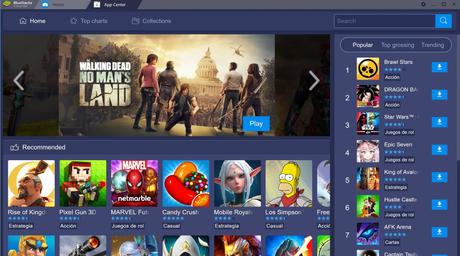
With Bluestacks, you have software that has ranked among the best Android OS for PC in 2019.
Perhaps games and apps are the primary reasons for you wanting to install an Android desktop OS; then, this is one of our top recommendations for you.
It is one of the most straightforward and trusted methods among the others highlighted in this article.
You only need to go to the apps’ official website and then download the setup folder.
You won’t have to run any advanced setup processes here; after installation, you are merely one click away from launching Android software on your PC.
Moreover, Bluestacks users need not worry about any hardware configuration, as it will automatically detect your pattern and optimize performance as indicated by your requirements.
All you have to do is focus on testing different games and apps without bothering about the configuration.
-
Bliss OS
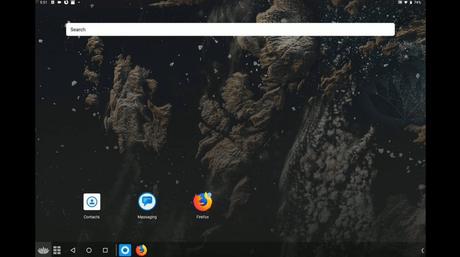
Introducing Bliss OS – a noteworthy Android Operating System for Windowsand Mac PCs.
The Bliss Android desktop OS was developed out of a growing demand for the Android culture on our PCs.
Download the Bliss OS now to own free Open Source software that you can use on multiple platforms such as smartphones, tablets, laptops, and desktops.
The Bliss OS comes with the adequate customization tools and options required for you to set it as your default driver.
This software has also been rated as effective by users and experts alike – which has led to its ranking as probably this year’s best Android OS for PC.
The Bliss OS was launched in 2017 and is performing quite well on the Android app market.
-
Phoenix OS
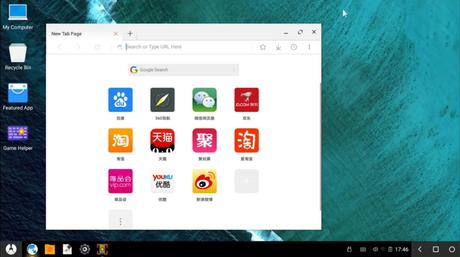
This is yet another excellent Android desktop OS
A Chinese software company developed the Phoenix OS, and it has since been regarded as a top Android Operating System for windows.
Like the other top-ranked Android OS on this list, this one is also able to provide support for loads of fun and handy Android apps.
It also comes with a User-Interface that is quite straightforward to use and simplifies the entire system.
Download the Phoenix app now to own what might prove to be the best Android OS for PC in 2019 and beyond.
Phoenix supports keyboards, mouse, gamepads, and even docks explicitly made for PUBG mobile gaming.
The Phoenix OS also supports the right-click movement.
Moreover, it comes with a Game Assistant 3.0 version of the Octopus key-mapping engine to map keys with a variety of Android games.
Besides using this Android OS for gaming purposes, it can also function on high-end notebooks, tablet PCs, desktops, laptops, and other big-screen gadgets.
Also, it was developed to offer a consistent experience that combines the conventional Windows OS with millions of popular Android apps.
It features a standard start menu which is of approximately the same design with the Windows 7, and it supports switching of full-screens, which may serve as an access point for installed software and system settings.
-
PrimeOS
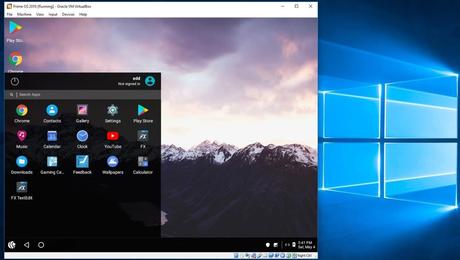
Download PrimeOS (in 32 or 64-bit versions) to own software that features DecaPro Gaming Center, which enables users to run Android games and apps on PC using a mouse and keyboard without any interference.
PrimeOS has in-built keyboard controls for lots of popular Android games such as Subway surfer, PUBG, and others.
PrimeOS even has some integrated GPU tools to generate pseudo GPU (Graphics Processing Unit) configuration for any Android game.
This is one of the best Android OS for PC that includes OTA support, Open gapps, as well as an up-streamed kernel for Android to Google LTS & Linux 4.9.x.
Moreover, to offer a similar desktop experience to what is obtainable on both Windows and Mac OS, the PrimeOS software has a User-Interface that was designed in almost the same way; therefore, the user will know how to control it easily.
Think an amalgamation of Android and PC.
With PrimeOS, you can launch multiple windows, receive notifications, support universal keyboard shortcuts like alt + f4, alt + tab, and win + d, pinning of apps, taskbar, start menu, and many more.
This Android OS download for PC is available in 3 different versions; the PrimeOS standard (for systems after the year 2011), the Classic (for systems earlier than 2011), and Mainline (for the latest systems from 2014 and above).
-
Chrome OS
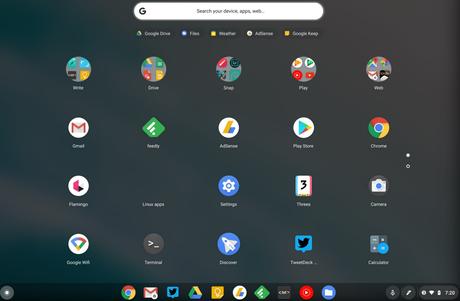
The Chrome OS serves up a remarkable Android experience for PC users.
This is arguably the best Android OS for PC that supports the running of Android-based apps, and also provides enhanced support for Windows and Mac operating systems.
You can also use this Android desktop OS as an emulator.
Chrome OS was explicitly developed for the Chromebooks; it is also quite user-friendly.
Moreover, it was explicitly targeted at users that are not very tech-savvy; hence, it effortlessly delivers high-performance levels.
-
Lineage OS
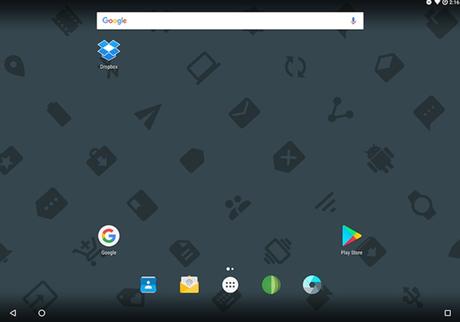
Introducing Lineage OS – a free and dependable open-source Android desktop OS developed to provide the ultimate Android software experience on your computers.
This is one of the best Android OS for PC this year, thanks to its substantial user base, which was acquired in a brief period.
It was developed mostly during the market dominance of the Marshmallow version of Android 6 and is also compatible with version 15.1 of Android for now.
It has a few handy features such as quick installation and an improved interface, which has made this software quite accessible.
-
OpenthOS
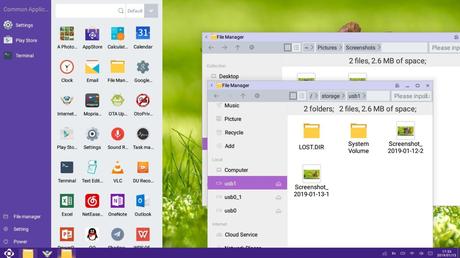
You can use Openthos as reliable Android Operating System for Windows and Mac computers.
Openthos comes with a wide range of features, and it performs just like most of the other free Android desktop OS on this curated list.
This Android OS download for PC will enable you to enjoy what it feels like to run your favorite Android apps on your laptop.
It comes with full-fledged functionalities, but there are specific requirements for it to run.
Also, this app will only run on a 64-bit PC.
It is a remarkable Android tool with excellent navigation features and a user-friendly interface.
The process of installation for this popular Android OS is also quite straightforward.
The Round-Up
You may discover numerous Android OS apps available for PCs online; however, very few of them (including those highlighted in this post) offer proven methods of running Android applications on your PC.
Try all of them out now and see for yourself.
