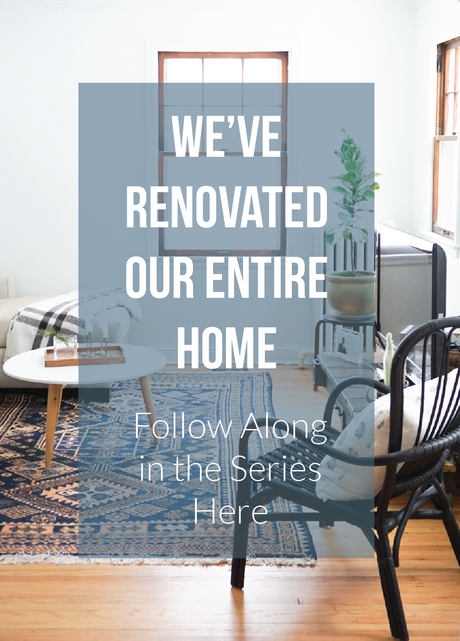I'm frequently asked how I make my Instagram photos bright and crisp, so decided to simply share my entire editing process for creating bright, chromatic Insta-worthy shots.

My Tips for Creating Bright & Vibrant Instagram Photos
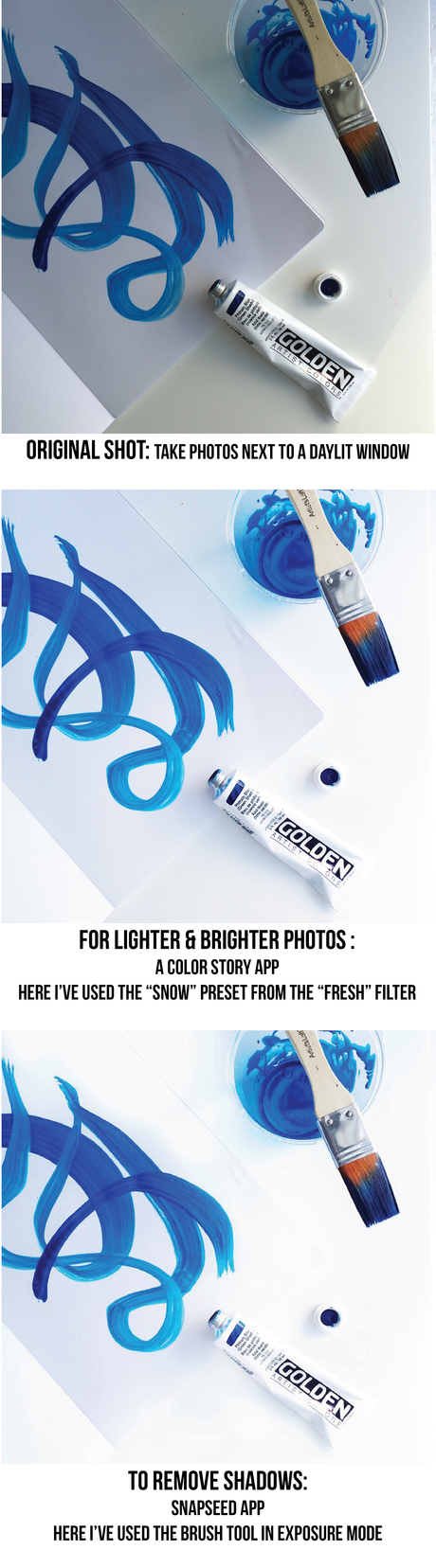
- Shoot in Natural Daylight: I always, always take photos next to a window during daylight hours. The truth is with all the technology out there, any photo can be edited to look bright and white, but what's super difficult to remove is the grainy-ness that you get when taking photos in low light. So if I'm at home, I'll also use a white foam core board on the other side of my worksurface facing the window to bounce light and reduce shadows.
- Wipe off your iPhone camera lens with a soft cloth (or even your shirt!) to remove figure prints and any dust it may have collected in your bag. This seems like a no-brainer, but yours truly wasn't doing this until recently, and it makes a big difference!
- Brighten & Liven Up: A Color Story App is fantastic for brightening up photos in ways you never thought possible! My main goal is always "light & bright" so I only downloaded one filter that does bright whites really well: the Fresh Filter for $0.99. You can also download all of the filters for something like $12.99, if you're so inclined. There are several options within each filter to warmify, cool down, and lighten/brighten in different ways. The photo above is using the Snow option from within the Fresh Filter. Once you're in the app, it's pretty self-explanatory how to apply the filters. A Color Story is technically free to download, but the guts of the app are its filters, and those must be purchased within the app.
-
Remove Shadows: I use Snapseed (free!) for one reason and one reason only: to remove shadows. It's kind of amazing. Once I've got my photo brightened up in A Color Story, I pop it into Snapseed:
- Go to the pencil in the lower right corner to bring up the tools.
- Click on the Brush Tool then go to the Exposure option second from the left (along the bottom).
- Use your finger like it's a paintbrush to "whiteout" the shadows in the photo. You can adjust the "exposure" or intensity of the white by clicking the up and down arrows at the bottom of the screen.
- Sharpen: Last but not least, when I have my photo ready to post in Instagram, I use the sharpen tool to bring out a bit more detail in the photo which I think makes the shot more compelling to look at.
And there you have it-that's my iPhone photo drill. It sounds like alot, but I never spend more than 5 minutes editing a photo. Once you get in the groove it goes really fast, and call me an insta-nerd, but I actually think it's really fun!
Do you have any tricks for editing your Instagram photos? Please share them below so we can all learn!
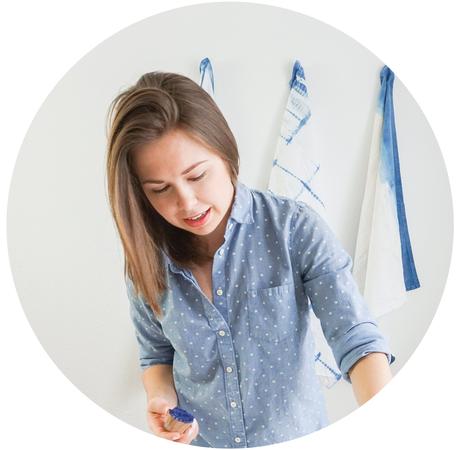
I'm Erin Francois, and creating a Handmade Modern Home is my labor of love. Join in on the adventure, won't you?