Working on an important project but your Macbook pro keeps freezing? Well, that’s definitely not because of the cold weather, something is off with your Macbook pro. Usually, this happens while running a heavy program or too many applications.
If you are stuck with an unresponsive Macbook pro, this is the right place for you as we will be discussing the solutions to fix the issue.
So without wasting much of your time, let’s get started.
Why Does My Macbook Pro Keeps Freezing?
There can be numerous reasons why a macbook freezes, it all depends upon how you use it. A few possible reasons might be, running heavy programs that require plenty of resources to work properly.
Another reason could be a bug that is causing the issue due to which your macbook pro keeps freezing. Lastly, your hardware might have become too old to handle the load of the modern applications that require a better hardware architect.
There can be dozens of reasons, below we have listed down 5 solutions that can help you out when your macbook keeps freezing.
5 Simple Solutions When MacBook Pro Keeps Freezing
Solution 1: Clean Up Disk Drive
The first solution for macbook pro keeps freezing is to start cleaning the disk drive of your macbook. If your Macbook freezes a lot even when there’s no background activity, there are possibilities that the disk drive is running out of space.
- Head over to the storage by clicking on the Apple icon in the upper left corner.
- Then click on the About this Mac option and visit the storage tab.
- You can check out the amount of storage used and left in your Macbook Pro.
If you feel like the storage occupied by apps and media files is higher than it should be, examine the files and folders and delete unnecessary programs and files.
Another thing you should do is uninstall programs that you do not use anymore, or are of no use to you.
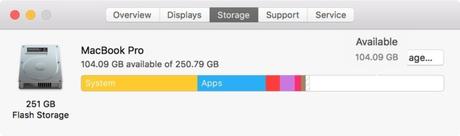
Solution 2: Close Applications
Running too many programs simultaneously overloads the CPU due to which the macbook keeps freezing. We all know that the hardware resources of Macbook Pros’ aren’t as much as its price.
The ones which are loaded with higher specifications are very expensive. Therefore, if you own a low-end MacBook pro, prevent opening too many applications at once. As your system may not be able to handle all of the load at once.
In such cases, you can close the unwanted apps and only open those applications which you need the most.
If you have to do multitasking but your macbook pro keeps running out of resources, upgrading the RAM would be a nice choice to prevent macbook freezing issues.
If you use Google Chrome browser, use Safari, which is the default browser for Apple products, and consumes lesser resources than Google chrome.
Solution 3: Force Quit Applications
If your Macbook pro freezes while using a third-party application such as Adobe’s software, then force quit the application to bring your laptop into the normal state.
Whenever the app starts freezing or behaving weirdly, macOS warns by popping up a notification that the application is not responding.
You can select the application which is not responding and select force quit to close the application.
By doing this, your macbook pro will return to its normal state and you will not face the macbook pro keeps freezing issue.
Although, using heavy applications on a low-end macbook pro will keep freezing the system, so it is better to find an alternative or upgrade the system resources.
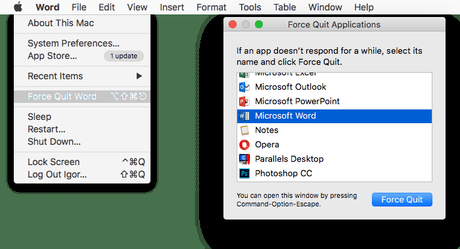
Solution 4: Hard Reboot
Another solution for macbook pro keeps freezing issue when the entire system becomes unresponsive is a hard reset. In such cases, the user cannot even move the cursor on the screen to close apps.
There might be chances that you are using your Macbook pro continuously for a longer time or rare chances of hard drive error.
To fix this issue, perform a hard reboot. This can be done by pressing the power button 3 to 5 times forcing the system to shut down. Now press the power button once again to restart the system.
If this keeps happening frequently, get your Macbook pro checked at the Apple service center, the technician will examine the laptop and find out what’s causing such issue.
Solution 5: Check for Updates
Apple keeps pushing new updates that fix various bugs and errors in Macbook Pro. If you have not updated your system for a long time, you are missing out on various bug fixes and system enhancements.
So, check out if there is an update available for your system, if there is, simply update it and test your system by opening apps that were causing trouble to the system.
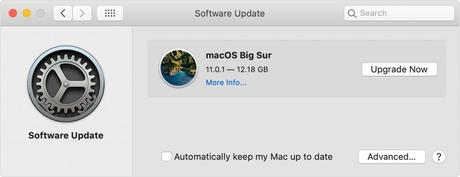
If this keeps happening, check whether an update for the problematic app is available. Otherwise, run the diagnosis or hardware test using the Apple diagnostics software to find out the culprit.
Last Words
Apple Macbook Pro is a powerful machine, although it’s quite costly but manages to work like a charm. Sometimes, the macbook pro keeps freezing and there can be multiple reasons for this.
In such cases, try the aforementioned solutions and see whether the issue is resolved. If nothing works, book an appointment at the service center and explain the issue to the technician.

