You should always be on the lookout for ways to improve your computer's performance, and a big part of that is ensuring you have the right type of RAM. Depending on what type of system you have, one kind of RAM might work better than another, and in some cases there may be no difference at all. It's important to know which type of RAM is installed in your computer so that you can buy the right replacements if needed.
What Is DDR3 And DDR4 RAM?
DDR3 and DDR4 are two different types of Random Access Memory (RAM). They are both used in computer systems, but they have different purposes.
DDR3 is an older type of RAM that was first introduced in 2007. It is slower than DDR4 and uses more power. DDR3 is typically used in lower-end computers or in computers that don't need a lot of speed.
DDR4 is the newer type of RAM and was introduced in 2014. It is faster than DDR3 and uses less power. DDR4 is typically used in high-end computers or in computers that need a lot of speed.
RAM is short for Random Access Memory, the storage medium for computer systems that allows you to run programs. DDR4 RAM refers to the latest type of RAM and is installed in the next-generation of computing, like laptops and desktops.
DDR4 has a high data transfer rate and a lower voltage, making it more efficient and with higher speed. Like the DDR3, the DDR4 has a self-refresh function.
However, it only refreshes for the overall content and does not require a timer interrupt like the DDR3 does. This means that power consumption is lesser than the DDR3's. Additionally, the min required clock speed is 2133 MHz. No maximum clock speed is defined.
DDR3 is a type of third-gen SDRAM (Synchronous Dynamic Random Access Memory) that is typically used as a system memory. DDR3 transfers data and information easily, making it a crucial component of today's systems. Its self-refresh mode limits power consumption, which makes it an attractive choice for laptops and other mobile devices.
The nominal clock speeds for DDR3 span a range of speeds, from 800 MHz to 2133 MHz. For DDR3, this peak clock speed is limited to a few cases. Normally, the usual clock speeds are between 1600 MHz and 1800 MHz.
Read: Does RAM Affect FPS in Games? How Much RAM is Needed
How To Check If Your RAM Type Is DDR3 Or DDR4 In Windows 10
When you know the type and speed of your current RAM, you'll know what to look for when purchasing a new one. DDR is the most common type of RAM for PCs and is used in some Xbox consoles too.
But you should know that there are currently two types (DDR3 and DDR4), each with its own strengths and limitations. So before purchasing a new piece of RAM, research what type(s) you have now. Once you've planned it out, the process to install or replace RAM should be fairly straightforward.
If you're trying to determine whether your Windows 10 installation uses DDR3 or DDR4 RAM, then you may want to check out CPU-Z. This tool allows the user to anonymously access RAM type. There are a few easy steps when using this method:
2. To launch the tool, click on the program shortcut icon.
3. Open the memory tab.
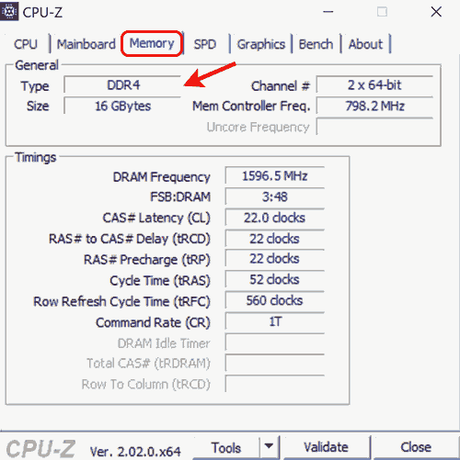
4. Please browse to the memory tab for detailed specifications about your RAM. From there, you can check the type of RAM: DDR3 or DDR4 on Windows 10. Additionally, you will be able to view other specifications like size, NB frequency, DRAM frequency and more.
Check RAM Type Using Task Manager
You can always use this method to find out your RAM type, or you could try the first one. Simply open the Task Manager app on your Windows 10 computer and see what it says:
- Look for your task manager, start by typing 'Task Manager' in Windows and then choose the Task Manager from the search results.
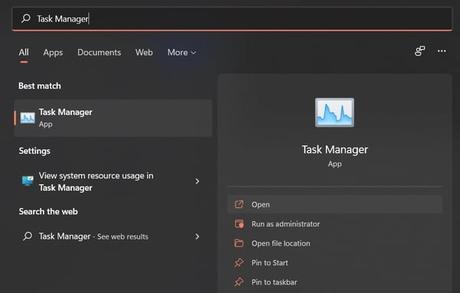
2. Click on more details in Task Manager and go to the performance tab.
3. To check your memory click on RAM type.
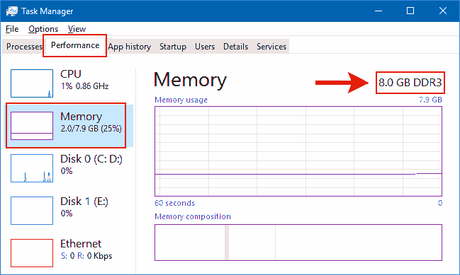
4. You can find your computer's RAM type in the upper-right corner of the screen. Additionally, you'll be able to see additional specifications like the slots being used, speed, size, etc.
Check RAM type using the Command Prompt
You can use the Windows 10 Command Prompt to determine the type of RAM installed. You can use commands executed through the Command Prompt application for different operations. To find out what type of RAM your PC has, follow these steps:
- In the windows search, type cmd or command prompt.
2. Click on Run as administrator.
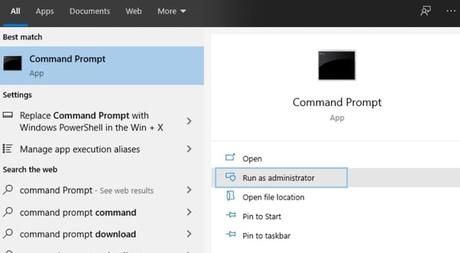
3. Now in the command prompt, type this command.
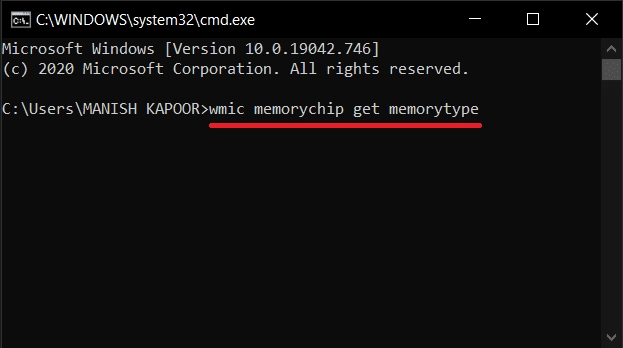
4. After you type in the command, you will receive numerical results. From this list, 24 is a DDR3, and we know that it falls under the DDR generation. Here are the numbers for each generation.
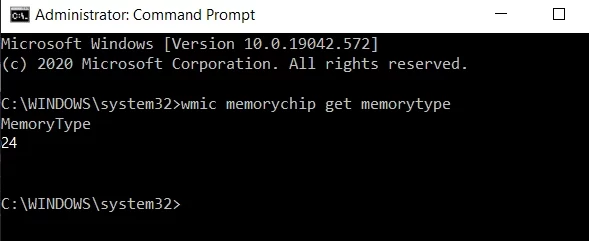
Physically check if your RAM type is DDR3 or DDR4
The easiest way to check your RAM type is by physically looking at it. But this method isn't suitable for laptops because taking the laptop apart can void the warranty, which makes it risky for those who don't know how to do it.

So this method is only recommended for technicians and laptop or computer owners who are well-versed in what they're doing. If you take out your RAM stick and look at it, you can see the specifications printed on the label. These specs include DDR, size, speed among others.
Why Is It Important To Know The Difference Between DDR3 And DDR4?
DDR3 and DDR4 are two different types of RAM (random-access memory). They are not compatible with each other and cannot be used interchangeably.
DDR3 is the older type of RAM and is slower than DDR4. It is also not as energy efficient.
DDR4 is the newer type of RAM and is faster than DDR3. It is also more energy efficient.
Knowing the difference between DDR3 and DDR4 is important because you need to use the correct type of RAM for your computer. If you use the wrong type, your computer may not work properly or may not work at all.
Checking the type of RAM in your computer is a simple process that can be done in just a few steps. By knowing whether you have DDR3 or DDR4 RAM, you'll be able to buy the right type of replacement RAM when it's time to upgrade.
We hope this article has helped you determine which type of RAM is in your computer so that you can make an informed decision when it comes time to upgrade.
