Whether starting a new or managing a decade-old business, increasing website traffic is crucial.
Finding competitors' keywords they already rank for but not you is one of the best SEO strategies to drive website growth. You can steal their winning keywords, create content around them, and accelerate your website traffic.
In today's post, I show you how to find competitors keywords in the SERP, get insights into the keyword data and ranking performance, and use the data to build content strategies that increase your website traffic quickly.
The good thing is that we don't need expensive SEO tools. The tool we use is Rank Tracker, and it's completely free.
Unless you require advanced features and more SEO data, the free version is sufficient for our task.
So, let's get into the real thing...
Steps to Perform Competitors Keyword Analysis.
There are five steps to performing comprehensive competitor keyword analysis or research. The good thing is that Rank Tracker allows you to perform all five steps effortlessly.
To make it easier, Rank Tracker automatically finds relevant competitors for your website, so if you don't know who your SERP or niche competitors are, don't worry. The methods described in this post will get you through.
Here are the five steps Rank Tracker will help you complete.
- Discovering your organic search engine competitors.
- Analyze the competition.
- Find their ranking keywords and top pages.
- Manage and organize your keywords.
- Export keywords
With Rank Tracker, you can walk through these steps without much effort, even if you're a complete beginner.
How to Find Competitors Ranking Keywords
First, our keyword tool is Rank Tracker, which is part of the SEO Powersuite bundle kits.
If you do not have it, head to the download page now. You can download the bundle package, which consists of four toolkits - Rank Tracker, Link-Assistant, Website Audit, and SEO Spyglass.
Or you could download only Rank Tracker as a standalone software. The choice is yours.
There are several use cases for Rank Tracker, but for the sake of this article, I will focus on uncovering competitors ranking keywords using three methods in Rank Tracker. There are many ways to use Rank Tracker for keyword research, competitor analysis, and management.
If you're interested in learning how to get the best out of Rank Tracker, here is a detailed article you can read.
Let's move ahead...
Method #1.
Open the application from your desktop computer after downloading the zip file and installing Rank Tracker.
Enter your domain URL in the space and click the finish button. Note: You can enable expert options to reveal more settings.
Look at the image below.
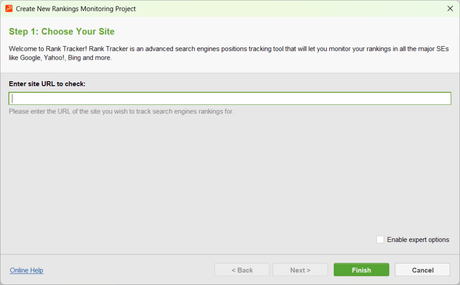
Clicking the "Enable Expert Option" box lets you collect keywords from your Google Search Console and Google Analytics accounts and import them into the software. By doing so, Rank Tracker can learn more about your website ranking keywords and competitors and provide deep insights into the performance of your keywords.
Once you're through with the setting, click the " Finish " button for the Rank Tracker to start. This process might take a few minutes, depending on how large your website data is.
On the Rank Tracker interface, we are concerned about two widgets.
First is the Keyword Gap widget.
Scroll down the dashboard to locate the Keyword Gap section, and just beneath that, you can find relevant competitors' keywords they already rank for, but your website is yet to target or rank for them.
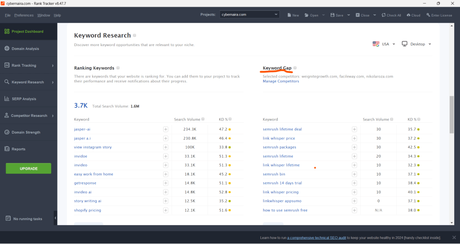
The other widget you should be concerned with on this page is the Domain Competitors widget.
This widget shows you SERP competitors based on common keywords you optimized for. The widget also shows the percentage of similar keywords shared among search engine competitors so you can learn which of your competitors is more relevant based on niche keywords.
Aside from these, you can toggle between mobile and desktop SEO data and select preferred search engines. The displayed competitor's domain depends on which device you set.
For desktop, you get a list of competitors for desktop traffic, while you get a different list of competitors' domains for mobile traffic. Rank Tracker also shows each competitor's organic traffic generated from the SERP within the last 30 days.
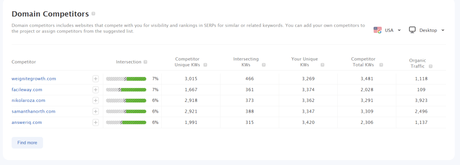
In summary, here are two things you can do.
- Find more organic SERP competitors.
- Check the complete list of Keyword gaps to find keyword opportunities.
I am more interested in finding competitors' keyword gaps, so I click the " see more" link in the project dashboard. You can locate this link at the bottom of the Keyword Gap widget.
Once you click this link, Rank Tracker will run in-depth research to find all keywords your competitors are ranking for, but you do not.
For our research, here is the list of competitors' ranking keywords found by Rank Tracker that our main domain is not yet ranked for.
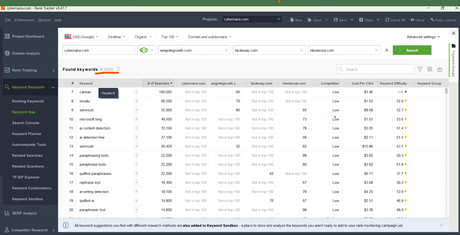
From the image, we now have 6,830 potential keywords to target. This is the list of keywords our competitors already rank for, but we have yet to discover or rank for the search queries.
Now that we've discovered these hidden keywords, it's time to find which will be more profitable to our marketing or business. So, we can reverse-engineer competitor keywords to build powerful content strategies.
To do this, you will need to use the Rank Tracker filter.
This is a small funnel-like icon on the keyword Gap page. Check the attached image below.
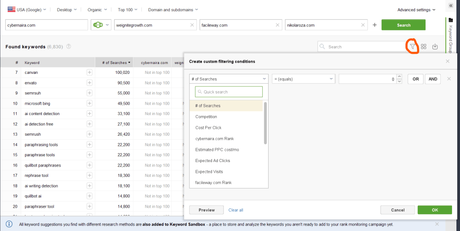
Also, in the image, you can see the filtering options in Rank Tracker. These options let you refine your keyword list from several parameters, such as:
- Search queries.
- Search volume.
- Competitors domain.
- Expected clicks.
- Expected visits
- Cost per Click
- Competition level
- Keyword Group
- Keyword Length
- Keyword difficulty.
- And keywords.
What you do here to pick the right keywords depends on several factors, including your website SEO strength, niche, industry, content strategies, etc.
As a side note, you can customize the Rank Tracker columns to fit your keyword data needs. To do that, click the icon beside the funnel-like filter icon. It will reveal the option to customize the keyword dashboard interface.
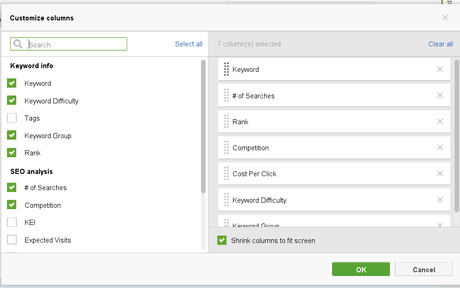
From here, you can select which column you need to analyze on the dashboard and uncheck the one you don't need. You can even rearrange them in your order of preference.
Method #2.
The Ranking keywords option is another method for identifying competitor keywords for SEO using Rank Tracker.
You can enter a specific competitor domain to analyze and discover their ranking search phrases. This method is suitable if you have a particular competitor's website where you want to steal their keywords and find their top organic ranking pages.
So, open Rank Tracker, click the Ranking Keyword option, and enter the specific competitors' URLs in the required field.
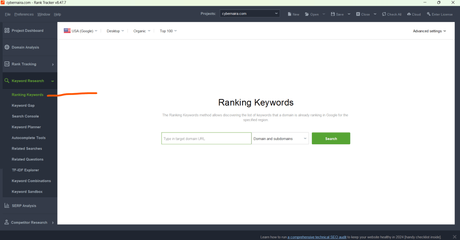
On this page, there are a few settings you want to know.
You can select from several search engines by country, desktop or mobile device, SERP features, and top Google ranking pages. There is an advanced setting that lets you filter negative keywords out of the result.
For illustration purposes, I entered the website NeilPatel.com into the Rank Tracker application, and here is the data it return.
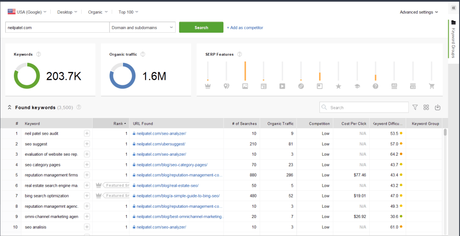
We can see that Neil Patel's website has driven over 1.6 million website traffic in the last 30 days and ranks for over 200k keywords.
You have several metrics or data to analyze on this page.
First, Rank Tracker gives you the list of ranking keywords and the target URL pages for your analyzed domain. Keyword search volume, Organic traffic for each keyword, competitor level, keyword market value, difficulty level, and option for the keyword group.
In addition to these metrics, Rank Tracker lets you dig deep into keyword ranking position, SERP features, and the ability to assign a keyword to a group. You can also see the total number of ranking keywords and organic traffic generated in the last 30 days.
This data can help you in several ways, such as discovering competitors' keywords, uncovering competitors' popular pages, writing content on proven niche topics, etc.
Returning to the filtering feature I discussed above, you can sort the table using different options. From keyword search volume, difficulty, keyword length, and top cost per click, several metrics allow you to research relevant keywords in the table as you deem fit.
Method #3.
In a way, I have discussed this method above, but it is worth describing as a standalone feature for spying on competitors' keyword research strategies using Rank Tracker.
It is the Rank Tracker Keyword Gap feature.
Though you can access the feature from the application project dashboard, accessing it through the menu is more convenient and straightforward.
One of the advantages of using this method is that it allows you to enter your competitor's URL into the list manually.
Using this method, your domain URL is populated into the field; you only need to enter the competitor's website into the required space.
So, open Rank Tracker from your desktop computer as you usually would and enter your domain URL. Allow the application to load completely and display the project dashboard interface. After that, click the " Keyword Research>> Keyword Gap option from the side menu.
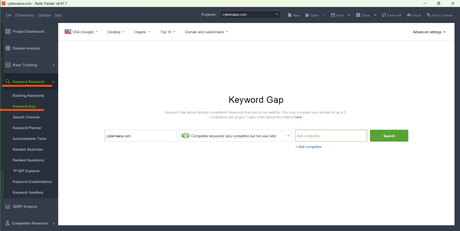
Next, enter the competitors' URLs you want to investigate their SERP ranking keywords. You can compare your website with up to 5 competitors' domains for the free version.
Additionally, Rank Tracker allows you to research from a few keyword parameters.
For example, you can compare competitors' sites, excluding yours. Compare your site with competitors' sites, search for common keywords within your site and all competitors, compare all competitors but not your site, and so on.
The idea is to let you get deeper insights into all the domain keywords you intend to analyze. So you can get a broader picture of their ranking pages, keywords that brought them traffic, and competition in the SERP.
To drill down into keyword ranking data, you can use the dropdown filter option on the page to sort the results by SERP enhancements, such as:
- Featured Snippet.
- Local Pack.
- Reviews.
- Knowledge panel.
- Videos.
- Images.
- News.
- Thumbnails.
- People Also Ask.
- Site Link.
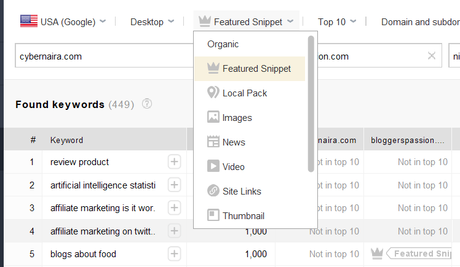
Keyword Management
Managing keywords in Rank Tracker is as easy as dragging and dropping elements from one place to another.
You only need to drag any keyword you want to manage into the required folder. You can create a folder from the side panel, rename the default option, and drag keywords into it for future use.
If you need to track keywords from the analyzed result, click the "+ " sign in front of it to start tracking. This feature also lets you track competitors' keyword rankings in SERP without leaving the app.
I created a short video to show how simple this can be done.
Exporting Keywords
This is where you must upgrade your Rank Tracker account. Without a paid license key, access to exporting keywords is disabled.
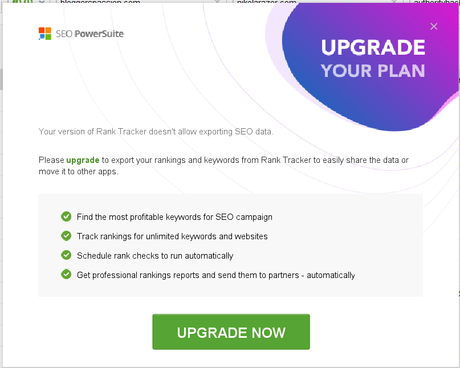
If you have the license key, you can export keyword data in a CSV file, schedule automatic rank checks for your keywords, and create a professional ranking report for your clients and team members.
You can export your SEO and keyword data to other tools and applications.
Conclusion
Rank Tracker is one of the market's most powerful, advanced keyword analysis and rank-tracking software. I've been using the SEO Powersuite bundle package for nearly a decade, and I can't find any SEO tool more affordable and yet, packed with so many features and tools.
If you must find competitors' keywords to build your SEO strategies, Rank Tracker is a reliable keyword tool you can trust. It lets you perform competitor research, analyze the SERP landscape competition, discover relevant keywords, manage and track them, and export your data to streamline with other tools in your business.
Alternatively, if you still require more in-depth knowledge of competitive research, you can check our comprehensive post on competition Analysis using the Semrush SEO tool.
Let me know if there are questions you need answers to or need help with getting the best out of Rank Tracker software.
