So, you've installed WordPress to your website, loaded one of the best and you are about to business WordPress themes start blogging? However, what is the major steps that you need to take to set up your site properly and make it stand out right after the launch?

There are several major steps that you need to take right after completing the WordPress installation. In this blog post, we'll review them in details, thus ensuring that your site will be stunning at its start.
18 Most Important Things To Do After Installing WordPress 2019
Change Site Title
One of the first things you need to do right after completing your WordPress installation is changing your site title. In order to do this, open your WordPress dashboard and navigate Settings > General. You will find a Site Title field over there. Enter the one you need. Also, in the same menu, you can change the tagline and timezone settings.
Take Care of SEO
In order to make your WordPress project easy to find in search engines, you will need to take care of its search engine optimization. With the properly adjusted settings, this will drive more traffic to your site from Google and other popular search engines used worldwide.
WordPress is generally considered to be one of the most popular CMS on the web. It provides you with a bunch of options that can help you make your site even more findable. Additionally, there are plenty of useful SEO plugins in the WordPress community.
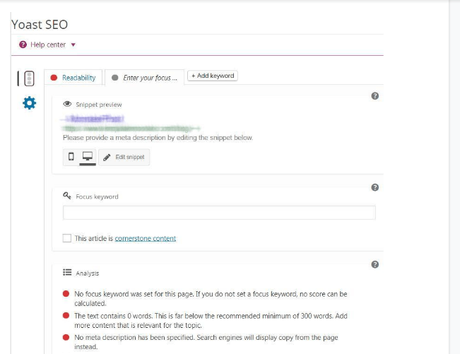
Yoast SEO is one of the most popular WordPress extensions that deliver advanced content optimization setting to your site. In fact, you do not need to be an SEO expert in order to start using it. Once installed to your site, the plugin adds a usable SEO field to your pages and blog posts, thus providing you with tips and instructions on how to boost your site's performance.
Mind Your Site's Performance Stats
One of the best ways to keep an eye on the current state of things on your WordPress site is to install Google Analytics. With its help, you will know how many people visit your site, what pages they like the most, what actions they take on your site, as well as what things should be enhanced for better performance of your web project.
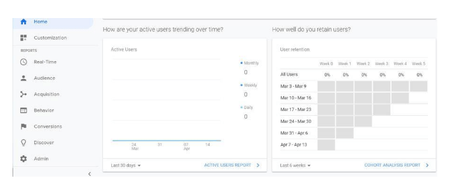
Use Cashing Plugins
The speed at which your web pages load plays a significant importance in terms of SEO and usability. In the modern hectic world, a user won't wait for longer than 3 seconds until your site's data loads. In order to make sure that your website is fast and performs well even under high traffic, you need to install caching plugins on it. The respective functionality lets your site to quickly serve cached copies of your pages to your visitors instead of generating them on the fly. By doing so, your site will have reduced server loads and higher page loading speeds.
In the WordPress community, you can find a wide choice of both free and pay to cache plugins that meet various purposes and match a range of business expectations. Some of the top-trending WordPress caching plugins are:
Backup Your Data
Your data is the most precious thing delivered on your site. In order to prevent unexpected data loss make sure you create regular data backups that can recover your site in case your content disappears. Some WordPress hosting companies include data backups as part of their subscription services. However, we won't recommend you to rely on them solely.
In order to guarantee that your site's data is backed up regularly, there are several WordPress backup plugins that can help you make automatic backups. UpdraftPlus is one of the most popular WordPress backup plugins that store your backups securely on such remote services as Dropbox, Google Drive, Amazon S3, and others.
Mind WordPress Security
WordPress is known as one of the most secure CMS out of the box. However, in order to make sure that it will be made impossible for hackers to attack your data, make sure that you add a reliable WordPress security to your site as well.
We recommend you to use Sucuri - the leading firewall plugin in the WordPress community. With its help, your website can block any sort of suspicious traffic reaching out your web resource, thus keeping your data safe and secure.
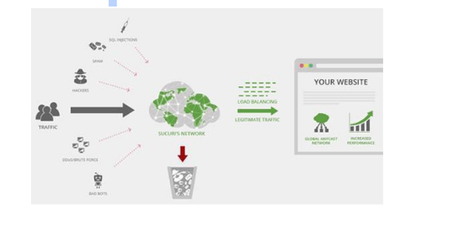
In addition to using a security WordPress plugin on your site, make sure that you use strong passwords and install WordPress updates regularly.
Setup WordPress Comments
Comments are the best way to build a community around your business. In order to enable comments on your site, go to Settings > Discussion, and choose "Enable".
Avoid Spam Comments
How to prevent spam data from appearing on your site? It may be quite problematic to filter all spam manually. That's why you need to come across the ways to automate this process.
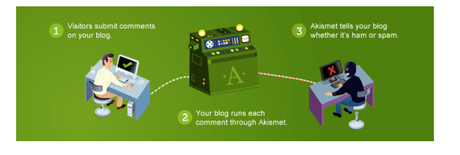
Spam comments (when published on your site) can affect your site's ranking in search engines and the overall reputation of your site. One of the actions that you can take in order to keep spam away from your site is to enable comment moderation in WordPress. By doing so, you will be asked to approve every comment before it appears on your site. However, as soon as your site grows bigger and the number of active site visitors increases, it will take you too much time to moderate all comments on your site.
In order to speed up the process, add Akismet plugin to your site. This is one of the most popular anti-spam extensions in the WordPress community.
Integrate Your Site with a Simple Contact Form
All sites that are integrated with contact forms appear to be more reliable and trustworthy for web audiences. It's set as default settings that WordPress is integrated with a contact form. Still, it's likely that you'll be looking for the ways to bring a unique look and feel to the respective functionality of your site. This is when come into play. This is one of the leading WordPress contact form plugins that let you build unique custom forms for your website absolutely worry-free.
Personalize Your Site with a Favicon
Favicon is a site icon that appears right next to your website title in the browser window. With its help, people can identify your site out of a range of other tabs they've opened in their browser. With the help of a favicon, you can increase your brand recognition among your loyal fans.
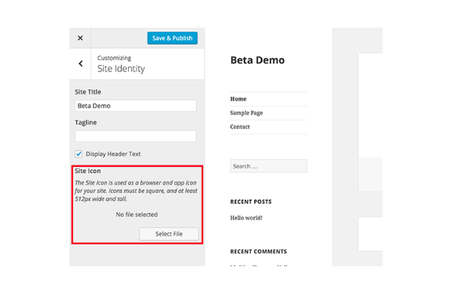
In order to add a favicon to your site, create an image of 512 x 512 pixels in PNG, JPEG, of GIF format. Next, navigate to Appearance > Customize and tap on Site Identity. In order to upload your favicon, click on Select File in the Site Icon section.
Manage Your WordPress Theme
In order to let your site look and feel exactly the way you need, start off with the customization of your WordPress theme. As a rule, most of premade business WordPress themes come loaded with a number of advanced customization options and premade layouts that you can use out-of-the-box.
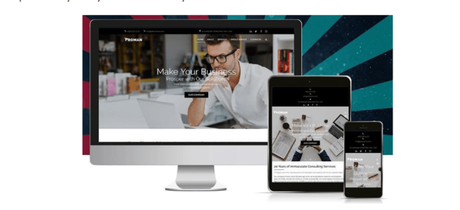
For example, is an Elementor-based web solution Proman WordPress theme Elementor-based web solution that lets you apply all kinds of changes by means of a simple and intuitive drag-and-drop functionality. This is a premium-quality web solution that provides you with a bunch of custom inner pages, navigation solutions, and theme layout options that you may feel free to use on your site.
Quick Links:
Get Rid of Unused Themes
It's a common practice for WordPress webmasters to install and test several WordPress themes before they come up with the best-premade solution that matches their expectations perfectly. As soon as the choice is made, remove all unused themes from your site. Simply go to Appearance > Themes and delete themes that you no longer need on your site.
Remove All Default Content from Your Site
WordPress is delivered with some pieces of default data that are used as the placeholder items. It sounds like "Hello world" or something this that. In order to remove it from your web page, go to Posts > All posts > take your mouse to the Hello World post and move it to trash. The same action needs to be applied to the texts provided on your sample pages and comments.
Adjust the Homepage
This is set as the default settings that all posts that you share on your site become visible on the homepage. If you'd like to deliver a professional and engaging online presence for your business project, then you can use a static front page as a homepage. With its help, you can create custom layouts and deliver only essential pieces of data on the main page of your site. This can be done via the Settings > Reading page and the selection of a proper front page for your blog.
Specify the Default Category
All posts that you share on your WordPress blog or site need to be published under some categories and tags. By default, all posts that you create on your WordPress site are Uncategorized. In order to change this, go to Posts > Categories page in order to create a new default category for your content.
Next, go to Settings > Writing page where you can see the default category option. Select the newly created category over here.
Once done, go to Posts > Categories to delete the Uncategorized option.
Modify WP Email Address
Most likely, you will be using your own email address during WordPress installation. This same email will be used in your first user profile and your website's email address. In order to change this, go to Settings > General to enter a new email address that you would like to be used for your website.
Complete WP User Profile
In order to add a custom subscription below your blog posts, you need to complete your WordPress user profile. Go to Users > Your Profile to replace the default text with your full name or nickname. You can also provide links to your social media profiles over here, thus letting your readers better know you
Quick Links:Use Gravatar
is the most popular profile image hosting service among WordPress users. WP used Gravatar to display user photos in comments and bios. Simply register on the site using your email address and upload your photo to your account. That's it. Now you can use this email to leave comments and post articles on WordPress sites.
Over To You : 18 Most Important Things To Do After Installing WordPress 2019
That's pretty much it. Hope you found these tips useful. Now you are ready to adjust and personalize your new WordPress site like a pro!


