
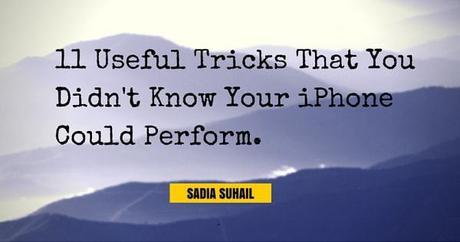
You may think that you know each and every function that your iPhone can perform, but you are wrong! If Apple summarized every specific function of each feature of the iPhone in the user manual, it could come up with a huge book. Moreover, iOS is so diverse and constantly changing that it would not be possible to cover all their features at once. However, we have rounded up a few hidden tricks which you were not aware that your iPhone is capable of.
Free Google MapsIt doesn't matter where you are, you can take advantage of Google Maps as a free GPS service, even if you lack internet or cellular connectivity. You can simply zoom and tap "Ok Maps" to pinpoint the location you want directions to. Data connectivity is not required to run Google Maps.
Control Music with your ClockDid you know that you can control music apps and playback with the aid of the iPhone clock? You can set the timer to specific timings like ten minutes and the clock will stop playing music after the intended duration. This is especially useful in instances when you fall asleep while listening to music.
Close Multiple Apps SimultaneouslyWith iOS 7 onwards, you can close three apps simultaneously. All you need to do is to tap three fingers on the three apps you would like to close and it will be done. Were you aware of that before?
View Message TimestampsDo you want to know when exactly your message was sent, received and read? If yes then select any conversation whose time stamps you want to view then tap and press your finger on the main part of the screen and immediately swipe left. You will then be able to view timestamps and read receipts.
Use Alternate Buttons to Take Photos and Make VideosiPhones have several hidden tricks in their sleeves. If you're listening to music or watching a video clip on your iPhone with the original Apple earphones plugged in and you want to take a picture or video, then you can press the Volume plus the Up button on your earphone's remote while the camera mode is on, to click pictures and shoot videos.
Control Background Apps That Consume Too Much DataIf you want to save on data charges, then you must ensure that only a selected few apps are used and data-hungry apps are closed immediately after each use. However, you may not know which apps run in the background until you view them from the Settings Menu.
From the Settings Menu, you can scroll to "Cellular" where you will be able to view all apps that are currently running. Tap on each app that you want closed, or which you want to run specifically on Wi-Fi alone. This way, you will be able to control each app.
Use Spotlight Search ConvenientlySpotlight Search is a feature that is rarely used on the iPhone. You can use Spotlight Search to view anything on stored on your iPhone from apps, to contacts, messages, events, podcasts and a lot more. Furthermore, it is possible to customize your Spotlight Search from the Settings Menu. You can decide which apps to consider first based on your priority and view them directly from Spotlight search instead of personally picking each out.
The CalculatorFew people know that you can turn the iPhone's manual calculator into a scientific one. All you have to do is to flip your iPhone sideways to view the scientific calculator.
Customize Vibration AlertsYou don't always want to peek into your iPhone whenever you feel it vibrate even so lightly. Did you know that just the same way you can customize a ringtone, you can customize a vibration alert as well. All you have to do is to go to the Settings Menu, and then from there select Sounds. You can then select an Alert Tone, from there further proceed to Vibrations and set a custom vibration pattern and assign it to a specific contact.
The Accessibility FeatureThe accessibility feature is seldom used by most iPhone owners. You can use it to restrict access to certain apps from any other person who uses your iPhone like children, who may end up misplacing and deleting some apps.
Customize the Accessibility feature from the Settings Menu i.e. settings> accessibility> guided access.
Change Your FontIt is impossible to change your iPhone's iOS fonts without jail breaking the device. However, you can still alter the look of the fonts via rich formatting in some apps. All you have to do is to hold and press the text you want formatted and change it to different styles like bold, curvy and italics.
The above mentioned are just a few of the several iPhone tricks that your app can perform. Do take advantage of them and make your life with an iPhone cool.



