Are you looking for Windows 10 hidden tricks? are you in the search of hidden Run commands shortcuts that will allow you to control Windows? then, my dear friend you are in the right place. because today I am going to talk about how you can control Windows 10. only by knowing some special run command shortcuts. so, without wasting any time – let’s Unleash hidden tricks of Windows 10 with run command shortcuts.
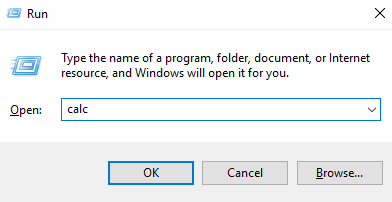 101 Windows 10 Run Commands Shortcuts to unleash hidden tweaks
101 Windows 10 Run Commands Shortcuts to unleash hidden tweaks
List of Windows 10 Run Commands Shortcuts to Unleash Hidden Tweaks
Although, there are many ways you can manipulate windows 10. but, I have compiled a list of Windows 10 Run commands shortcuts that will help you in unleashing hidden tweaks/tricks in Windows 10. you are always welcome in the command failed to make this article better. so, grab your cup of coffee – let’s go on the journey.
Run Commands Shortcuts – Useful Windows Commands
- On screen Keyboard – osk
- Calculator – calc
- WordPad – write
- Windows Media Player – wmplayer
- Windows Fax and Scan – wfs
- Snipping Tools – snippingtool
- Paint – mspaint
- Notepad – notepad
- Task manager – taskmgr
- Sticky Notes – stikynot
- Math Input Panel – mip
- Command Prompt – cmd
- Powershell – powershell
- Windows Journal – journal
- Narrator – narrator
- Magnifier – magnify
- Edge – microsoft-edge://
- Internet Explorer – iexplore
- Bluetooth – fsquirt
- Windows Firewall – firewall.cpl
- Windows Firewall with Advanced Security – wf.msc
- Windows Explorer – explorer
- XPS Viewer – xpsrchvw
- System Configuration – msconfig
- System Configuration Editor – sysedit
- System Information – msinfo32
- System Properties – sysdm.cpl
- System Properties (Advanced Tab) – systempropertiesadvanced
- System Properties (Computer Name Tab) – systempropertiescomputername
- System Properties (Hardware Tab) – systempropertieshardware
- System Properties (Remote Tab) – systempropertiesremote
- System Properties (System Protection Tab) – systempropertiesprotection
- Open Documents Folder – documents
- Open Videos folder – videos
- Open Downloads Folder – downloads
- Open Favorites Folder – favorites
- Open Recent Folder – recent
- Control Panel – control
- Personalization & Themes – control desktop
- Personalization & Color – control color
- File explorer properties & Folder Options – control folders
- Keyboard Properties – control keyboard
- Mouse Properties – control mouse
- Network Properties – control netconnections
- Printers Properties – control printers
- Manage current user Account – control userpasswords
- Manager all User Accounts – control userpasswords2
- Create Repair Disc – recdisc
- Backup and Restore – sdclt
- Remote Assistance – msra
- To Open Recently Viewed files – recent
- To Connect to a Projector – displayswitch
- To add a New Device – devicepairingwizard
- Open Ease of Access centre – utilman
- User Account Control Settings – useraccountcontrolsettings
- Windows Task scheduler – taskschd.msc
- System Restore – rstrui
- All System information – msinfo32
- Network Connections – ncpa.cpl
- System Configuration – msconfig
- Disk Cleanup – cleanmgr
- Disk Defragmenter – dfrgui
- Disk Management – diskmgmt.msc
- Malicious Software Removal Tool – mrt
- Problem Steps Recorder – psr
- Internet Options – inetcpl.cpl
- Device Manager – devmgmt.msc
- Computer Management – compmgmt.msc
- Shared Folders – fsmgmt.msc
- Create a shared folder wizard – shrpubw
- Backup and restore user name and passwords – credwiz
- Region and Language – intl.cpl
- Registry Editor – regedit
- Local Group Policy Editor – gpedit.msc
- Indexing Options – rundll32.exe shell32.dll,Control_RunDLL srchadmin.dll
- Resource Monitor – resmon
- Sound settings – mmsys.cpl
- Troubleshooting – control.exe /name Microsoft.Troubleshooting
- User Accounts – control.exe /name Microsoft.UserAccounts
- Local Users and Groups – lusrmgr.msc
- Advanced User Accounts – netplwiz
- Time and Date – timedate.cpl
- Screen Resolution – desk.cpl
- Color Management – colorcpl
- Event Viewer – eventvwr.msc
- Remote Desktop Connection – mstsc
- Services – services.msc
- Certificates – certmgr.msc
- Mouse settings – main.cpl
- Know current Windows version – winver
- Local Security Policy – secpol.msc
- Directly go to list of installed programs – appwiz.cpl
- Windows Update settings – control update
- Administrative Tools – control admintools
- Scheduled Tasks – control schedtasksOpen Pictures Folder – pictures
- System Restore – rstrui
- Display Color Calibration – dccw
- Display – dpiscaling
- Display Switch – displayswitch
- Driver Verifier Manager – verifier
- File Signature Verification – sigverif
- Game Controllers – joy.cpl
- Getting Started – gettingstarted
- iSCSI Initiator Configuration Tool – iscsicpl
- Language Pack Installer – lpksetup
- Microsoft Management Console – mmc
- Microsoft Support Diagnostic Tool – msdt
- Performance Monitor – perfmon.msc
- Phone and Modem telephon – cpl
- Phone Dialer – dialer
- WMI Management – wmimgmt.msc
- Windows Disc Image Burning Tool – isoburn
- Windows DVD Maker – dvdmaker
Yeah! Yeah! I remember that i told you 101 windows 10 run commands shortcuts but in actual on the list, i have told you 113. this is because while writing the article i have to get some suggestions from you guys and i have added all the suggestions into the article itself so that is why the number is getting bigger you can suggest your own secret commands that you use daily in your windows 10 pc.
From the Editor’s Desk
So, do you like my compilation of the list of 101 windows 10 run commands shortcuts which will allow you to unleash hidden tweaks inside the windows itself. Do you want me to add some more or can you suggest me some shortcuts that I have missed in this Article? You are very welcome in the comments field.
I’ll try to add all your suggestions in the article as soon as possible. Thanks for your time and suggestions.

