Alright, so there is no denying the fact that the TWRP or the TeamWin Recovery project is one of the most popular Custom Recoveries out there for Android Devices. Now, there are times when things do not go too well with Custom Recoveries like TWRP. You might be getting an Unable To Mount Storage TWRP | Internal Storage 0 MB error on your Android Device. Well, guess what. You are not the only one. There are actually quite a lot of people out there who are facing the same.
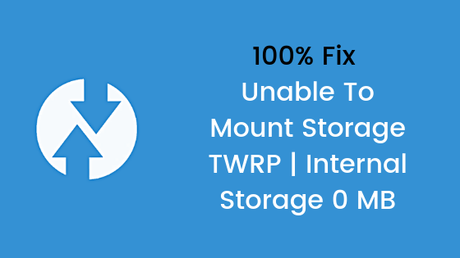
That's one of the reasons behind why we get a lot of requests on How to fix Unable To Mount Storage TWRP | Internal Storage 0 MB. Well, you need not to worry as we at the MyQuickIdea has got you covered. Today, in this post, we would be covering 100% Fix - Unable To Mount Storage TWRP | Internal Storage 0 MB. Now, if that sounds interesting, let's top into it. Should we?
100% Fix - Unable To Mount Storage TWRP | Internal Storage 0 MB
Here are some of our methods which you can use in order to Fix - Unable To Mount Storage TWRP | Internal Storage 0 MB. Now, the methods are written in a beginner friendly language to make sure that everyone can understand. All you need to make sure is that you follow each step carefully. With that being clear, that being said, let us now take a look at our first method. Should we?
Method 1: By decrypting System Files
In this method, we would be decrypting the system files to see if that helps us. Here are the steps which you need to follow in order to do so:
- First of all, you need to turn on your Android Device.
- Now, you need to go to the Settings >> Lock Screen & Security >> Screen Lock Type and then remove the pattern lock and enable PIN Lock/ Password lock.
- Once done, turn off your Android Device.
- Now, you need to boot your Android Device into the TWRP Recovery Mode.
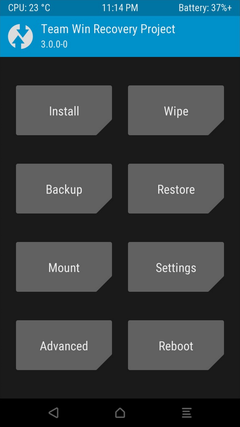
- Enter the new PIN/ Password when prompted.
- The TWRP Recovery should start decrypting system files of the device now. Wait for the process to get completed.
- Once completed, try accessing the storage again. You should not face Unable To Mount Storage TWRP | Internal Storage 0 MB error now.
Did that work? No? Well, you can try out our next method. So, let us take a look at the same. Should we?
Method 2: By changing File System
In this method, we would be changing the file system in the TWRP recovery. Here are the steps which you need to follow in order to do so:
- First of all, you need to turn on your Android Device.
- Now, you need to go to the Settings >> Lock Screen & Security >> Screen Lock Type and then remove the pattern lock and enable PIN Lock/ Password lock.
- Once done, turn off your Android Device.
- Now, you need to boot your Android Device into the TWRP Recovery Mode.
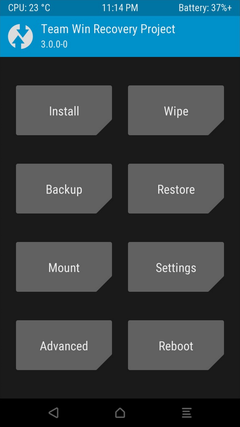
- Here, select the WIPE option >> Advance Wipe >> select Cache >>click on Repair or Change File System >> Change File System >> tap on F2Fs and swipe to Change.
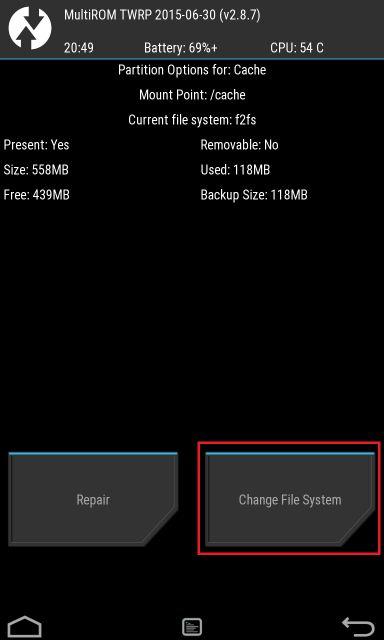
- Again Go back and select EXT4 option >> Swipe To Change.
- Now, you need to repeat the same process with the System option and Data option one by one.
- That's it! The Unable To Mount Storage TWRP | Internal Storage 0 MB error should now no longer persists.
So that's it guys, this was our take on How to 100% Fix - Unable To Mount Storage TWRP | Internal Storage 0 MB. We hope that you found this guide useful. Just in case, if you still have some queries, then feel free to leave them in the comments section down below.
