If you work as a developer, you might already be well aware of the very popular version control system known as GIT. GIT is one of the best options available in the software industry for programmers to keep an eye on their file changes and overall manage their repositories.
Another solid advantage of using GIT is that it is a great collaborative tool as well. So if you want all the programmers on your team to work towards a single goal, GIT can offer you the best support.
However, according to my experience, I have seen that Command-line GIT is more popular among experienced developers. But if you are a beginner in the industry and you want to start with a GIT tool that you will be able to master somewhat easily, the GIT GUI client is the way to go.
And that is precisely what I will discuss in this article today. I will share my recommendations for the 10 best GUI Git Clients for Mac users.
So let’s get started!
What is a GIT GUI client?
Before moving on to the best GUI Git Clients, let me cover the basics a little. Most beginners in the Software Development Industry prefer using GUI Git Clients as it is comparatively easier to get the hang of, and it helps them boost their workflow. At the same time, it helps you keep track of any changes easily and efficiently.
If I had to explain in simple words, a GIT GUI client is a tool using which a developer can work with the version control system in a visual mode. You do not have to write any commands manually, and most of the work is done on a graphical interface, making the process even more convenient due to the inbuilt options.
As a result, a developer is able to work comfortably and perform tasks more quicker.
Best GUI Git Clients for Mac
If you are a Mac OS user and you are searching for the best GIT GUI clients, mentioned below are the best ones you can choose from. I have tried and tested many options, and I have added only those on this list that are reliable and performed decently. The list has a mix of both beginner and advanced-level GIT clients.
I will also add the primary features of each so that you can go through them and select the ones which are best suitable for your requirements.
Now let’s jump right into it without any further ado.
1. GitFinder
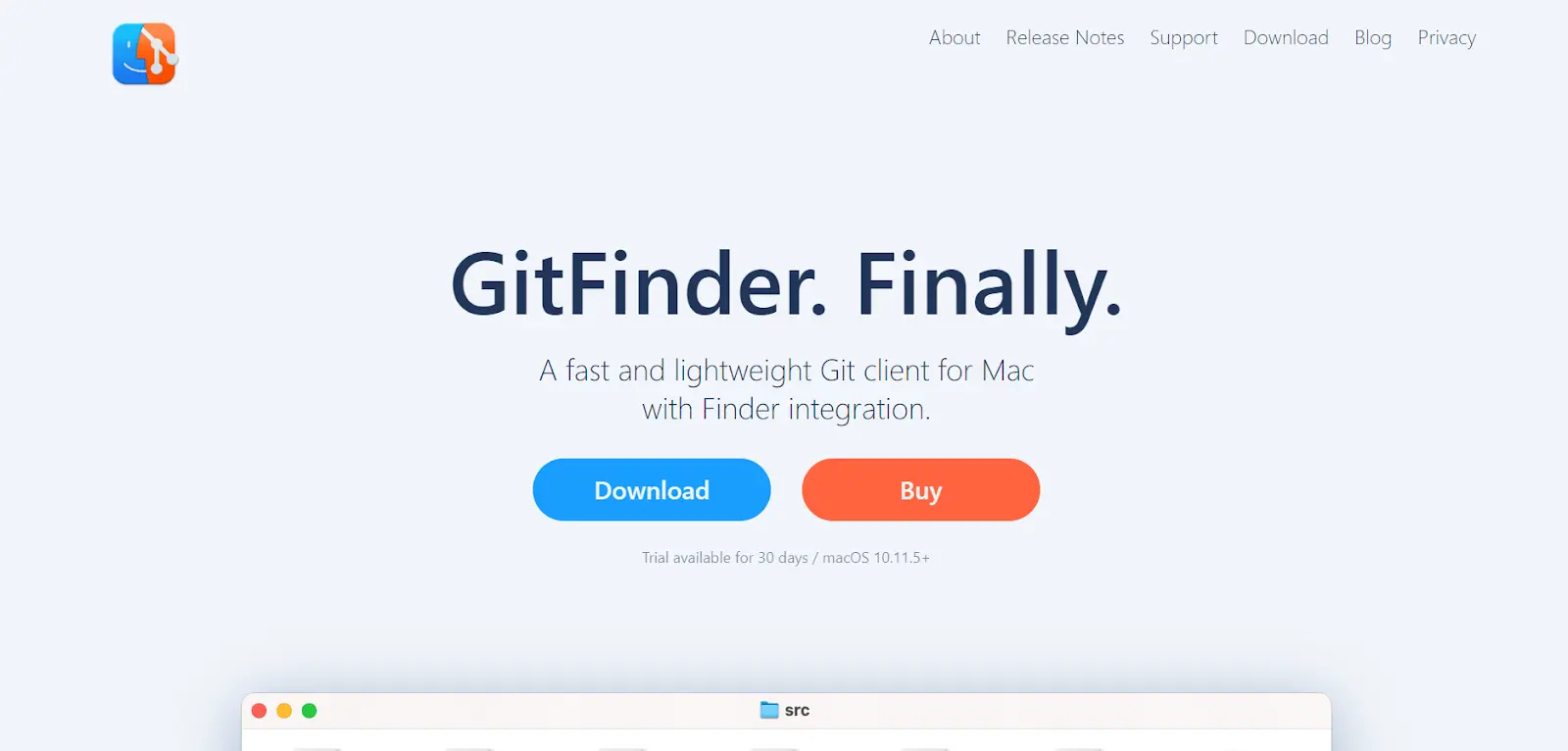
GitFinder is one tool I tried long back, and I feel it is a great one to check out. It runs especially on Mac OS 10.11.5+ operating systems and has a range of interesting features.
There is a Finder module in the application that is pretty useful. You can execute a lot of different commands like GIT commit, GIT blame, GIT push, GIT pull, and more. You can perform all these commands using the mouse.
Another feature why I love using this application is the customizable menu that gives you flexibility over controls. As soon as you visit the website, you will see that all the icons and badges are very descriptive, making the site very interactive and beginner friendly.
There are other functions as well, like pull requests, simple planes, creating and deleting remote repos, merge conflicts, keyboard shortcuts, revert, and more.
Features
- It is not free software but offers a 30-day free trial.
- It has a feature-packed repository browser window where you can perform multiple functions.
- You can check the complete history of commits for each file.
- You can merge two different versions of a conflicted file using your preferred merge tool.
- There is a wide range of features that the tool provides.
2. Tower
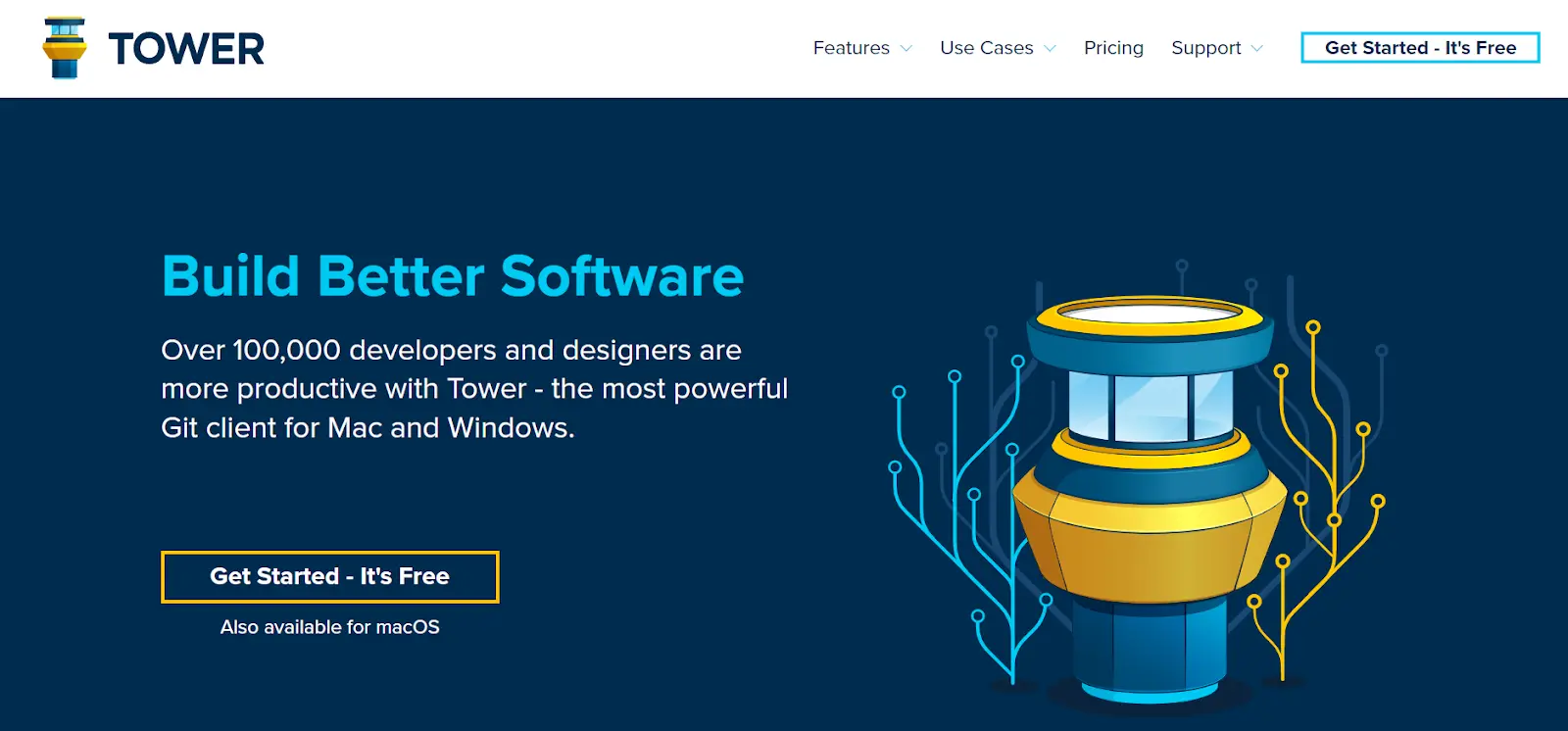
You might have already heard about this popular GIT GUI client, and it is one of the most popular members out there. It is available for both Mac and Windows OS and is currently being used by more than 100,000 developers worldwide.
I would recommend picking this tool when you are working on projects that need scaling up or huge development projects. It is not a free tool, but it offers a 30-day free trial for you to make a fixed decision. Once the free trial is over, you will have to pay $69 per user for a basic subscription and $99 per user for a Pro subscription. You might initially hesitate due to the investment, but the technology will soon pay for itself as it will increase the productivity of your project.
Tower supports a range of services, like GIT lab, Azure DevOps, Bitbucket, etc. Moreover, it also has some incredible features, like quick actions, image diffing, pull requests, commit history, repository management, etc.
Overall, I honestly feel it is a solid premium GUI client that Mac users will enjoy.
Features
- It is a paid software and offers a 30-day free trial.
- It is a great premium app for professionals.
- It is compatible with both Mac and Windows OS.
- You can make use of the visual representation of instances to work with the platform.
- It offers a range of powerful features.
- The platform also comes with a dark mode.
- It supports different services, like GIT lab, Azure DevOps, Bitbucket, etc.
3. Sublime Merge
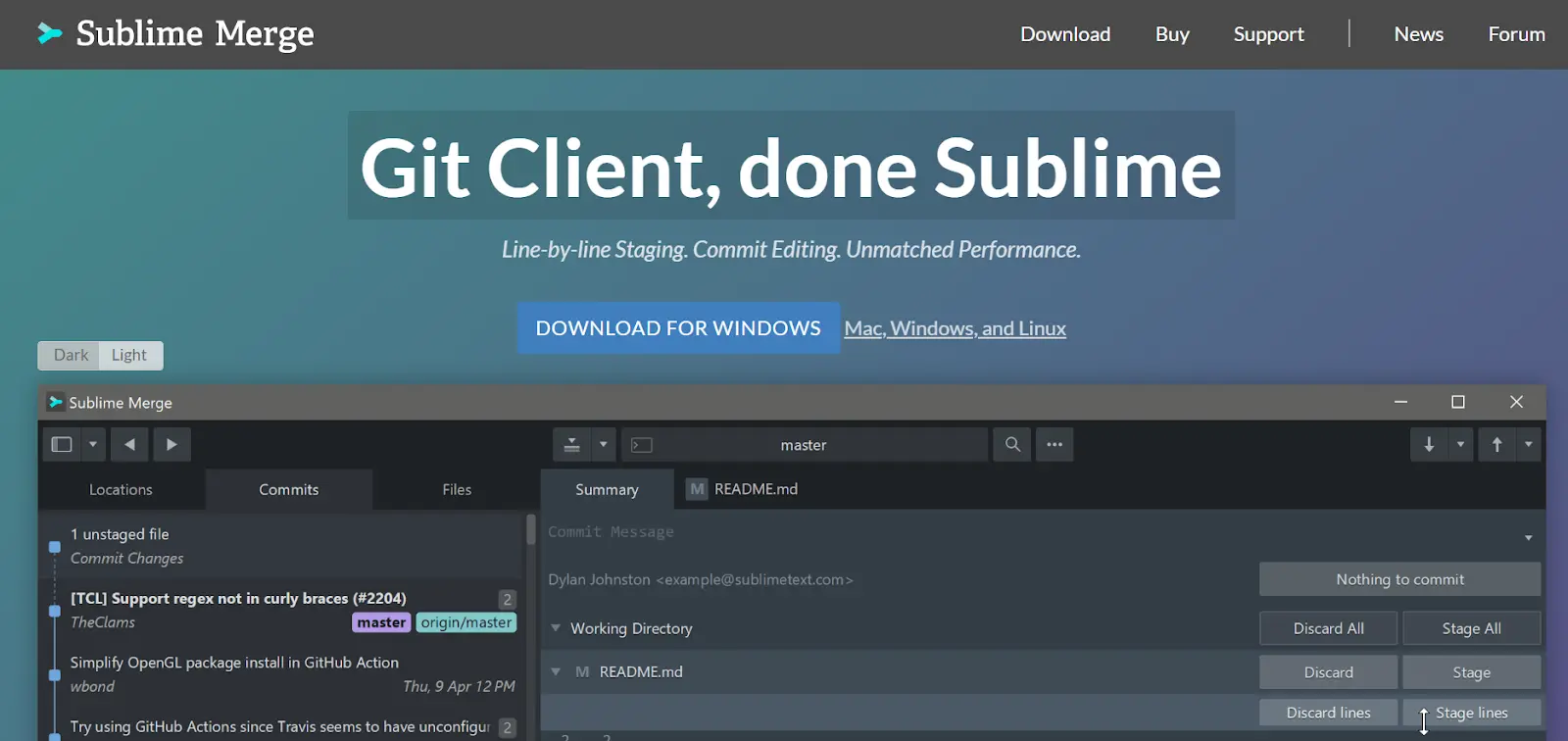
Sublime Merge is one of my favorites because it is reliable, fast, and equipped with some solid features. But apart from delivering superior performance, it also works with all major GIT platforms. It is compatible with Windows, Mac, and Linux devices too, which is a major plus point.
There is a range of interesting features you can explore, like syntax highlighting, commit editing, sub-module management, command palette, merge tool, difference checker, dark mode, etc.
You will like using Sublime Merge even more if you have used Sublime Text before and want an option that performs similarly.
Features
- This platform is fast and reliable.
- It supports all major GIT platforms.
- You can use it on Windows, Linux, or Mac devices easily.
- There is a dark mode to prevent your eyes from straining.
- There are a wide variety of features to explore.
- It works somewhat similarly to Sublime Text.
4. SmartGit
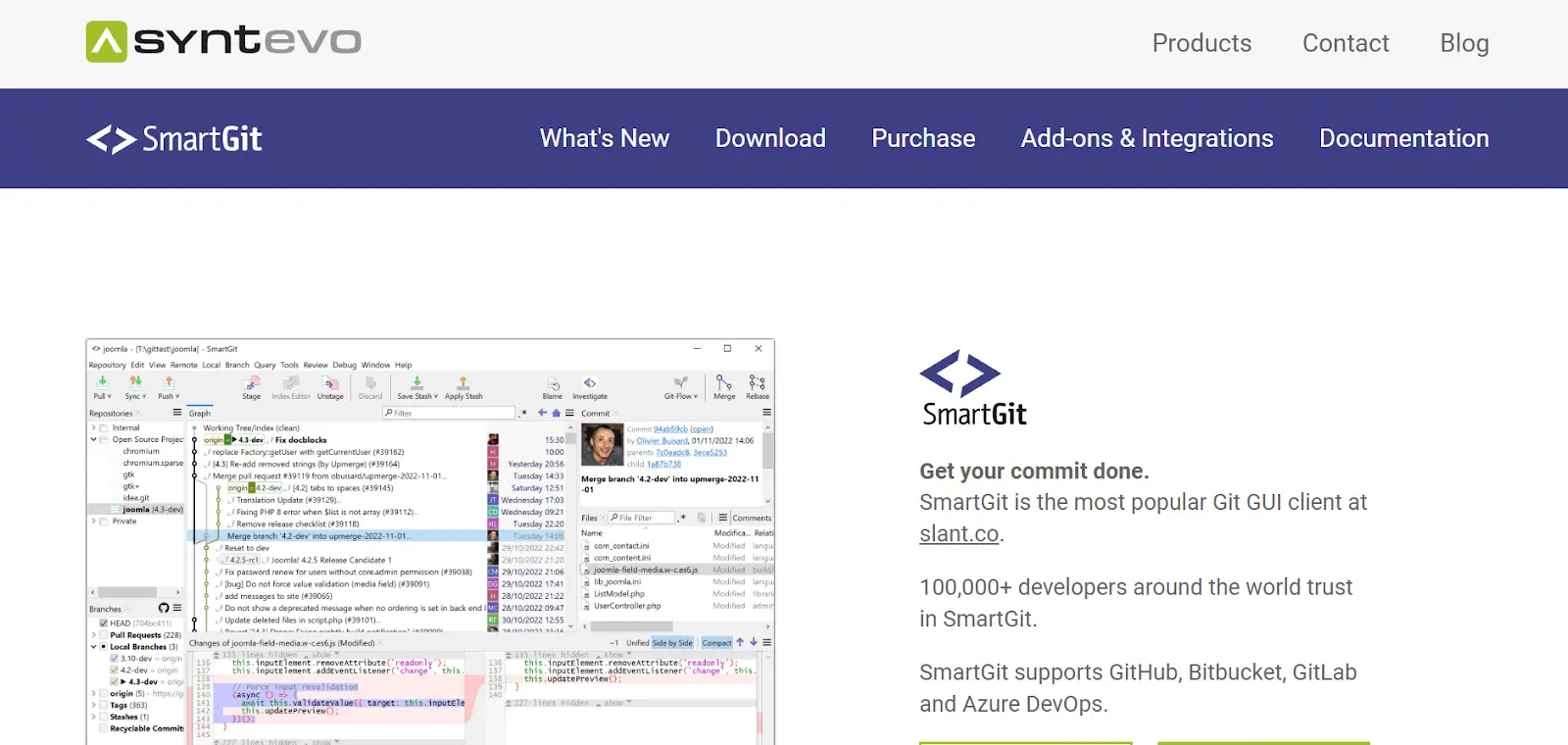
SmartGit was recommended to me by a colleague, and I am extremely grateful that I came across this reliable GIT client for Mac users. The first thing that is pretty impressive about this platform is that irrespective of the version you use, you will get to experience the same user interface and features always.
So even if you end up using a Windows system, later on, you will not face any issues while making the transition. Apart from Mac and Windows, you can even use it on Android and IOS devices.
SmartGit has a very organized interface, and that itself gives it a slight edge over other options on this list. Moreover, it includes many exciting features, like built-in SSH support, auto stash and pop, file compare, file merge, syntax coloring, and many more. You can also switch between light and dark themes based on your convenience.
You’ll enjoy using SmartGit if you are looking for a fully optimized solution with Incredible features.
Features
- It works with many platforms, including Windows, Mac, iOS, and Android.
- It is easy to use on mobile devices.
- You will experience the same interface and features in all the versions.
- The interface is very well-organized and uncluttered.
- It includes special integrations for platforms like GitHub, BitBucket, Azure DevOps, etc.
- There is a wide range of interesting features.
- You can switch between light and dark themes.
5. Sourcetree
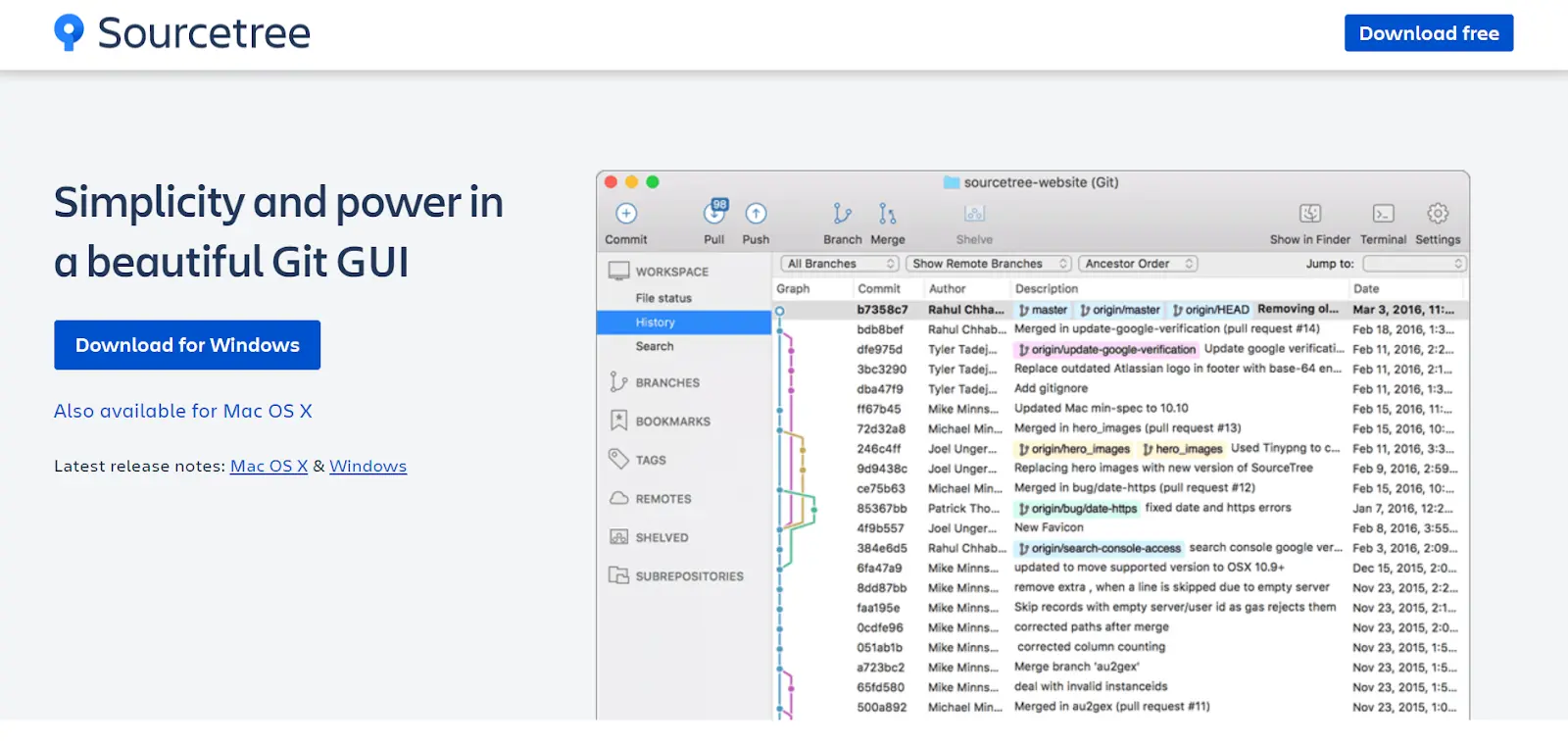
Sourcetree has been developed by Atlassian and works with both Windows and Mac OS. I especially liked the robust and graphical user interface, which makes it easier to visualize and manage repositories and perform tasks. In fact, the user interface is more graphical than many other options present on this list.
It lets you deal with GIT and execute fundamental operations very smoothly. Whether you are cloning local repositories or merging changes to code, this tool is capable of doing it all with utmost ease.
It is incredibly suitable for handling large projects, and I did not face any lag either. There are detailed branching diagrams that help you keep track of the progress your team has made, but the best part is that you do not have to deal with any complex command-line workflow.
Overall, I can confidently say you can trust this tool to handle any amount of work you want to throw its way.
Features
- You can download the platform for free.
- The interface is very easy to use, even for beginners.
- There are dozens of important and useful tools.
- It is compatible with both Windows and Mac OS.
- The overall platform is very graphical and makes it easy to visualize code.
- There are tutorials to help you learn different features of GIT.
- It can support large files and is suitable for future projects.
- It features a remote repository manager, and you can experience seamless GIT workflow.
6. GitUp
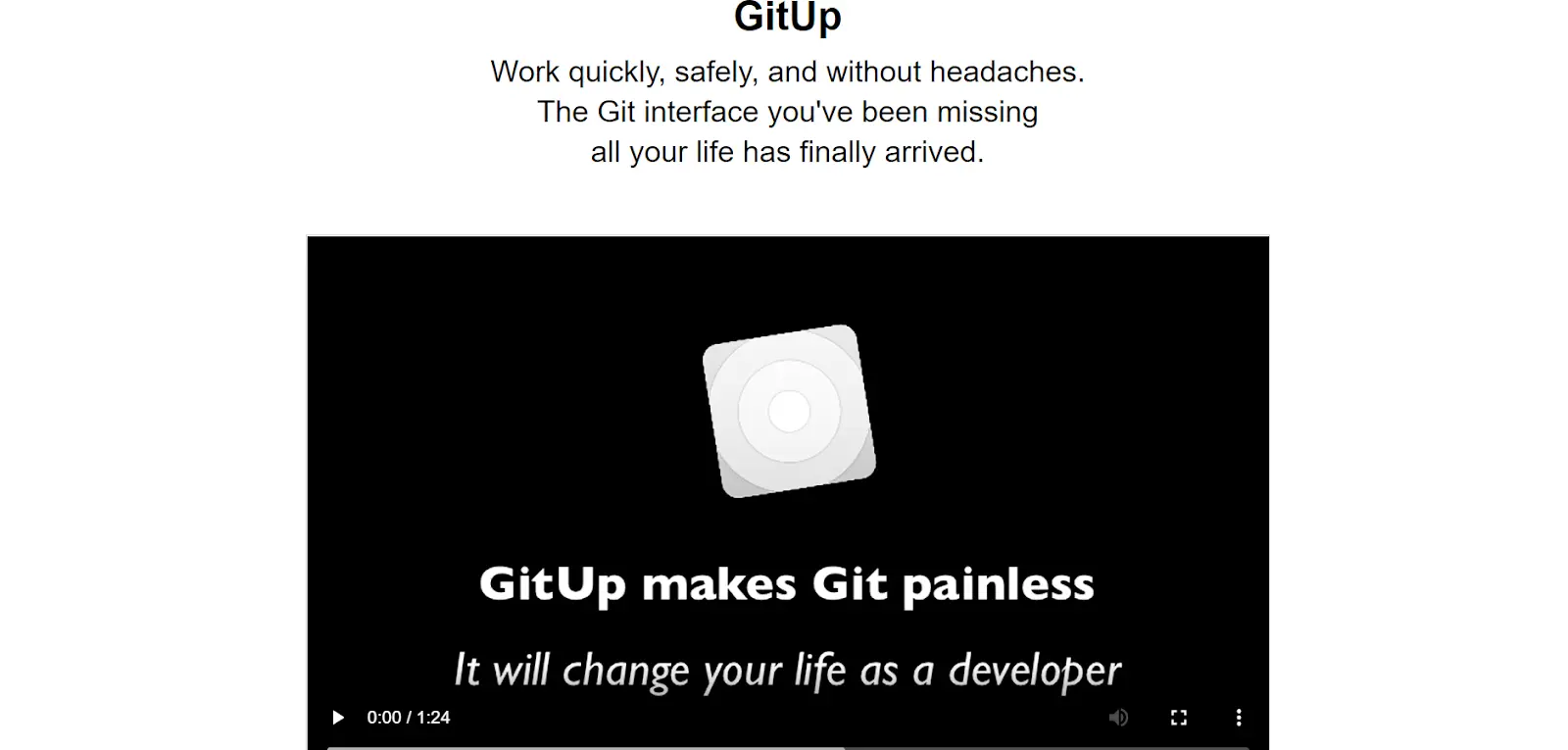
To be honest, I was not quite aware of GitUp until I started my research for the best GIT GUI client for Mac users. I saw this tool getting recommended by many in the industry and hence wanted to see what the hype was all about. GitUp is the open-source solution for a git repository and IDE interaction on macOS computers.
The best feature of this platform is that it can handle big files without any significant problems. So if you are looking for software for your huge project, I would highly recommend considering this one.
The user interface is very simple and uncluttered. There are many interesting features you can explore, but one of the most interesting ones is the Live Map. It lets you keep track of all the changes in real time and is very efficient when you are working as a team. There are other features as well, like quick keys, Quick Search, instant search, etc.
Features
- It is a popular and reliable choice.
- The platform is free and open source.
- It has a very simple and uncluttered interface.
- The live map feature lets you know about any minor changes and is immediately reflected in the graph.
- It gives you the entire control over your local checkout.
- There is a range of features you can experiment with.
7. Fork
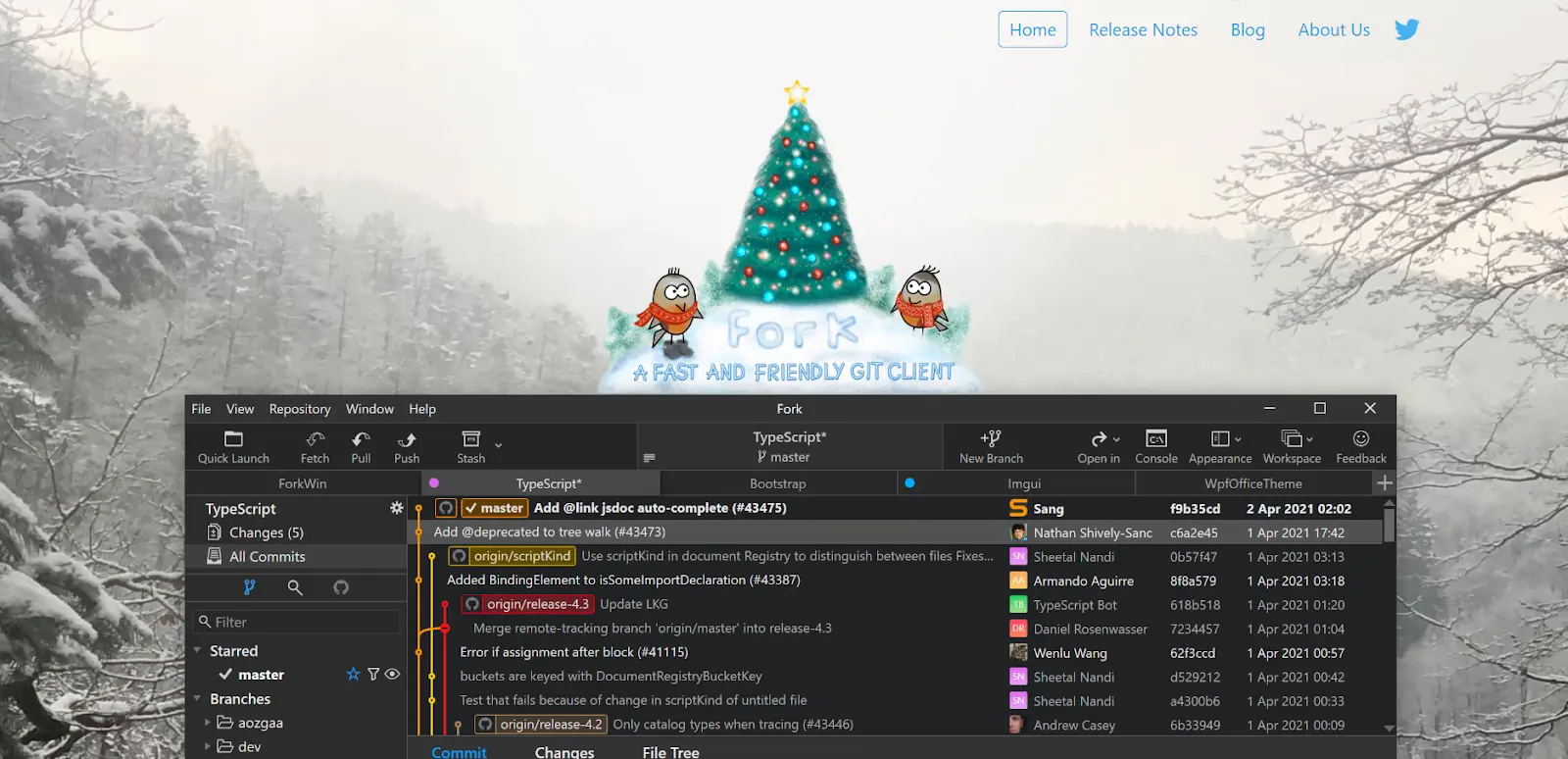
I am moving into a slightly more exciting and professional route with this one, but it is completely worth it. Fork is one of my favorite GIT climbs when it comes to speed and efficiency, and it can easily fight its way up to the top 3 on this list.
You can use it on both Windows and Mac platforms, and it comes with both free and premium versions. If you are dealing with a simple project, the free version should suffice. If you are dealing with a slightly more complex project and you are looking for robust features, you can go for the premium version by purchasing a license.
The user interface is quite friendly and follows tab-based navigation. You get interactive to rebase, sub-modules, cherry-pick, and more in the UI. There are many other features to explore, and I can assure you that you will indeed enjoy using this tool.
Features
- You can use this platform on both Windows and Mac OS.
- The built-in merge conflict resolver helps to resolve any conflicts that you come across.
- It comes with a visual interactive rebase.
- You can see diffs between the usual image formats.
- The history view lets you go through all the changes.
- The blame view lets you figure out the last commit responsible for changing a particular file line.
8. GitKraken
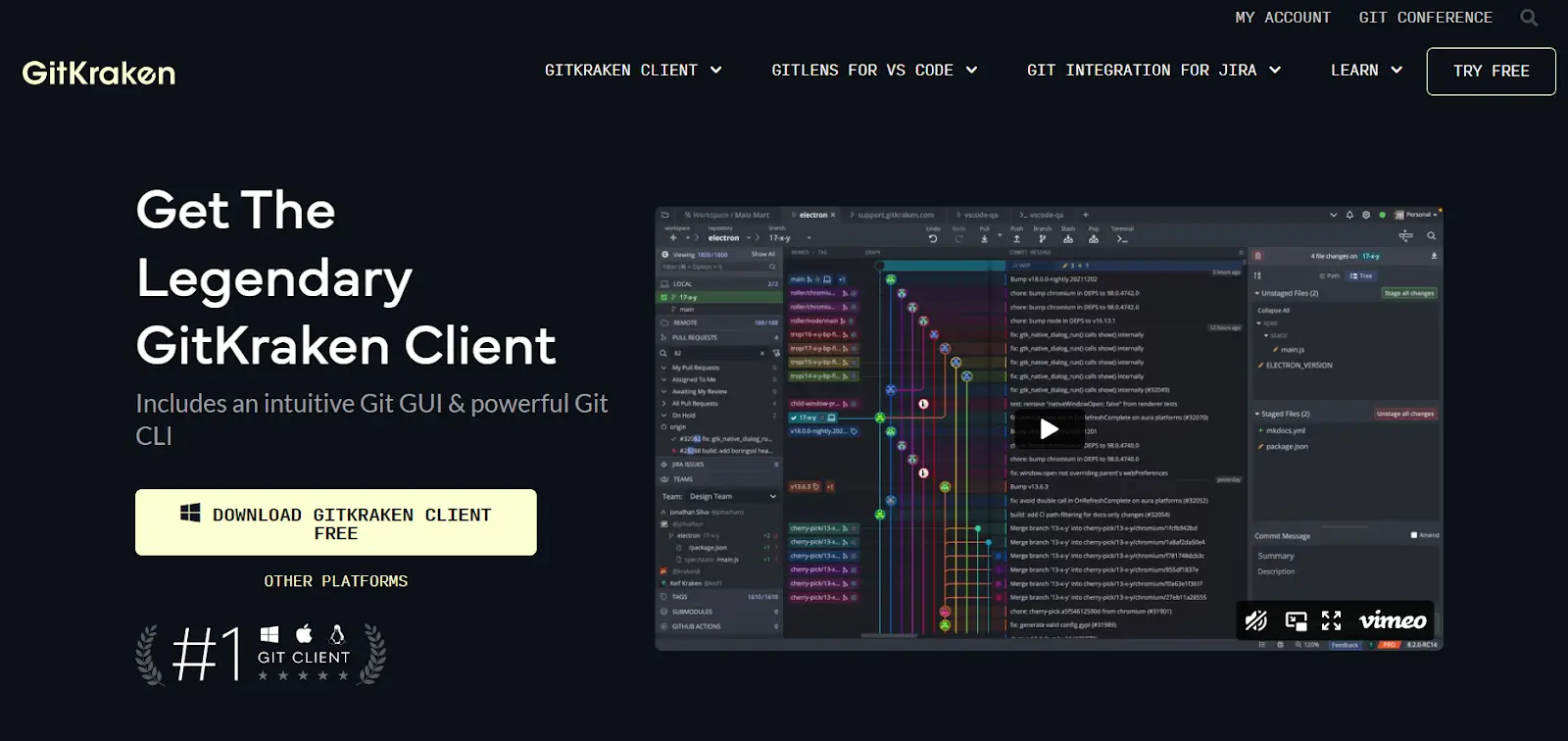
GitKraken is not entirely a free platform, and it also includes a premium version that you can sign up for. This cross-platform GIT client works with multiple version control systems, like GitHub, GitLab, BitBucket, etc.
I was especially impressed with the interactive user interface and the built-in code editor. Apart from that, there are various other convenient features, including merge conflict editor, task tracking, visual complete history, GIT-enhanced terminal, etc.
The cost for the premium version starts at around $4.95 per user per month, and it varies with the type of bundle you go for.
The user interface is definitely convenient, but when I tried it for the first time, I have to admit that I was somewhat confused regarding the navigation. But it is still a great tool to explore.
Features
- It includes both free and premium versions.
- It is compatible with Mac, Windows, and even Linux platforms.
- The user interface is intuitive and visual.
- It has integrations with other platforms, like GitHub, Azure DevOps, etc.
- The commit graph lets you visualize branch structure and commit history.
- The GIT-enhanced terminal is fast and very convenient.
- It follows a tabbed user interface to help you access multiple projects simultaneously.
- You can add commits and comments easily.
- It has a built-in code editor.
9. GitHub Desktop
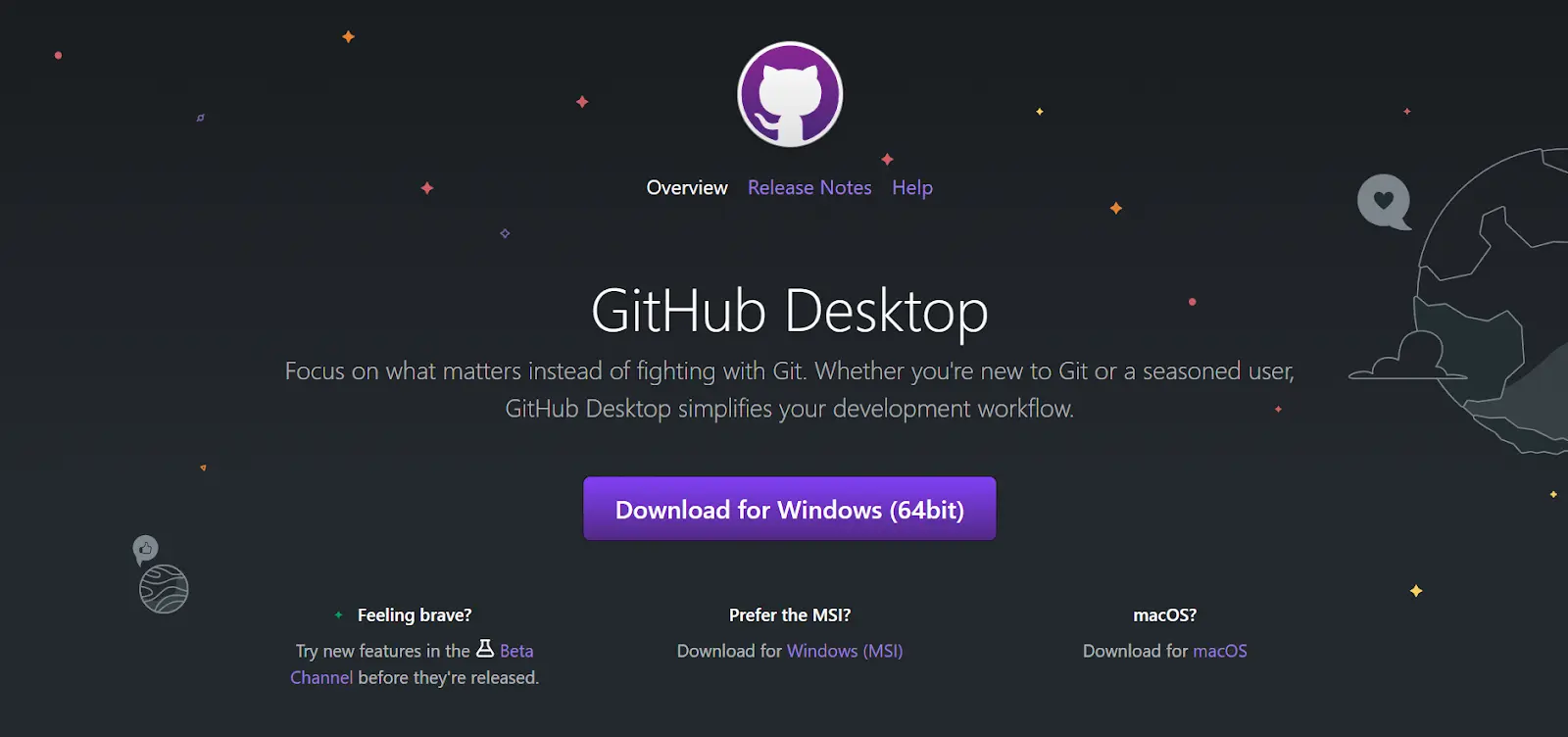
GitHub Desktop is a very popular GIT client and has been highly recommended by multiple users. This tool is free to use and is an open-source client. The user interface seemed very promising to me when I first started using it, and my views did not change even later.
It lets you interact with all the major GIT platforms, including GitHub, GitBucket, and GitLab. They did not clutter the user interface with a host of unnecessary stuff. It has a very minimalistic vibe, but it is convenient and intuitive.
There are two versions of the platform for the Mac OS- the first is for Intel, and the second is for Apple Silicon. There is a range of exciting features to explore, and if you enjoy using GitHub, it is highly likely that you will like using GitHub Desktop as a GIT client.
Features
- The tool is free and open source.
- It is compatible with both Windows and Mac OS
- The user interface is minimalistic and intuitive.
- It has an integrated history manager.
- It is very easy to manage branches and create new ones.
- You can add co-authors to your commit easily.
- If reports syntax highlighting while viewing diffs of different languages.
- It has extensive editor and shell integrations.
10. GitBlade
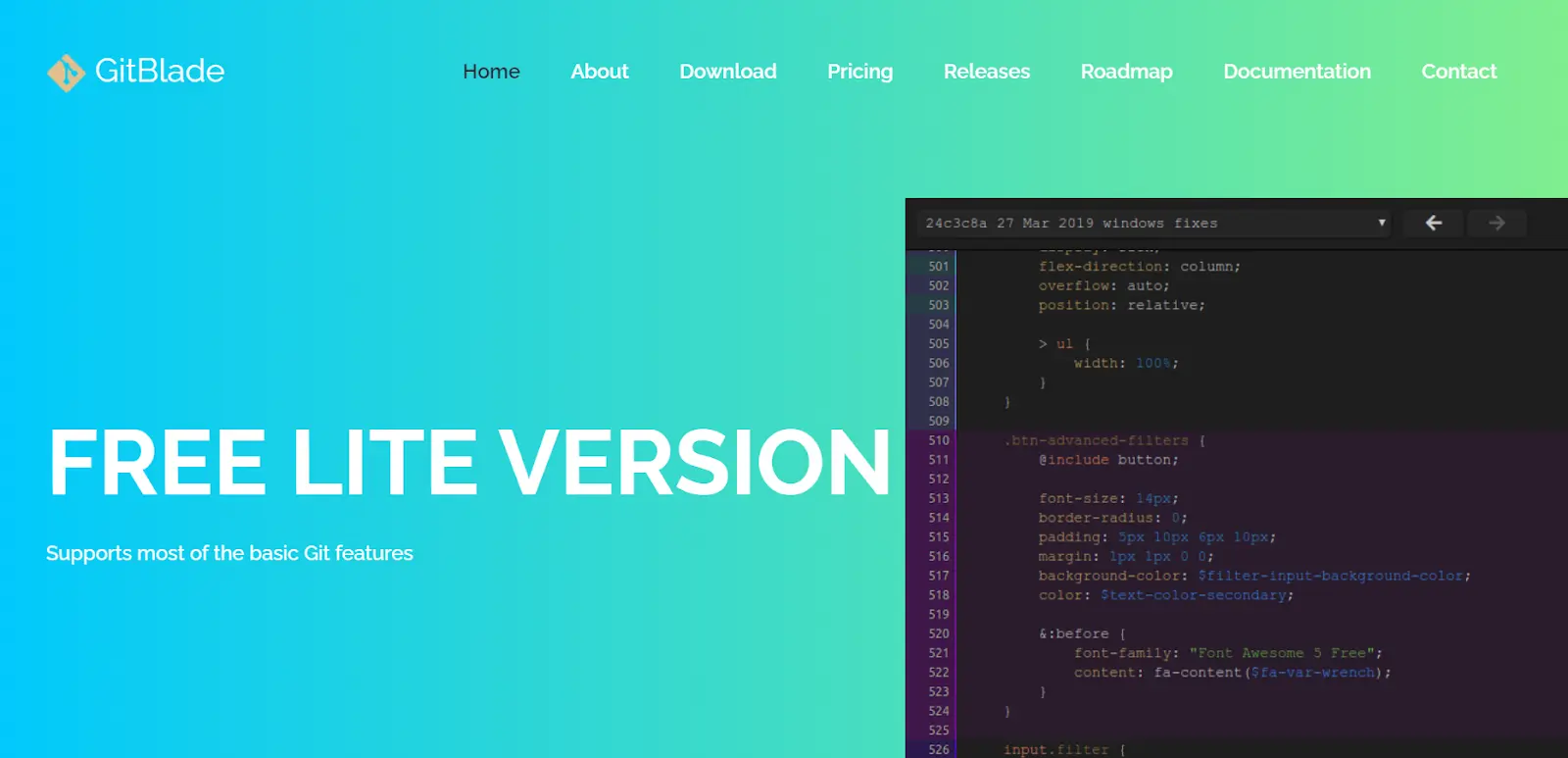
The first thing that attracted me to GitBlade was the simple and sorted user interface. This is really one of the best GIT GUI clients for Mac users, but you can also use it on Windows and Linux devices.
The user interface is very refined and convenient at the same time. There are tons of features to explore, like visual graphs, combined diffs, stage hunks, annotate tool, etc.
If you are ok with using the basic GIT features, you can use the free Lite version. But if you want all the basic features along with some premium ones, like merge tool, blame tool, repository tabs, and so on, you should go for the premium version. It starts at $19.99 per month, and you can use the tool on up to 3 machines with the premium version.
I will highly recommend choosing GitBlade if you are looking for a well-designed free GIT GUI client to use on your Mac device.
Features
- It has both free and premium versions.
- It has a clean and simple user interface.
- It is compatible with Mac, Windows, and Linux devices.
- The merge tool lets you resolve merge conflicts.
- The blame and annotate tool will let you check the file history and who made changes, and when.
- The new versions get updated automatically.
- The visual graphs showcase various commits and the links between branches.
Conclusion
I have mentioned my top recommendations for the best GIT GUI clients for Mac users in this article for you to choose from. All of them are great performers, and it is hard to pick one single winner among them.
All these tools will offer the basic functionalities that any development project needs for interacting with the git repositories.
But if I had to choose just one favorite tool, it would be Sourcetree. I love how graphical the user interface is, and it lets you execute all the different operations smoothly.
You can actually see the GIT commands while performing any action, and this will also improve your knowledge of those concepts, offering you the required support to make progress to become a professional.
You can check the features of each tool to figure out which one will be the best suited for your needs.

