Are you a PUBGM freak? Players Unknown Battle Grounds M obile is undoubtedly the most famous game that you'll find in the Android devices these days.
Nowadays, there are too many gamers who prefer playing PUBG Mobile on their PC due to two reasons, one because they wish to stream their game and two, because they don't own an Android device.
Best PUBG Emulators For PC for 2020
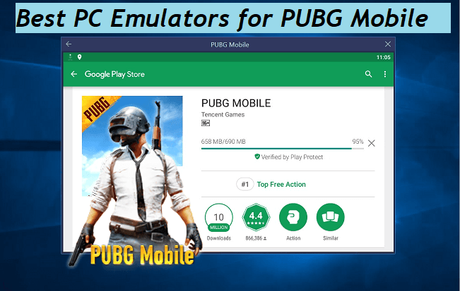
If you too wish to install PUBGM on Windows 10 PC, you have to use an Android Emulator that is designed for Windows. Here are the 10 best PUBG mobile emulators for Windows 10.
1] Tencent Gaming Buddy
In case you're still not aware of this, Tencent Gaming Buddy is the official PUBGM emulator for Windows PC. This specific emulator has been designed to run this famous game on your Windows 10 PC.
This gaming buddy boasts of having combined the best keyboard and mouse controls that you can ever have on Windows 10. Once you try this out, you'll find it outperforming all your predictions. Tencent Gaming Buddy can be downloaded and installed for free.
Tencent Gaming Buddy
2] Bluestacks 4
BlueStacks is one among the most popular emulators thanks to its incredible features that makes it run all sorts of Android apps on Windows platform. Not only that, it even promises to give you the most real-time and immersive game experience.
BlueStacks has premium features like mouse or keyboard mapping with enhanced graphics quality. You can install apps really fast and also create shortcuts. BlueStacks adjusts resolution, RAM and cores in such a manner that PUBG runs clean and smooth.
Bluestacks 4
The third on the list is the MEmu emulator for Windows PC and it is the latest in the industry that is loaded with the best features. After testing PUBG on MEmu, it can be safely said that it can handle it really well.
With this player, you're allowed to install all other apps through Play Store. Gamers are allowed to download MEmu Android emulator free of cost from Android Store.
Are you someone who wants to stream PUBGM on your laptop but without the official emulator that stands first on our list, then you'd surely prefer using Andy. Andy doesn't need a Virtual Device but still allows you to sync and connect your device with Windows PC.
Playing PUBG with Andy gives you a rather stable feeling and you can also enjoy several other apps. Though this one is a decent gaming buddy, experts still recommend you to use the official one.
5] Nox Player
The Nox Player is a worthy option for those who prefer exercising enhanced control on programs and tasks that they do on Windows PC. It gives you the option to choose the number of RAM and CPU Cores that you you'd prefer.
With Nox Player too, you can enjoy downloading APK files just as you do on your Android device. Download this player free of cost.
This is one of the most recent Android PUBG emulators that you can use for playing Android games on your PC. The LD Player is supported by Android 5.1.1 and hence allows you to play the most upcoming Android games on your PC.
Since you use your large screen, you can enjoy some really immersive and real-time graphics. LD Player has an in-built 4-key mapping layout for PUBG. Even novices will enjoy the smooth and easy-to-use UI.
Though this is officially obsolete but you can still use a third-party site to download Remix OS. This was the operating system for a PC that let you run Android apps on Intel-based PC.
Research revealed that there are many mobile gamers who use this Operating System to play PUBG on their PC to gain a seamless gaming experience.
This OS is touted to be loaded with everything that is needed for gaming. The OS is user-friendly and also has a smooth user-interface. It offers multi-instances for you to play more than 2 games at a time.
Remix OS Player
If you're old school and you prefer the classic version of Android rather than the fancier versions, then there are high chances that you would love the Droid4X Android emulator.
This gaming buddy is compatible with majority of the versions of Windows after the seventh version. It comes with a committed Android app through which you can control the device.
Droid4X Emulator
KO Player is yet another favorite Android emulator which has few of the greatest benefits like compatibility, stability and stellar performance in letting you play Android games like PUBG and others on your Windows PC. It supports more than one accounts, screen capture, video recording, keyboard and gamepad.
Being a pro PUBG player, you must be aware of the fact that taking screenshots and recording videos are a must during the game.
However, the only issue with this emulator is that it consumes a lot of your RAM space and power from CPU. So, if your PC's specifications aren't good enough, it is useless overloading your machine with this emulator.
Prime OS is yet another operating system like Remix OS and this too provides you with a desktop experience that is in many ways similar to Mac OS or Windows. You are allowed access to thousands of Android apps. The makers of this OS have worked hard to give you the best of both worlds, PC and Android.
You get multi-window support like minimize, maximize, resize, close etc. With regards to Android Gaming, you get a mapping tool to play games with your mouse or keyboard. The installation process is also easy and free.
PrimeOS Android Emulator
Therefore, being a PUBGM freak, this post has definitely helped you a lot, especially if you've been trying to play the game on your Windows 10 PC.
Go through the features of each emulator and choose the one that best suits your requirements. Most of them can be downloaded free of cost from the Android Play Store. So, get on board and share your experience with us.
You may also like.
