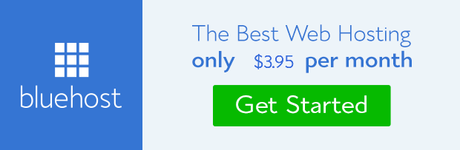The manner in which people take pictures has drastically changed over the years. Currently, most people will document at least one moment in their life each day. A few decades ago, though, this wasn't common practice. Instead, most people only captured the most important times of their lives.
This is partly why it is so important for you to get around to digitizing your old photographs. You also need to keep in mind that printed photos have a much shorter lifespan than their digital counterparts. Moisture, pressure, and various other factors can all cause irreparable damage.
Now, if you have previously tried to digitize a physical photograph, you may have realized that it isn't as easy as you might have imagined. If you want to make certain that you do an excellent job and digitize these images to perfection, then you are going to need some assistance. You will find all of the guidelines you need below:
Scanning vs. Photographing - Getting the Right Equipment
The first major issue you need to sort out before getting started on this project is making sure that you have the right equipment. Prior to doing this, though, you will need to figure out what method to use. In short, should you photograph your old images or should you scan them?
Now, to a large extent, this does depend on your capabilities. The thing is photographing anything clearly requires decent photography skills and a steady hand. If this is something you have, then either a smartphone or a digital camera will work well for you.
Photographing old pictures may also be a good option for torn, crumpled, or delicate images. If your photo is very old or appears on the verge of crumbling up, then capturing an image of it will help to preserve it.
However, if you keep ending up with shaky or lackluster photos, then a scanner will be most useful for you. Here, it will simply be a matter of placing the photos in the scanner and letting the machine work its magic. You will not have to worry about focusing, keeping the camera straight, or anything else.
Know Your Equipment
If you are using a scanner, you will have noticed that there are a number of different buttons or settings to choose from. While it may be tempting to ignore this and simply scan the images as they are, you should do a little experimenting with these settings. The purpose behind each of these buttons is to create a different finished result when digitizing the pictures.
So, why is this something you should care about? Well, if you flip through your old printed photos, you are going to notice a few things. First of all, there is a good chance that these images aren't of the greatest quality. They may be blurry or may have been taken in poor light. Due to this, scanning them in their current state will be of little use to you.
It could also be that the physical images aren't in great condition. If the pictures haven't been stored properly, there is a chance that they may have been warped in one way or another. Therefore, you will need to fix them up.
The good news for you is that the settings on your scanner can help. So, go ahead and try scanning different pictures with different settings set. You will be able to see what kind of result each option produces and make the necessary changes.
Scan All Images in Color
When you want to scan printed photographs, you have the option of doing it in full color or grayscale. Now, when digitizing color photographs, it is pretty obvious that using the color settings makes the most amount of sense.
However, what about black and white photographs? In these instances, you may want to opt for the grayscale setting to preserve the authenticity of the image. However, you should use the full color settings instead. When you do this, the scanner is able to pick up subtle tones and shades in the black and white image.
In turn, this provides you with greater adjustment options once the image is finally uploaded onto your computer. If you want to preserve the monochromatic features of the picture, don't worry. After the image has been scanned, you can easily switch it back to grayscale without any loss in quality.
Picking the Resolution
Another question you will have when scanning these images is what resolution to choose. You may find this particularly difficult to answer considering that these days it is all about "the higher the resolution, the better". Well, this isn't always the case.
In most instances, you will discover that 300 dpi is more than enough for the average image. So, if the picture isn't that special to you or if it doesn't have too many details in it, this resolution will be fine. In case you do want to document a greater level of detail, though, you may want to opt for 600 dpi.
Most experts will tell you that you don't really need to go any higher than 600 dpi for the average photograph. That is, of course, unless you are dealing with a relatively small photo that you want to enlarge later on. Here, 1200 dpi will be more useful.
You should remember that the higher the resolution, the longer it will take to scan. This is why you shouldn't try to scan all your images at an overly high quality. In the end, you will discover that it just isn't worth the hassle.
Cleaning Up the Images
You may be disappointed to note that several of your images have been damaged in some way or another. Fortunately, this doesn't mean that your precious memories are lost forever. If you do come across a few scratched or torn images, there is something you can do.
See, there are services like those at instarestoration that can fix up these pictures for you. All you need to do is to scan and email the pictures to the service and they will take care of the rest. You can choose from a wide variety of features, depending on how you want the image to be restored.
How to Scan a Larger Image
Every now and then, you will come across an enlarged image. Considering that most flatbed scanners are made to equip images or documents that are letter or A4 size, you may find that these larger images don't fit. There's no need to fret, though, because there is a solution for this.
To start with, you will have to scan the images in smaller sections. While making these scans, you need to have some overlap between each scan. The rule of thumb here is often around 30 percent. If you want to, though, you may be able to get away with less overlap than this.
Once the scans have been made, it is all about editing. So, select an image editing program you are comfortable with. Then, you will simply have to "fix" each section of the image on top of one another so that they sit together flawlessly.
Scanning in Bulk
If you are working with a large number of photographs, you will soon realize just how much time all of this will take. This is especially true if you are only just starting to get the hang of digitizing the images. In such circumstances, you may want to scan the images in batches.
To do this, place several images in the scanner at one time. Make sure that they are positioned properly and that there is some space between each of them. As long as you meet these conditions, you can place as many pictures as you want.
After the pictures have been scanned, it is time to crop out each of the images on your editing software. Then, save the freshly cropped images as individual pictures. This is an excellent tactic when you simply want to safeguard old photos that don't have any special meaning attached to them.
Saving Your Digitized Images
After you have scanned, edited, and organized the images, there is just one thing left to do. This, of course, is to make sure that the images are saved. Keep in mind, digital doesn't always correspond with permanence so you will need to back up these pictures, just to be on the safe side.
In addition to storing them on your computer, you should also place the pictures on an external, portable hard drive. This way, should your laptop crash or get lost, you will have peace of mind knowing that your pictures are safe elsewhere.
You may also want to put the pictures in a cloud service where other people can access them. By doing this, you will find it much easier to ensure that every member of the family can see the same pictures as you, regardless of where they are.
It is clear that digitizing old photos is not necessarily the simplest process around. At the same time, there is no need for it to be overly complicated either. All of these hints and tips should be more than enough to help you master this task.