I sincerely love surfing the internet using Mozilla Firefox as my browser. Why? One of many reasons I love using Mozilla Firefox is simply because it is fast and has some major tools you'll love and need.

Mozilla is an awesome browser, but it looks like their latest updates crash a lot if you have too many add-ons installed.
Must Read: Windows 10 Hibernate Option and How to Enable itBut here is the thing, if your Firefox browser crashes a lot or getting slow, you can still reset the browser back to its default and you won't have that same crashing issue again and your browser will be 10x faster than it used to.
Step by Step Guide on How to Reset your Firefox to its Default
Some few days ago, I encountered a minor issue with my Mozilla browser after updating to its latest version. My browser started slowing down and eventually crashing after opening like 14 tabs...
After resetting my browser, it became stable and faster than it was

- Your browser might be running slow and you've tried emptying the cache and history but still, it did not solve that slowness problem... resetting your browser might be the next best solution.
- If your browser crashing a lot after opening more than 10 tabs, then resetting your browser might be your next best solution.
- If you've messed up some few settings and can't find your way back, resetting your browser might just be your next best thing.
- What's your reason for resetting your browser?
Simple Trick for Resetting your Mozilla Firefox
Below was how I reset my Mozilla Firefox and you too can reset yours by following the tips.
Firstly, without www or http:// type " about:support " (without the quote) in your Mozilla address bar or,
Must Read: 10 Android Games I Just can't do WithoutOpen your Mozilla browser and click on your Mozilla Menu bar >>> Scroll down and click "Help Menu". See image below
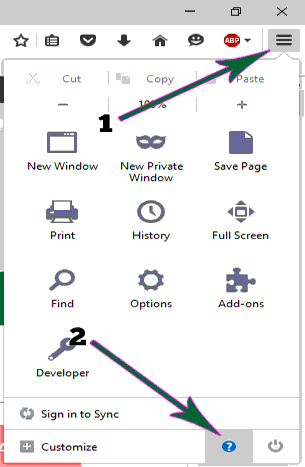
In this new page, click " Troubleshooting Information " >>> Doing this, a new tab containing your browser's information will appear...
Here, you can do what you want to do with your Fox config. But hey, we are only resetting our browser so that is what we are going to focus on 😉
At the top right of the "" page, click " Refresh Firefox "
Clicking the " Refresh Firefox" button will bring a dialog box See Image below
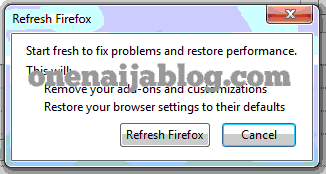
Now, simply click the " Refresh Firefox " button again and wait for a few moments...
After a successful reset, you will get a message like the image below...
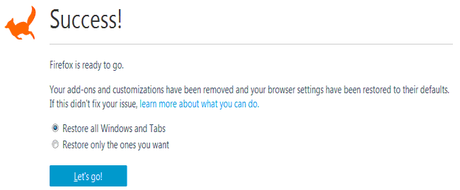
You have successfully cleared your browser cache and as well as your memory, now click the "Let's go" button.
Must Read: HOW TO ACTIVATE WINDOWS 10 WITHOUT USING CRACK OR PATCHNow your browser will be as fast as the day you just bought your laptop

Conclusion
You will need this process if your browser crash a lot or your browser's slow...
Why not try this and see how it goes.
Back to you
Do you face problems with your Mozilla Firefox browser? How do you counter this problem? Do let us know using the comment box below.
Do you have comments, questions and thoughts you'd love to share with us? Do use the comment box below to share them.
Remember that your comments, questions and thoughts are highly welcomed and much appreciated.
Be Social
I'll truly appreciate it if you share this post with your friends on social networks.
And do subscribe to our feed for your latest update on the go...

