Deleting Sets, Templates & Collections
It’s an easy process to delete a set, template or collection. Just make sure you are 100% sure when deleting one as it cannot be retrieved.
Step 1
You can delete a set, collection, or template by going to your name in the right hand corner, placing your cursor over the arrow and clicking the appropriate subheading.
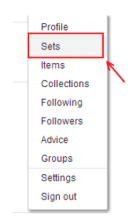
Step 2
You will see the thumbnails of your sets here. Click on the set you want to delete.
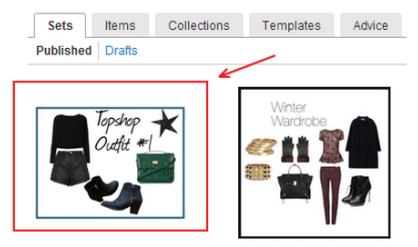
Step 3
On the right hand side of the page, you will see the name of the set. Below the name will say “delete.”
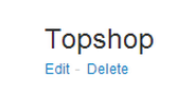
Check Out “Polyvore Guide for Retailers & Brands”


COMMENTS ( 1 )
posted on 11 November at 16:21
My brother suggested I might like this web site. He was once entirely right. This post truly made my day. You can not consider simply how much time I had spent for this info! Thanks!