I’ve used WhatsApp on my PC for a while now, and you won’t even know it when you chat with me – unless I tell you.

In this post, I’ll show you how to use WhatsApp on your PC without downloading any software or application.
Before the setup, you have to take note of the following;
- You must have WhatsApp on your phone (preferably the latest version).
- Your phone must be connected to the internet.
- Your PC must also be connected to the internet.
- Your phone must always be at a close range to your PC because there will be a wireless connection between the two devices to sync messages.
Once you’re able to do these, you can begin with the below setups.
How to Use WhatsApp on PC Without Any Software
Step 1
The first thing you need to do is to open WhatsApp Web on your phone. Don’t worry, I’ll show you how to get there from different phones.
Android
Open WhatsApp on your phone, click on “menu” and select WhatsApp Web.
iPhone
Open WhatsApp on your phone, click on “settings” and select WhatsApp Web.
Windows
Open WhatsApp on your phone, click on “menu” and select WhatsApp Web.
BlackBerry
Open WhatsApp on your phone, click on “chats”, then menu key and select WhatsApp Web.
BlackBerry 10
Open WhatsApp on your phone, swipe down from the top of the screen and select WhatsApp Web.
Nokia S60
Open WhatsApp on your phone, click on “menu” and select WhatsApp Web.
Nokia S40
Open WhatsApp on your phone, swipe up from the bottom of the screen and select WhatsApp Web.
After opening WhatsApp Web on your phone, you should have something like the image below on your screen.
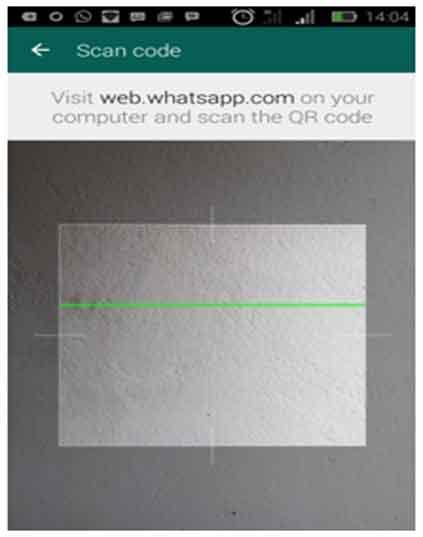
Don’t touch anything on your device, Just move to step 2
Step 2
Visit web.whatsapp.com on your PC to scan QR code. You should see something like the image below on your computer screen.
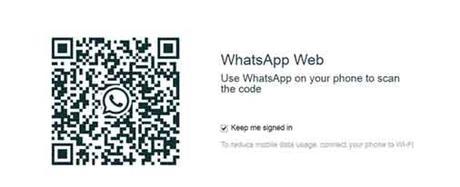
Step 3
After opening WhatsApp Web on your phone, scan the QR code on your PC. Do this by positioning your phone to your PC as if you want to take a shot of your PC’s screen. Make sure you have something like the image below on your phone screen.
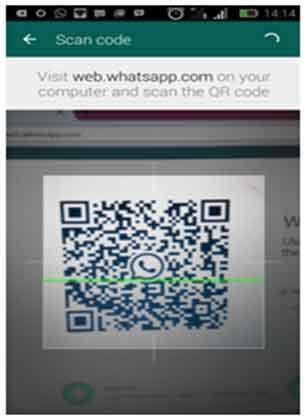
When you’ve done this, the page on your PC will load automatically and display your WhatsApp chats. This is what I had after doing mine.
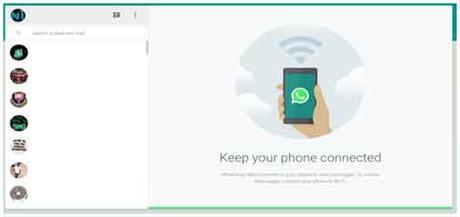
Logging Out
If you’re using a public computer, it is strongly recommended that you log out after chatting.
But if you’re using your own computer, like me, just close the tab after chatting. Your chats will automatically appear the next time you visit web.whatsapp.com. You won’t need to repeat the logging in process again.
If you, however, want to use another account on the same browser, you’ll have to log out and repeat the procedure above with the desired account.
Logging out is quite simple. You can log out from your PC or phone.
Log Out From PC
Click on the drop down menu, and select logout.
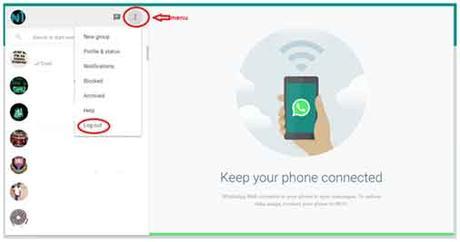
Log Out From Phone
Go to WhatsApp Web (where you scanned your QR code) and you’ll see where to “log out from all computers”. See a screen shot from my phone.
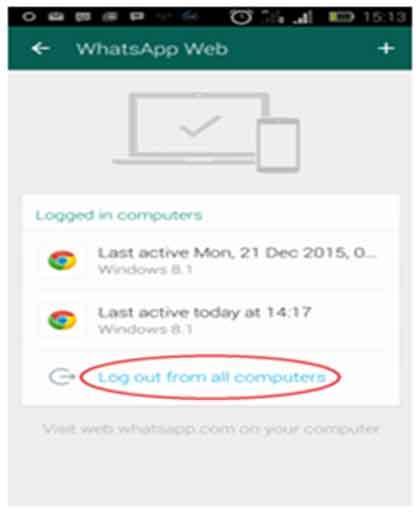
Back to you?
I hope you understand all the steps given here today. If you have any question or not clear about any step, please let me know in the comment box below. I’ll be glad to assist you.
Remember that your comments, questions, and thoughts are highly welcome and most appreciated.
Be Social
Do share this post with friends, so they can join in the conversation.
Before you go, do not forget to subscribe to our feed for your latest updates on the go.
Don't Miss Any Post Again. Subscribe To Our Feed And Be Updated
Enter your email address below:
Powered by OnenaijaBlog
FacebookTwitterGoogle+LinkedinStumbleuponPosts That Might Interest You
-
 Turning Your Pc Into a Wifi Hotspot Without Using Software Or Application
Turning Your Pc Into a Wifi Hotspot Without Using Software Or ApplicationWould you love to share your pc internet connection with other pc’s and phones around…
-
 HOW TO MANUALLY CHANGE YOUR PC IP WITHOUT STRESS
HOW TO MANUALLY CHANGE YOUR PC IP WITHOUT STRESSHOW TO CHANGE YOUR SYSTEM IP IN LESS THAN A MINUTE atime we need privacy…
-
 HOW TO USE YOUR NOKIA PHONE AS AN INTERNET MODEM
HOW TO USE YOUR NOKIA PHONE AS AN INTERNET MODEMUSING A NOKIA PHONE TO SERVE AS A MODEM: A NOKIA phone can be use…
-
 INDIA WEB PROXY (IWP)
INDIA WEB PROXY (IWP)INDIA WEB PROXY (IWP) India web proxy /international web proxy but popularly known as IWP…

