Okay!!! There are some programs that auto start without your permission and to be honest to you, that sucks.
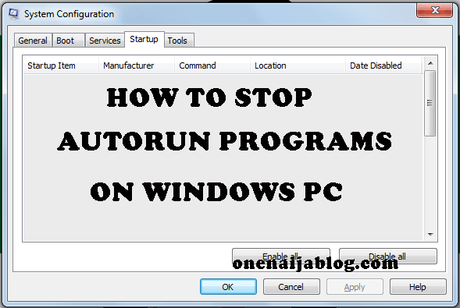
Some few months back, I installed a software on my PC to help me access my Android files without root access. The app was going fine till it starts auto-installing apps without my permission and it auto-starts when I plug my phone to my PC...
Must Read: Keyboard Shortcut Every Mac Users Should KnowWell, I do love the software because it does what it is meant for and I hate it at the same time because it does what not required of.
Okay, I decided to turn it off from autorun-ing on startup. How I did it? you will know in some few paragraphs down.
How to stop auto restart program in windows 7
Now, believe it or not, there are some software that works behind your screen eating up your data without you knowing, slowing down your PC without you ever knowing or draining your battery without you knowing.
Now, you have the choice to simply stop those programs from working without you giving them permission.
I am sure you'll need this as a person who uses a PC and do use some good software to go along with it 😉
There will be some point where you'd want to stop an app or software from starting automatically and looking back at this post will surely be a life saver

Now, do you have a software installed on your Pc that you wish to stop it from auto-start? Follow the simple steps below.
Steps
Click the " Start" bar >>> in the " Search Programs and files" bar, type " Run" and hit the " Enter " key on your keyboard.
Or, If you are using a windows 8 PC (or want to do a shortcut), Press the " Window key + R " key on your keyboard to bring out the Run Command.
Must Read: Mac Vs Windows Pc : Which One Is Better?In the box that appears, type in " msconfig" (without the quote) in the " Open " field >>> Hit the Enter key or click the OK button on the box.
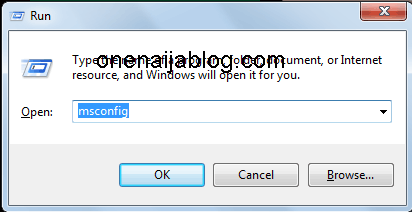
A " system configuration" box will appear >>> click on " Startup " and uncheck any software or app you do not want to start automatically.
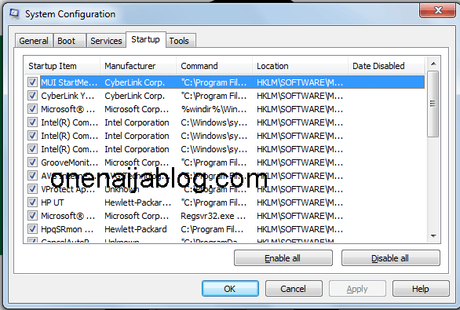
After doing that, click the " Apply" button and click the " OK " button.
A new dialog box will pop up prompting you to restart your PC >>> Click the restart button and you're done.
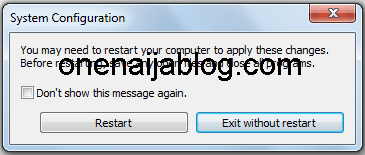
Sound simple right? I have tried it and it worked wonderfully without stress... Now it's time for you to try it out as well and tell me all about it using the comment box below.
Back to you
Looks like I have said so much about so much on how to stop software from auto starting, now let me pass the keyboard to your guys.

Do you have questions, thoughts or comments you'd love to share with us? Please do use the comment box to drop your comments.
Must Read: Your Browser Keep Crashing? Try This Simple SolutionRemember that your comments, questions, and thoughts are highly welcomed and most appreciated.
Be social
Do not forget to share this post to your social networks and help that friend who's looking for a post as this.
Do not forget to subscribe to our feed for your latest updates on the go.

