 One of the biggest changes that has come along with the new iOS 5 is the ability Sync your iPhone,iPad and iPod with Wi-Fi Sync.
One of the biggest changes that has come along with the new iOS 5 is the ability Sync your iPhone,iPad and iPod with Wi-Fi Sync.With this system you no longer need to plug your iOS device into your PC or Mac to sync with iTunes. Instead, all you need for your iDevice to sync is to be on the same wireless network as your computer, and iTunes to be running.
If you are running iTunes 10.5 and have installed iOS 5, there is just one single box to click in iTunes to setup your Wi-Fi Sync.
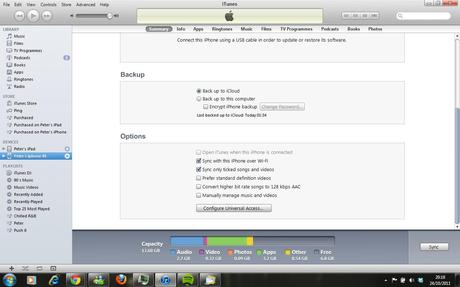
The first thing that you need to do is connect your device to the computer via USB. Then click on the devices name in the left hand column, make sure that Summary is selected in the row at the top of iTunes and scroll down until you can see options, then click the "Sync with this iPhone over Wi-Fi" Then click Sync in the bottom right hand corner.
Now disconnect your device and the next time that you plug it into the charger and iTunes is running iTunes will start to sync over the Wi-Fi network.
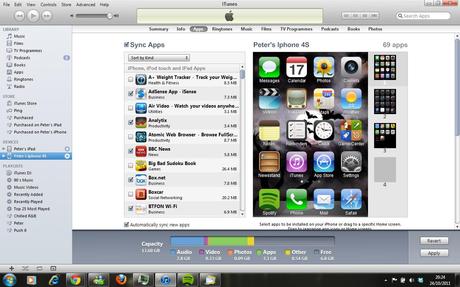
When you now download a new app form the App Store, iTunes will automatically sync the new app to your device. Or if you wish you can just click on the Sync button in the bottom right had corner. If nothing has changed since your last sync you will see Revert and Apply buttons.
Please subscribe to this blog for regular updates.
If you have any comments to make or would like help with anything on this post please visit our Forum and I will try my best to help
