Looking for a step-by-step guide on How to log in and Integrate Ontraport in 2022, Don't worry, let's get started.
First thing first, Ontrport Login Guide.
Step1: Sign in to your Ontraport account as the initial step.
Ontraport Login
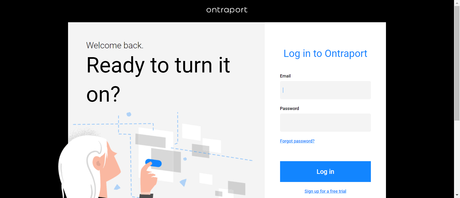
Utilizing Ontraport's two-week-long free trial, you can learn and construct our program before purchasing it.
We want you to be completely informed of the contents of your toolbox from the outset so that you can maximize the two weeks of free access. You will discover how to sign up for a free account, how to fix any issues, and how to utilize your resources in this post.
In addition, you will receive advice on how to maximize your account's benefits and utilize its features.
How to get started with your Ontraport free trial
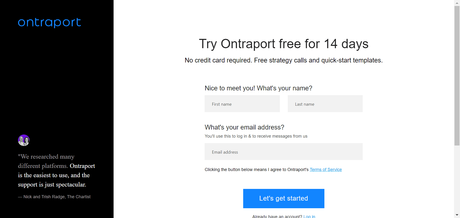
Before getting started!
When registering, be sure to use a valid, active email address that you have access to. This email address will serve as your username for accessing Ontraport. Additionally, we will utilize this email address to notify you of important Ontraport changes.
Add Ontraport's email address to your list of approved senders. Please be sure to follow these instructions to add Ontraport to your allowlist, so that messages delivered by Ontraport can reach your inbox.
Bring your account to an active condition.
You should check your inbox for an activation email.
Click the link within the email message.
Simply enter your organization's information, then upload your logo, and then click the button. When your free trial account has been properly created, you will be sent directly to your welcome page. This article contains five tips that will allow you to maximize your account.
TroubleshootingIn the event that you have not received an activation email, check the "spam" folder.
If you continue to have difficulties finding your email, you should add Ontraport to your list of accepted senders.
Log into your Ontraport account using the email address and password connected with it.
To send the email again, press the button.
If you have not received your activation email after a reasonable amount of time, contact Support and a member of the team will activate your account for you.
If clicking the activation link in your email leads to an error page, the link has expired and is no longer active. Contact Support in order for your account to be enabled.
Ontraport Integration
Step 2: From the option in the upper right Click the icon representing your profile, then navigate to the Administration tab.
Step 3: Navigate to the Integrations menu on the left side of the Administration page, and then click the Ontraport API instruction & Key Manager button.
Step 4: On the API Key Manager screen, select the "New API Key" button and click it.
On the subsequent page, you will see a form that must be completed.
Step 6: Once the API has been created, you will be redirected to a new screen where you will be required to select the Contact Owner for any contacts that Brave has added. Once you have set it to one of your Ontraport accounts, click the Save button.
After returning to the API Keys page in
Step 7: you will be able to copy both the APP ID and API Key.
Step 8: Integrations page, scroll to the Ontraport integration section and click Connect. This part requires you to paste in the APP ID and API Key.
You now have access to the Ontraport Integration settings when you add a Form, navigate to the Form's Action Settings, and then select the "Add user to a Newsletter Tab" button. After clicking the "Add user to a Newsletter Tab" in the Form's Action Settings, you will have access to these settings, which allow you to select the Ontraport List to which you wish to add the visitor.
Related Read:
