First of all, let me say this – Welcome to the most stressful day of the week guys  . Now let’s move on to the post at hand…
. Now let’s move on to the post at hand…
Must Read: How To Backup Your Blogger blog Posts, Comments and images The Best Way
Last week, I was trying to make a new post on my blogger blog as usual

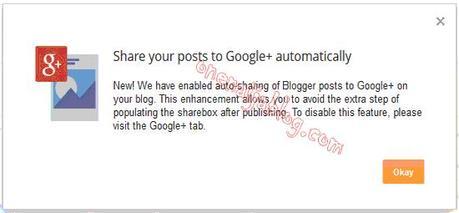
Wow!!! This is indeed one great feature added to the blogger blog platform, don’t you think? Because the way the G+ sharing option used to be was; you click publish post button → → a G+ share screen pops up → → click the share button and the post will be sent to the public and your G+ friends. Now it is way easier with this new added feature – just make a post and it will be shared automatically without the above hassle.
Must Read: 5 Key Ingredient On How To Become A Better Blogger
This new feature is great but for people like me, who love getting traffic from every post I share on G+, it is not and I will tell you my reason why…
3 Reasons why I don’t like the new share method.
- I tried to make four (4) posts all at once and one of the posts was not shared
- I can’t add my own hashtag before sharing
- I can’t give my G+ friends insight of the post.
So I switched the Google sharing method back to the default ways, so I can share, add hashtags and make the post to the way I like – manually

How To Disable/ Enable The Google Plus Auto Share On Blogger blog
Have you noticed the new Google+ auto sharing while using the blogger blog platform? Do you like it? Then please tell me why you like it by using the comment box below.
In case you have not yet activated the auto share button or you want to switch to the manual sharing process, then follow the simple steps below…
My simple step
Login to your blogger dashboard >>> By the left, Click “Google+” [See image below]
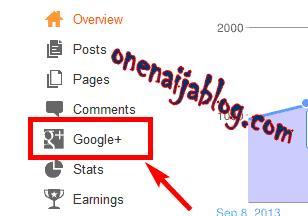
In the Google+ interface, you will see three options which are;
√ Automatically share after posting
√ Prompt to share after posting
√ Use Google+ Comments on this blog
See full image below of how it looks like…
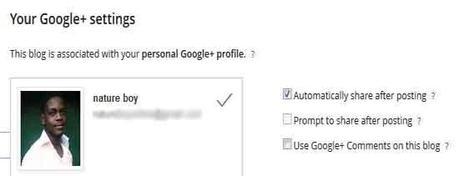
Now if you uncheck the “Automatically share after posting” option, the “Prompt to share after posting” will be checked automatically and your settings will also be saved automatically. If you want your auto share back on, you can check the “Automatically share after posting” box.
The process was very simple right? The question is, how simple is it for a none tech person? Please do use the comment box below to answer the question

Must Read: Top 5 Must Have Plugins For A Better WordPress Optimization
Back to you:
Do you have comments, questions or thoughts you’d love to share with us? Then please do by using the comment box below. Remember that your comments, questions and thoughts are highly welcomed and more appreciated.
Be Social:
Must Read: Running A Slow Blog? Try This 5 Simple Steps To Speed That Slow Blog
Do not forget to share the post with your friends on Facebook, Twitter, G+ and all other platforms sharable

Don't Miss Any Post Again. Subscribe To Our Feed And Be Updated
Enter your email address below:
Powered by OnenaijaBlog



COMMENTS ( 1 )
posted on 10 January at 16:26
This excellent website definitely has all the information and facts I needed about this subject and didn't know who to ask.