One of the many mistakes new bloggers make is - they do not have a contact page on their blog... at times, I wonder why most new bloggers don't have a contact page or have the thought of creating one.

Maybe they did not add the contact me page because they do not want to be contacted or they don't want to make money using the contact means

A contact page is essential to any blog. It helps customers, private bodies, and our avid readers get in touch with us. So if you do not have one today, getting one immediately will be much helpful to you and your online journey.
Getting a contact page is not as hard as you think... It is as easy as creating a new blog for the first time or maybe easier 😉
How to create the perfect contact page
So on our today's post, I am going to show you how to create a contact page for your blog, and I am also going to show you how to protect your contact form so spammers won't annoy you with their spam emails.
So without wasting much of our time, let's go directly on how to easily create a contact page and protect it from spam messages.
1st Step: Installing Contact Form 7 Plugin
In case you're hearing the name Contact Form 7 for the first time - it is a WordPress plugin that helps you create multiple forms for your blog.
To install the Contact Form 7 plugin, first go to your WordPress dashboard >>> click on " Plugins" >>> click " Add New" >>> in the search bar provided, search for " Contact Form 7 " (without the quote) and click the install button.
Or you can download the plugin here - Contact Form 7 and install it through your Pc by clicking the " Upload Plugin " button found in your Add New plugin area.
By now you must have installed the Contact form 7 plugin, >>> activate the plugin and you are done with the installing step... Now let's move to the main part shall we;
2nd Step: Configuring Contact Form 7
Now we will have to configure the Contact form to fit our needs, so are you ready?
Must Read: 10 Critical Mistakes Bloggers Make and How to Avoid ThemGo to your WordPress admin area (Dashboard) >>> click " Contact" and click " Add New ".
In the new page, click " Add New " again (see image below)
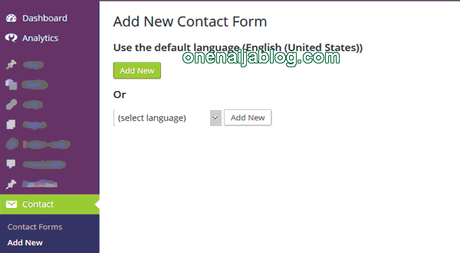
In the Title Bar of the form Editor, Type in the name you want to save it by >>> In the main editor, it already comes with the codes for the perfect contact form like; the sender's Name, E-mail, Subject, Message and the send button. But if you want more than a contact form, you can simply add all that you want by clicking any of the buttons that is above the text area. (See image below)
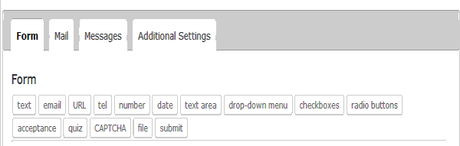
Once you are through with that, click the " Save " button a code will be generated, copy the code because we are going to need it on our step 4.
3rd step: Securing your form so it won't get infested with spammers
How to protect your contact form should come to your mind after creating it, so you won't get spam messages once your blog starts getting those needed attentions.
Must Read: Facebook Authorship Feature and How to enable it on your blogMany bloggers or site owners will want to use a CAPTCHA to protect their blog's contact page, but there is a better way to securing your contact form than using a CAPTCHA.
I have a step by step guide on how to protect your contact form here - How to Stop Receiving Spam Messages Through Your Blog Contact Form Using Akismet
That is how to protect your contact form against spam messages... trust me, it is effective and works like a charm 😉
If you have successfully secured your blog from spam messages, now it's time to make it go live...
4th Step: Creating a Contact Page
Now that we've installed and setup the plugin that will be used for creating our contact form, creating a page to insert the form should be our next move.
To create a page - Go to your WordPress admin area (Dashboard) >>> click " Pages" and click " Add New ".
In this new page, add "Contact" or "Contact Me" or "Contact Us" or "how you want it to appear" in the title bar >>> and paste the code you copied earlier to the text area. See image
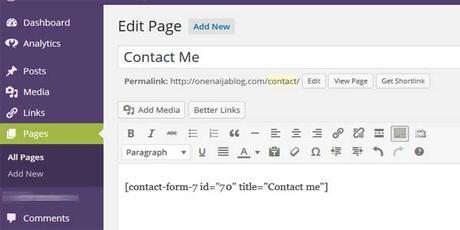
Have you done that? If yes, click the " Publish " button and you have successfully created a Contact page.
Now you have the resource to create a contact page... go create your contact page today and make your sponsors better reach you.
Back to you
Looks like I have said so much about so much on how to create a contact me page, now it's time to pass the keyboard to you guys.
Must Read: How to insert Tables in WordPress Blog PostDo you have comments, questions and or thoughts you'd love to share with us? Please do use the comment box below to do so.
Remember that your comments, questions, and thoughts are highly welcome and most appreciated.
Be Social
Do you find the post interesting enough? Then, why not share the post with your friends so they can benefit from it as well.
And please, do not forget to subscribe to our feed for your latest updates on the go

