Okay, this is it. My friend created a Facebook account some time back and when he was filling his “about me” information, he lied about most of his private info (especially his year of birth). Now tell me how funny can that be?
Hey now, don’t blame him because that is what many social users do right? After many years have passed, the age he formed started disturbing him seriously


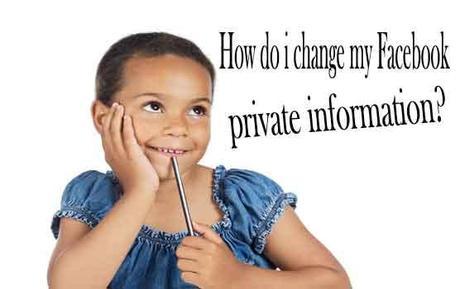
The thing is, if he is having difficulty changing his personal info, then I know many people out there might be having issues as well or what do you think?
Must Read: Top 3 Smart Ways to Monetize Your Blog
Are you guilty of having a fake date of birth and trying to correct the issue? Then you are in the right place because on my today’s post, I will be showing you guys how I changed his private information (date of birth) to the way it should. Are you ready?
HOW TO EDIT YOUR PRIVATE INFO!
Firstly, go to your Facebook timeline and simply click the “Update Info” button you see there…
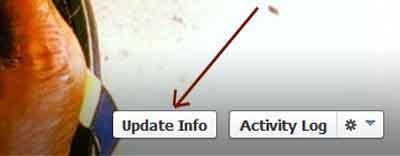
Here you will see your editable “About me” page.
Scroll down to “Basic information” and click the edit button [see image]
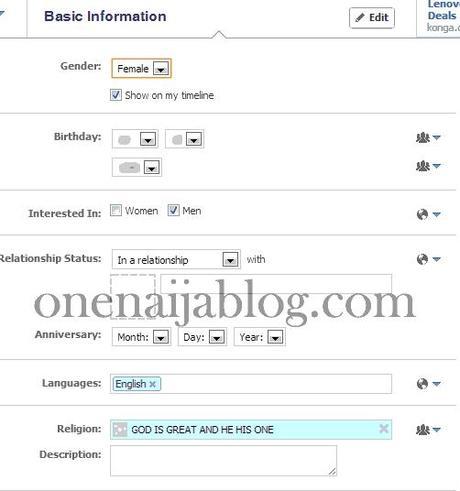
Here, you can set the correct date and restrict people from knowing your year of birth. The only time your friends will notice your birthday, is when they get notification that tomorrow is your birthday

Must Read: Top Five Rafflecopter Alternative To Host Your Blog Giveaways
Apart from Changing your date of birth, you can also change your Gender, interest, relationship status, anniversary, language and many more.
In case you want to change the privacy settings, simply click the icon seen by the right hand side. And choose the settings “Only Me”. [See image below]
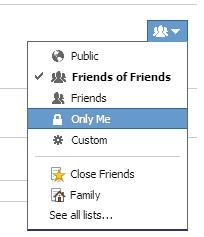
How to change it on mobile
Go to your mobile Facebook timeline and click about >>> Click “Edit Profile”
Have you done that? If not, we are still waiting for you

Now the new page will take you to where you can edit all your information.
The mobile process is also simple right?
Final Note: In conclusion
With this short post, you can now finally make your information as private as possible and accurate, right?
Let’s talk:
Have you ever used fake information when creating a social profile or any profile at all? Do let me know by using the comment box below and let’s make this post as interesting as possible guys…
Must Read: W3 Total Cache Vs Wp Super Cache: Which Do You Love?
Do you have comments, questions or thoughts you’d loved to share with us? Then do use the comment box below to share them with us. Remember that your comments, questions and thoughts are highly welcomed and much appreciated…
Was the post nice? then do click the like button, share us and recommend us to friends. And do not forget to subscribe to our feed for your latest update on the go.
Don't Miss Any Post Again. Subscribe To Our Feed And Be Updated
Enter your email address below:
Powered by OnenaijaBlog

