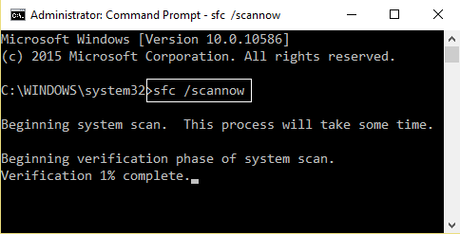Alright, so it looks like that you are someone who is facing the "Application.exe is either not designed to run on Windows or it contains an error" error on your Windows PC. Well, this kind of errors is quite frustrating and annoying since you are unable to start any application or a program on our Windows PC. If you are facing such an error, then it should be taken seriously.
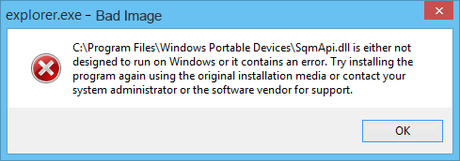
For instance, whenever you open any application, you will get an error which says something like- "C:\Program Files\Windows Portable Devices\xx.dll is either not designed to run on Windows or it contains an error. Try installing the program again using the original installation media or contact your system administrator or the software vendor for support." Let us now take a look at how we can solve this. Should we?
Fix Bad Image Error - Application.exe is either not designed to run on Windows or it contains an error
Here are some of our solutions to Fix Bad Image Error - Application.exe is either not designed to run on Windows or it contains an error.
Solution 1: Using Antivirus and Optimization Programs
In order to Fix Bad Image Error - Application.exe is either not designed to run on Windows or it contains an error, we will be using Antivirus and Optimization Programs. Let's now quickly take a look at how to fix this error using this method:
- First of all, you need to download and install the CCleaner & Malwarebytes on your Windows PC.
- Now, start the Malwarebytes and do a full scan of your System.
- Let the program fix any problems or obsolete files on its own.
- Now, run the CCleaner on your Windows PC and click on the Cleaner tab.
- Make sure that the following options are selected.
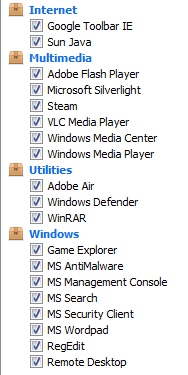
- Now, click on the Run Cleaner button and let the program do its job.
- Once that's done, click on the Registry tab and select the following options.
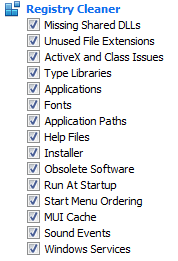
- Click on Scan for issues button.
- Finally, click on the Fix Selected Issues option.
- If the program asks for "Do you want backup changes to the registry?" Select Yes.
- Once the program has done its job. Simply Restart our Windows PC.
Let us now take a look at our next solution to Fix Bad Image Error - Application.exe is either not designed to run on Windows or it contains an error.
Solution 2: Using System File Checker (SFC) Tool
To fix the Fix Bad Image Error - Application.exe is either not designed to run on Windows or it contains an error using System File Checker (SFC) Tool, you need to follow these steps carefully:
- First of all, you need to press the Windows + X key altogether to bring up a context menu.
- Here, select Open Command Window (Admin) option.
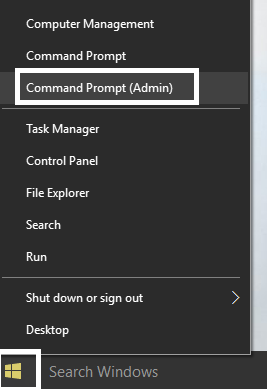
- Now, you need to type in the following into the Command Prompt Window and hit the Enter key:
Sfc /scannow sfc /scannow /offbootdir=c:\ /offwindir=c:\windows
- Now, the System File Checker tool will find for issues and automatically restart your Windows PC.
Did that work? If not, then you can consider trying our next solution.
Solution 3: Using Automatic/Startup Repair
In order to fix the Fix Bad Image Error - Application.exe is either not designed to run on Windows or it contains an error using Automatic/Startup Repair, you need to follow these steps carefully:
- First of all, you need to insert a bootable USB or CD for the Windows into your PC.
- Restart your Windows PC.
- When prompted, boot from the CD/ DVD or USB.
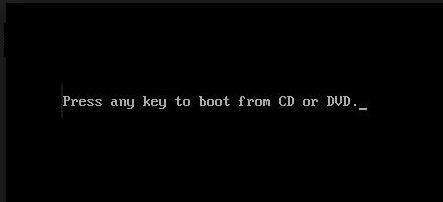
- On the Setup Window, select the Repair your Computer option at the bottom left.
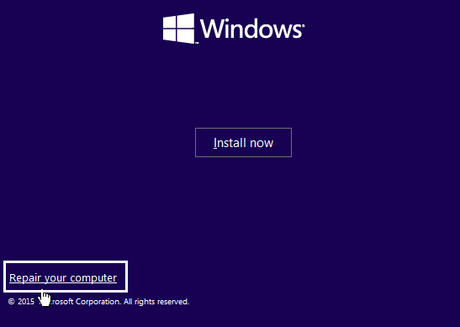
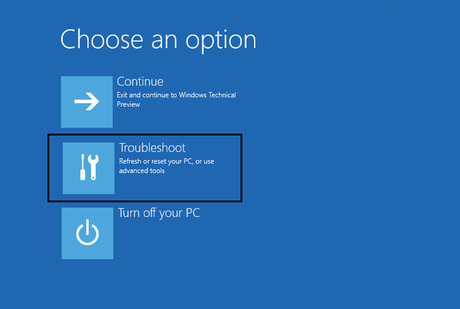
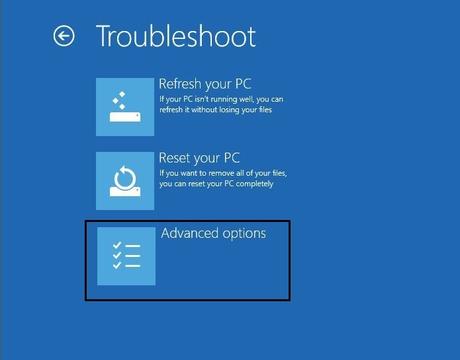
- Here, click on the Automatic Repair option.
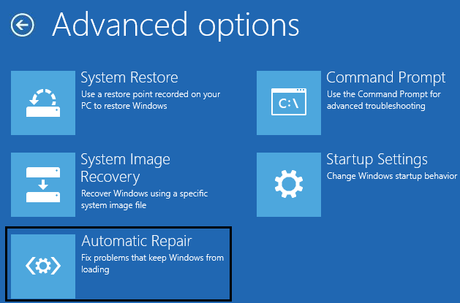
- Wait for the process to get completed.
- Once the process has been completed, you can disconnect the bootable device from the PC.
That should have fixed the Bad Image Error - Application.exe is either not designed to run on Windows or it contains an error.
Solution 4: To fix Chrome.exe Bad Image error
If you are someone who is getting the Chrome.exe Bad Image error with the Error message: Chrome.exe - Bad Image. A particular file is either not designed to run on Windows or it contains an error. Error status 0xc000012f., then you need to follow these steps carefully:
- First of all, you need to open the Google Chrome browser on your Windows PC.
- Click on the three dots menu icon at the upper right and select the Settings option.
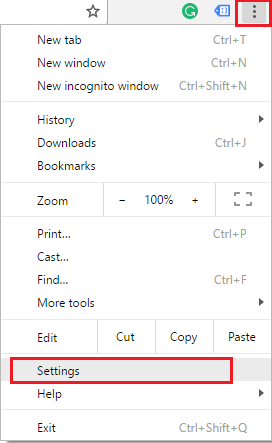
- Now, scroll down to the bottom and select Show Advanced Settings.
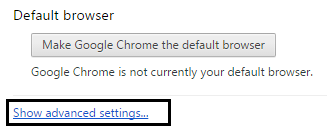
- Here, click on the Reset Settings button to reset the browser's settings.
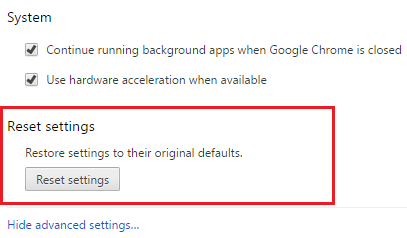
- If that does not solve the error, try updating the Google Chrome to the latest version.
Let us now take a look at our last solution. Should we?
Solution 5: Fix Microsoft Office Bad Image Error
If you are getting a Microsoft Office Bad Image Error, then you can fix it by following these steps carefully:
- First of all, you need to press the Windows + X key altogether to bring up a context menu.
- Here, select the Control Panel option.
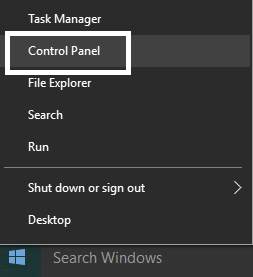
- Now, click on the Uninstall a program.
- Here, select the Microsoft Office from the list, Right-click on it and select Change.
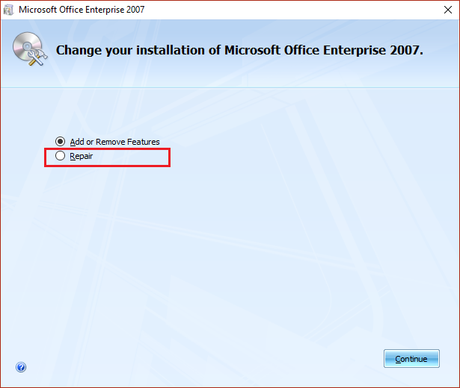
- Now, select the Repair Option and let the system repair the Microsoft Office.
- Once that's done, simply restart your Windows PC.
So that's it guys, this was our take on Fix Bad Image Error - Application.exe is either not designed to run on Windows or it contains an error. We hope that you found this guide useful. Just in case, if you still have some queries, then feel free to leave them in the comments section down below.