If you are new to blogging or you don’t pay that much attention to your blogger blog dashboard, you’ll think that it’s impossible to do a custom redirect. But the truth is, you can and it’s even easier than you know it 

In order to keep our blog healthy and search engine friendly, we need to keep it as neat as possible. And the only ways to make our blog healthy and search engine friendly, we must – write good content, get rid of broken links, optimize our images and templates and redirect our old deleted blog post to a new link.
Must Read: How to Manually Backup Your Database the Best Way
But as a blogger blog user, is it possible to do a 301 redirect? Yes! It is highly possible and today, we are going to see how.
But first, what do you understand by “301 redirect”? 301 redirect is used for permanent redirection, from one url to the other (meaning current links or records)
Why do we need this as a blogger?
Sometime, when a blog post gets old, we delete it because we feel it’s no more relevant or when our blog post violate its terms and condition, we delete that post as well.
But do you know that when you delete a post, it affects your blog if not don’t properly? Okay, when you delete a post, it still shows on searches, right? And when Google or other search engines tries to visit that deleted link on a letter time, they will hit a “page not found”. And that’s definitely bad…
Must Read: PayPal is Live in Nigeria and 9 Other Countries: How to Get a Verified account
If you don’t want to lose your blog rank, doing a redirect to inform search engine that you have moved your old blog url to a new one, is just the best idea you could ever think of.
When you know you need this
Have you checked your Google webmaster tool lately? If yes, check your crawl error stat and see how many error links you’re having. If you have many error links, it’s time you do a cleanup. And what step to take than this simple steps.
If you’ve not been to your webmaster lately, I’ll advice you to go there now and start benefiting from it
Today, we are going to see the full steps on how we can do a blogger blog custom redirect. So are you ready to ride with me on this awesome tutorial? Then hop in while you learn the complete steps
Blogger Blog Custom Redirect – The Complete Guide
Now how do we set our blogger blog custom redirect to show search engine that we have redirected our old url to a new url without losing our ranking?
Firstly, login to your blogger blog dashboard >>> Click on “Settings”
Now scroll down (By the left) and click “Search Preferences”. See image below.
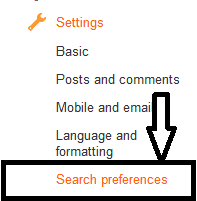
In the “Search Preferences” Panel, you will see a section called “Error and Redirections”.
have you seen it? In the “Error and Redirections” section, click “Edit” that’s beside “Custom Redirect” have you done that?
A new box will appear >>> Now in the “From” box, simply insert your old url link in the provided box and also tick the box found in the left hand side. See image below
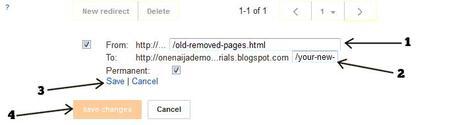
Now in the “To” section, type in the new url you want the old link to face and tick the permanent box. Have you done that? Now simply click the “Save” button >>> and click the “Save Changes” button.
Have you done all the above? If yes, simply go to your old deleted post and see if it won’t redirect

Now, we have successfully redirected our deleted post to the new one. The process looked simple right? Why not try it out and give me your feedback?
Your turn
It looks like I have said so much about so much on how to redirect our dead link on the blogger blog platform… Now it’s time to pass the keyboard to you guys.
Do you know about this? When you check your webmaster tools and you find those annoying error pages, how do you treat them? Please do share your answers by using the comment box below, and your comment might help the next man

Must Read: Here’s How to Grow Your Email List 3 Times Faster – WPSubscribers Review
Are you using WordPress? How do you take care of your page not found pages? Do drop your replies using the comment box as well because we would love to hear from you.
Do you have comments, questions and or thoughts you’d love to share with us? Do use the comment box below… and you will be replied as soon as possible. Remember that your comments, questions and or thoughts are highly welcomed and most appreciated.
Be social
Was the post helpful enough? Then please, do like the post, share it on your social network and recommend it to your friends because you’ll never know who among your friends might be in need of a lovely post as this one

Ohhh… and do not forget to subscribe to our feed for your latest updates on the go…
Don't Miss Any Post Again. Subscribe To Our Feed And Be Updated
Enter your email address below:
Powered by OnenaijaBlog

