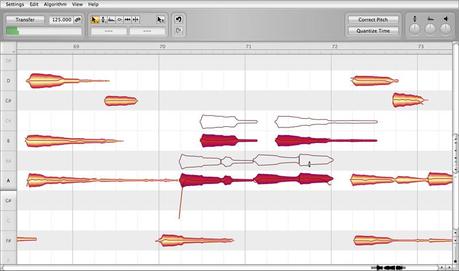 Installation and Terminology
Installation and Terminology
Melodyne is extremely easy to install: just launch the installation program (either from the program CD or the download) and follow the onscreen instructions. The whole installation takes, at most, a few minutes. Before using the program, however, you must register and activate Melodyne. Here is a brief explanation of the terminology:
Serial number: Your serial number represents your license for Melodyne and determines which Melodyne edition you possess and to which functions you are entitled.
Registration: Registration involves the creation of a myCelemony account linked to your serial number. To register you must enter certain personal details and state whether you wish to receive a newsletter from Celemony and, if so, what type. If you purchased Melodyne from our web shop, the registration is already complete.
Activation: Once registered, Melodyne must be activated before it will run. We offer, as standard, a computer-based activation for two computers, and, as an alternative, the transfer of your license to an iLok.
Before we come to the details of the activation procedure, we should take a quick look at the installed software and its characteristics
Melodyne "singletrack" – and what that means
In the course of the installation, Melodyne is copied as a plug-in into the relevant plug-in folders and as a stand-alone program into your program folder. The plug-ins are called, quite simply, “Melodyne”, and the stand-alone implementation: “Melodyne singletrack”. You may be puzzled by this name – after all, your edition of Melodyne has a different one: “Melodyne editor”, “Melodyne assistant” or “Melodyne essential”. These three editions of Melodyne are delivered as a single program package. It is only your serial number (your license) and the activation triggered by it that determine which edition in fact runs from the installed program. Since the identity of this is not known prior to the activation, and since it is not possible to change the program name subsequently, all the plug-ins bear the name “Melodyne” and all the stand-alone editions “Melodyne singletrack” (to distinguish them from the multi-track ‘Melodyne studio’). The name of the current edition is displayed between the tools and the macros in the user interface. You may need to increase the size of the Melodyne window to see it.The iLok Alternative
Melodyne editor and Melodyne assistant (but not Melodyne essential) can, as an alternative to the computer-based activation system described above, be activated using an iLok copy-protection dongle (for more information, visit www.ilok.com). This procedure involves transferring your Melodyne license to your iLok account, from which you can then download it to your iLok copy-protection dongle. With the iLok dongle, you will then be able to activate and operate Melodyne on any number of different computers, but only on one at a time: that is to say, only on the computer in which the dongle is inserted. However, before opting for iLok activation, please bear the following in mind: the iLok system can be used as an alternative to (but not parallel with) computer-based activation. Once you have switched to the iLok system, you will not be able to obtain any further computer-based activations. It is not possible, in other words, to go back to computer-based activation once you have made the switch to iLok. If you do opt for iLok activation, you will obtain one Melodyne license for one iLok dongle that can be used at any given time on onecomputer only – whereas the computer-based activation method affords you the possibility of running Melodyne on two computers at once. One further point: if you are selling Melodyne, you cannot just transfer the license to the iLok account of the purchaser; instead you must contact our support. Besides saving you money, as you normally would have to pay to transfer a license from one iLok account to another, this system allows us to create a myCelemony account for the purchaser, which we would otherwise be unable to do. If you were to perform the transfer yourself, the license would remain tied to your own myCelemony account.source
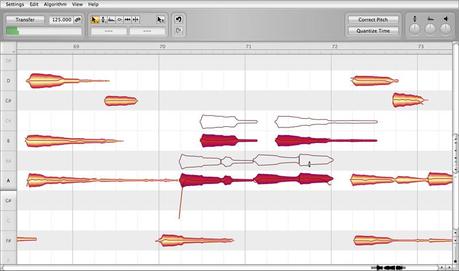 Installation and Terminology
Installation and Terminology