In last week’s post, part 2 of the Time-Saving Live Fleet Tools series, we discussed three different ways to use the “Find Nearest Vehicle” feature of Live Fleet.
In this 3rd and final post focusing on the FleetMatics Live Fleet features, we will go over how Live Fleet can tell you even more about where your vehicles are and how you can get that information faster.
For some customers, seeing the vehicle on your Live Fleet map only tells part of the story. Sometimes, more info is needed, like physical addresses, visuals of the area to confirm unknown places, directions to the next stop, and more.
Luckily, you can do all of this through Live Fleet. No one understands the capabilities of Live Fleet better than our Product Manager, so we picked his brain and were able to learn about three more tools available within Live Fleet.
1. Show Info
The first tool is the Show Info button, located above your vehicle list in Live Fleet. If you click on this button, it will automatically show the physical addresses on your vehicle list to the left. These addresses will keep refreshing along with Live Fleet. You can also see these addresses by clicking the vehicle icons on your Live Fleet map.
2. Hyper Zoom
The second tool is the Hyper Zoom camera. This black camera icon is located on the same vehicle list that displays your addresses. If you click on the camera,
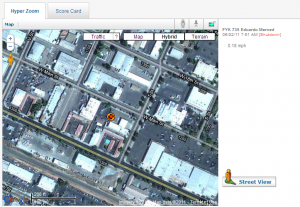
3. Google Link
The third tool is your Google link. On the bottom left-hand corner of your map in Live Fleet, you’ll see a Google icon. This is for more than decoration; it’s a live link to the full Google website. This will give you access to all Google features, more Earth View options, and quick directions to plan a journey. While going to another map screen for the same info doesn’t seem like much time, having this ability in one place shaves off minutes every time you use it. If you’re using this feature 10-20 times a day, that time adds up!
We hope you’ve found this 3-part series on Live Fleet helpful. It is a great tool, and, when used to its fullest capabilities, can save you hours of time per week, improve fleet productivity, and improve customer service.

