If you have an iPhone, you can easily send contact information to anyone in your contacts that has another iPhone. There are two ways of doing this: creating an email and attaching the info or sending a message via the Message app.
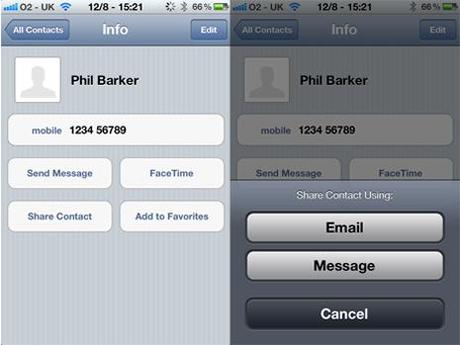
Exchange contact info in a few simple steps.
1. Select the Contacts button.
2. Browse through the list of people and choose those that you want to share information with.
3. Tap the Share Contact button (it might require you to scroll down).
4. Two options will pop up: share contact using Message or Email.
5. If you select the Message option, a new message will open with the contact info in the body.
6. Tap the To box and enter the person you want to send the contact to.
7. Tap the message box to enter the text of the message.
8. If you choose the Email option, your iPhone’s Mail app will show up where you’ll type in the recipients email address.
9. Press Send when you are done.
If someone sends you a contact using Messages, it will appear in a special speech bubble. When you tap on it, the contact info will be displayed and you will have an option to either create a new contact or add it to an existing contact.

