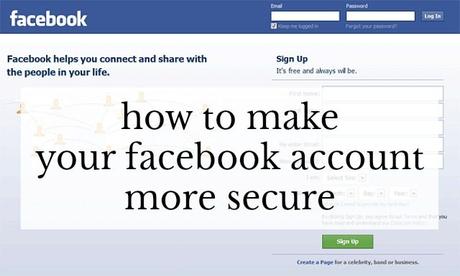 I recently launched a closed Facebook group for the Wardrobe Oxygen community. While I have managed many Facebook pages, I have never built or administrated a group before. The information provided to an admin when requesting membership to a Facebook group floored me... but then I realized the information I am provided isn't much different from what the public or a friend of a friend can find on their own. I shared a bit about what I am privy to in the Wardrobe Oxygen Community Group and some asked if I could write more about this topic and how to make a Facebook account more secure.
I recently launched a closed Facebook group for the Wardrobe Oxygen community. While I have managed many Facebook pages, I have never built or administrated a group before. The information provided to an admin when requesting membership to a Facebook group floored me... but then I realized the information I am provided isn't much different from what the public or a friend of a friend can find on their own. I shared a bit about what I am privy to in the Wardrobe Oxygen Community Group and some asked if I could write more about this topic and how to make a Facebook account more secure.
There are three types of Facebook Groups - Public, Closed, and Secret. Visit this link provided by Facebook or see the chart below to find out the differences between these groups and what is shared:
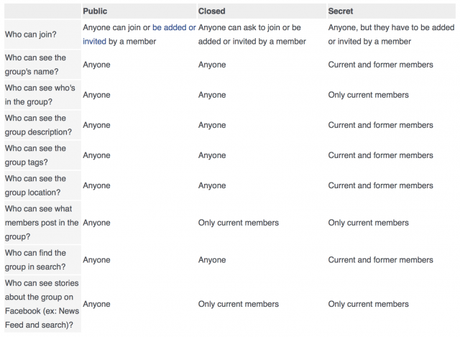
When you request membership to a group, Facebook shares a summary of your profile. What is in that summary is determined by your personal privacy settings. Here is an example of what one sees when you ask to join a group:
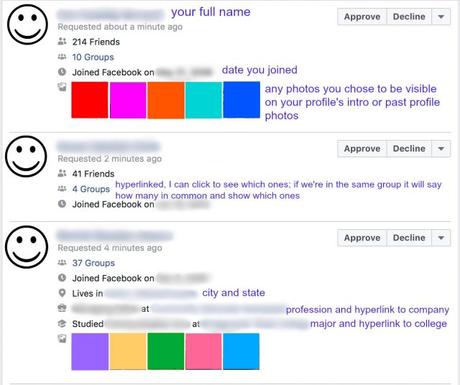
This is cool because I can see what kinds of people you are. Oh look, we're in the same group, we live not too far away from one another, how cool you're joining from across the globe, you're in your high school reunion group that shares the year so I know we're around the same age, aww look at that cute doggie in your photo, wow a lot of Wardrobe Oxygen Community members love their InstaPot! But then... that's a lot of information to be sharing not only with me, but most any other stranger on the planet. With many who requested to join the group thus far, I've been able to figure out your age, where you live, your political affiliation, your religion, where you went to school, where you work, whether you're in a relationship and who with, and sometimes even who are your relatives. If I click on the link to your profile, depending on your security settings I can see even more - charities you have supported, games you play on Facebook, concerts and other events you plan on attending with date and location, and personal information shared in the comments of photos from Christmas Day.
Scary, huh?Well I'm going to help you lock down your Facebook page so you can still play games and share photos and keep up with your friends and family without that creeper or gossip hound or bored stranger in another country or potential new employer from digging through your personal info.
Whether you have 5 friends or 5,000, whether you're famous or a recluse, privacy is important for many reasons:
- Identity Theft: In this day and age, people's identities are being stolen every minute. Lock down your Facebook and provide fewer details to make this happen.
- Facebook isn't Individual Accounts but a Web: You may not be interesting to a stranger, but maybe your brother or daughter or the company you work for is. Having your profile open lets strangers gather more information about the people and organizations you are connected to. Protecting your account protects those you care about.
- Protecting the Future: Maybe you will want to change jobs. Maybe you'll be involved in a legal issue. Maybe you'll start dating again. Maybe your child or spouse or relative will want to apply for a job or a government clearance or hit instant fame. Point is, don't leave yourself open for individuals to find your information, use it, or abuse it.
- It's Just Smart: When I used to interview people for my old job, I'd Google them. Did they have an up-to-date LinkedIn profile with recommendations from colleagues? Good. Did they have a wide-open Facebook page where I could see that they play games during work hours and share Minion memes littered with apostrophe abuse? Not good. An open Facebook page is as naïve as having your password PASSWORD. And if your Facebook page is wide open it's sort of telling scammers you're naïve. So lock it up.
Step 1: Perform a Facebook Privacy Checkup
On a desktop, log into Facebook and click the question mark at the top and choose "Privacy Checkup" from the menu.
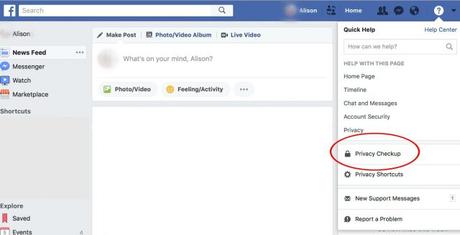
- Posts: Whenever you post from News Feed or your profile, you can choose an audience to control who sees it. I recommend making this Friends, not Public or Friends of Friends (you know you have that friend who will accept a request from EVERYONE which means complete strangers can see your stuff). Keep in mind some third-party apps that post on your behalf on your profile will default to Public; you will have to manually change them to Friends or Only Me.
- Apps: Especially if you work on the Internet, you may find you have approved a heck of a lot of apps to work with your Facebook account. It's good to check your apps every so often, delete those you don't use, and ensure the only apps you approve can post on your page and be seen by friends. Below a few apps it will show in the checkup you'll see, "Tip: You can always edit your apps later from your app settings." Right-click "app settings" to open in a separate tab and go through the four boxes at the bottom. The one I find the most concerning is Apps Others Use. "People who can see your info can bring it with them when they use apps. Use this setting to control the categories of information people can bring with them." Say what??? Click it, edit the settings. I never saw this before (Facebook privacy settings change often so it's good to do this regularly) and I saw every single option was clicked to share.
- Profile: Here's your personal information - email, phone, birthday, relationship, and more. It's a personal choice what you share but I have chosen the setting Only Me. Sure I don't get a bunch of birthday wishes from people I went to elementary school with and haven't seen since, but I'm also locking down my personal information. Right-click the link in the tip and go to your About section in a separate tab to control what you are sharing. While it's great to have multiple email addresses in there for people to find you, read articles like this and this to realize how far-reaching those emails and phone numbers go. Also consider your places of work, where you've lived, where you went to school and whether you want that to be public, friends of friends, or just friends.
Step 2: Visit Facebook Privacy Shortcuts
Right below Privacy Checkup on the menu under the question mark, you will see Privacy Shortcuts. Click this option next.
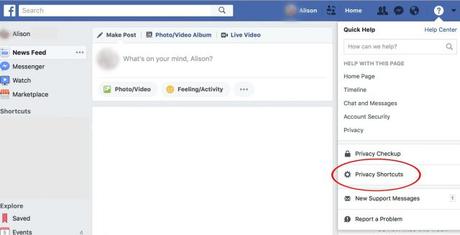
I recommend going through each tab in the sidebar to assess how your Facebook is set up. Some things you may not think of, especially if you've had your Facebook account for several years:
-
General:
- Do you have a custom URL? Is it a screenname you also use on websites or message boards? Is it the same as the beginning of your email address? If so you may wish to change it. This won't affect how your friends find you within Facebook, but can help separate your Facebook profile from your online activity.
- This is a morbid topic, but have you thought about what will happen to your Facebook account if you die? I've had loved ones pass and their Facebook pages live on, full of things that may not be the best representation of them. Facebook has some options on here to handle this, including a Legacy Contact or to have Facebook automatically delete your account. If you choose a Legacy Contact, remember who and be sure it continues to be someone you trust completely.
-
Security and Login:
- This is a tab that changes often so it's good to refresh it from time to time. It also shows where and when you've been logged in so if you worry you're being hacked or wonder if you logged out from your friend's laptop you can check here and also log yourself out of devices. I recommend upping your security with two-factor identification, alerts for unrecognized logins, and change your password every so often. So many people, even tech-savvy folks, get their account hacked. It's worth it to spend a couple minutes every few weeks to check through this tab and update settings.
-
Privacy:
- This is where you can control who is seeing your friends list, your posts, and how people can contact you. My tip is to remove yourself from search engines. People could still find you on Facebook, but I don't recommend having it set up that when people Google your name they find your direct Facebook page.
-
Timeline and Tagging:
- Again, personal choice but here you can control if people can tag you willy-nilly or if you need to approve it, who can post on your page, but the best thing of all is on this page - see your page as someone else. I recommend checking this on a regular basis.
- Under Review, it's Review what other people see on your timeline. Right click on View As and open it in a separate tab in your browser. Now you see your account exactly as the public sees it. Are you happy with how much is visible? If not, you can change settings. Keep this page open, refresh it as you change settings and you can see what impact you make. This tab will also let you see your page as a specific person. Maybe your second cousin's great aunt's husband and you had a falling out and you didn't want to unfriend him but unfollowed or blocked him. Maybe you have an ex who you unfriended but you still have mutual friends. You can put that person's name in the tab at the top and see what your profile looks like to them. SUPER helpful.
-
Blocking:
- If you've ever accidentally blocked someone or an app, this is where to go to unblock. If you have someone or something you absolutely do not want to connect with you, this is where you can block them.
-
Public Posts:
- Whether you like it or not, some parts of your Facebook profile are defaulted to Public consumption. This tab will help you control what the public can see and do with your content.
A final reminder - Facebook is a for-profit company that benefits from you joining, sharing information, and spending a heck of a lot of time on there. You don't pay a membership, you're not owed anything by Facebook and you don't own your page. With Facebook being such a popular tool for connecting, sharing, and communicating, it's easy to forget that it's not ours and not completely secure. Also, Facebook seems to be constantly growing but tomorrow it could be the next MySpace or Friendster.
The tips in this post are just the basics. Also, Facebook is constantly changing their settings so what I have written in this post may be old information in just a couple months' or even weeks' time. I am also not a Facebook expert, this advice is just from personal experience. If you have additional tips on securing your Facebook account, please do share them in the comments!

