The name pCloudy is not a new one for the people who are active in the mobile app development industry. However, if you're one of the many people who are new to the industry, you need to know that pCloudy is a Mobile App testing platform which is based on cloud and it provides the developers and app testers with remote mobile devices where they can test the real-time working of the application.
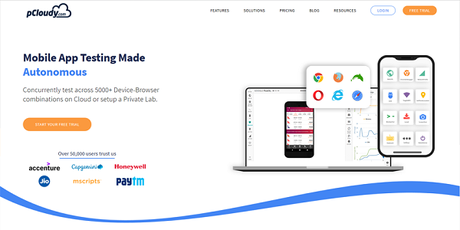
The best feature about this tool is that it allows access to specific devices remotely to do the testing even manually for various devices running on Android and iOS platforms.
Major Services Provided by pCloudy
The pCloudy tool is a complete one in itself and it provides all the details of the app performance in a single pack and hence it is regarded as the best mobile app testing platform. Some of these services include the following:
Different Features of pCloudy
As pCloudy is a complete testing tool in itself, it is full of interesting features on board and each one of the features is very important in handling the testing and development of the application. Some of the features have been discussed below:
Performing the Manual Testing by Remote Devices
When you want to test the app for its performance on any device, you can do it very easily as pCloudy has a lot of devices which can be accessed easily by a simple search. Search for any device and then select the device to use it.Initially, the device is generally provided free to all the users for 10 minutes to 30 minutes. However, if you want to use the device for a longer duration, you need to use the Book your Device option and pay some money if it is not covered under your subscription.
Once you have selected the device, simply use the connect option given below the device image and the details of the device shall load in a few moments. The different features are displayed in the top, left and right side of the device image, which is in the centre.
- The top side has features such as the timer which indicates the remaining time for which you can access the device. Once the timer is complete, you need to release the device back or use the Book your Device option.
- The Right side has the display area of the logs of the device you have selected along with the performance statistics for the application on that particular device.
- The left side shows the information about the device and it has options of settings control and debugging options.
Installation of the application on the Remote Mobile device
If you want to test an application using pCloudy software, then the installation process is the most crucial task that should work well without any issues. Although pCloudy has a simple method to install the APK and IPA files on the remote devices even then, we have listed the steps required to be followed for the ease of the users.
- Select the required device on which you want to test the application.
- Select the required option that is Install or Uninstall from the left side of the window.
- Open the cloud drive and select the application to be installed. Then click on the install option.
- Wait for a few moments and the device will install the app after which it will be opened automatically for your use.
- Now you are free to use the application in any way you please and record the performance of the application.
- The touch gestures are available with the mouse.
- Also, the monitoring of the logs of the device can be done easily from the right side of the device screen.
Checking the Statistics
While using the pCloudy software, you are going to notice that the best part of this software is the provision of statistics for the performance of the application on a device. The statistics are not at all very difficult to infer data from and it easily and conveniently depicts the information on CPU usage, battery usage, mobile data usage, etc. without any hassles. To view the detailed statistics in pCloudy, you may follow these steps:
- Open the Performance tab in pCloudy.
- Now, choose the application about which the statistics have to be viewed.
- Start with the process of exploration of the statistics.
Actions Permitted on the Remote Device
The pCloudy software has left no stone unturned to keep the user experience above all the things and hence, the feature of giving extra features to make the testers feel like using an actual Mobile Phone from a distance. The actions allowed by pCloudy software until now are:
Apart from the manual testing of the applications, the software of pCloudy allows the users to have automated tests on multiple devices. However such tests are supported only on the following frameworks:
How to Perform an Automated Test of an Application?
To perform an automated test for any application on Android or iOS platform, you need to follow these steps:
- Select the Test platform.
- Now select the app which has to be tested.
- After that, choose other details like test suite and devices on which the test is to be done.
- Now, schedule the test cycle as per the requirements.
Accessing the Automated Test Report
Like the manual testing reports, the automated testing reports are also available under the Reports Folder. It consists of different types of data such as video, logs and statistics. On selecting the device, the reports for individual devices can be accessed.
Devices supported by pCloudy
The pCloudy software has a collection of a vast number of devices and it is doubtful that you wouldn't find your device to test on. However, the major brands are available on the software for testing easily. The device brands supported are:
Apart from these, the devices are available from other countries too and also under the miscellaneous section, various other brands have been listed.
The subscription if pCloudy is available as a monthly plan as well as a yearly plan. The annual plan tends to look costly due to one-time payment but is effective in the long run. The various subscription rates are:
- Single User: $39 per month per User for access to 10 device hours.
- Small Team: $95 per month per 3 users for access to 30 device hours.
- Group: $239 per month per 15 users for 100 device hours.
- Business: $439 per month per 30 users for 200 device hours.
Conclusion
This was a review of the best mobile app testing platform based on the cloud. It is very effective in providing the stats and reports to the developers and testers and it helps in the efficient creation of the mobile application before it is actually released.
