Linked Helper is LinkedIn automation tool with the biggest users base and the highest rating. It is an excellent tool for automating certain activities on your profile and also to organize the data collected on LinkedIn profiles.
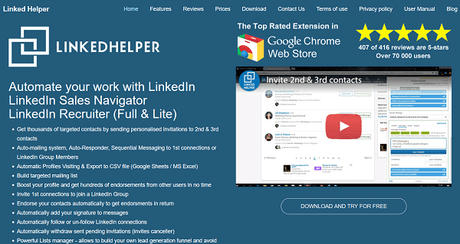
It comes with multiple features to boost up your credibility on LinkedIn using multiple endorsements and connections, and also provides you to create several lists and templates to engage with the contacts automatically. In this article, we have provided a review of the Linked Helper tool.
Core Features if Linked Helper
The Linked Helper comes out with a vast number of features which can make a significant impact on the profiles of the users. The most notable features of the Linked Helper are:
1. Profiles Auto-Visitor
This a fantastic feature of the Linked Helper which allows you to let the other people on LinkedIn know that you have visited their profile without actually visiting it.

Whenever you visit a profile on LinkedIn, the concerned people are notified about the same and there are high chances that they will also view your profile out of curiosity. This can help you gain connections on LinkedIn very quickly and here are the steps to do it using Linked Helper: It is important to note that the tab in your browser will freeze once the auto visiting of the
- Open the Profiles Auto-visitor settings. Click on create a new list and type the list name.
- Click on the Add button to add the list.
- Now, go to the search bar and set your search criterion.
- Click on Collect contacts for auto-visiting after you have decided the criterion.
- Click on View collected to check the list and the relevant statistics before actually starting the process.
- Finally. Go to the Visit option and click on Start profiles auto-visiting.
- To keep track of the profiles that you have visited, you may export the list in the form of a CSV file, which is compatible with Google Sheets and Microsoft Excel. To do that, you may click on the Export button.
2. Profiles Auto-Follower
The profiles auto follower is also a great feature that allows the users to have excellent engagement with the people before actually adding them as a connection.
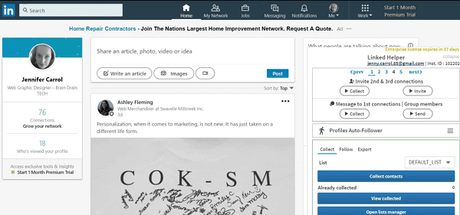
It is essential because you want to keep your profile healthy and remove all the negativities from your surroundings. Hence, the use of Profiles Auto Follower is recommended. The steps to use profiles Auto Followers are:
- Open the Settings option and Click on Profiles Auto Follower.
- Click on Create New List option to make a new list of following.
- Now, open up the search page on your profile and set the search criterion on which the list shall be based.
- Once you click on Collect Contacts button, the contacts based on your search criteria shall be selected.
- Now, open the Follow tab and click on Start Following option to begin the Auto Following.
- To keep a note of who have you followed, click on the Export option to get a CSV file of the list.
3. Auto-responder for Recently Added Connections
The recently added connections tend to remember you more and would feel more connected to you if they receive a follow-up message.
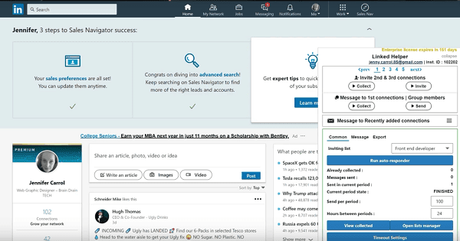
These people are the ones who would frequently like and share your posts and turn up at your events. Hence, it is advised to use this feature cautiously as this is a one-click feature of Linked Helper. The steps to send messages this way are:
- Open the main menu and click on the Message to Recently Added Connections.
- Now, click on select contacts and choose the ones from the newly added ones.
- Now, click on the Message tab and type in your message and save the template.
- After that, click on Run Autoresponder to send the message to your selected connections.
4. Profiles Endorser
It is a human tendency to reciprocate, although many tend not to realize this tendency at all. However, when you endorse 100 contacts on LinkedIn, at least 20 to 30 of them would endorse you in return.
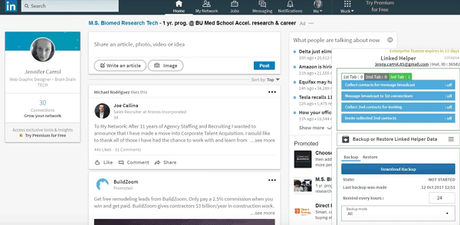
This way, you will end up with hundreds of endorsements, thereby making your profile a credible on in the industry. The Linked Helper has a dedicated feature to do this without any hassles and here are the steps you should follow:
- Open the mai9n drop down menu and select Endorse My Contacts.
- Now, create a new list and give it a relevant name.
- Click on collect contacts to Endorse and then open LinkedIn in a new window.
- Finally, click on Endorse My Contacts and select the skill or skills you want to endorse.
- Select the iteration period and other criterion and click on Start Endorsing.
5. Companies Extractor
Many times you need specific details of a set of companies but it can be a tiring task to extract the details and then organize it as well.
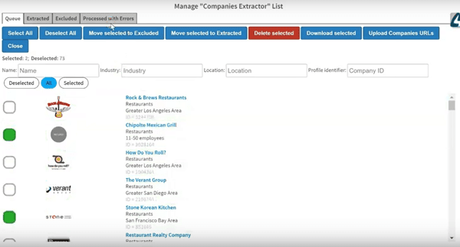
Hence, the companies extractor feature of Linked Helper is highly useful in this regard. Here are the steps to use it properly:
- Open the main menu and click on Companies Extractor.
- Click on Create a new list and give it a relevant name.
- Click on the collect option and wait for a few minutes until the Linked Helper collects the related companies.
- Now, click on Preview option and exclude the companies you don't want to have in your list.
- Now select the required criteria and time lapse between each visit and click on Start Extracting.
- After the extraction is complete, you may access the details of the company in a CSV file that would be downloaded from the Export option.
6. Collect profiles from different sources
Many such tools rely on just two or three sources for extracting the profiles of the users. However, the Linked Helper collects the information from a large number of sources to get you a nearly exhaustive list of the results. It fetches the data from the following sources which makes your list exhaustive such as:
Pricing Information
While using a tool such as Linked Helper, it is vital that you select the right plan and subscription as per your needs and requirements to yield the best results. To facilitate the users, the Linked Helper has the following pricing systems available:
- A monthly subscription for one computer for $15.
- A quarterly subscription for one computer for $40.
- A half-yearly subscription for one computer for $60.
- A yearly subscription for one computer for $99.
Conclusion
From the review, it is clear that Linked Helper is a LinkedIn automation tool with the biggest users base and the highest rating which can help you to provide a significant boost to your LinkedIn profile. You should always give it a try, although after being in certain limits to avoid any profile restrictions.
