 Photo source: thingselikes.com , Edited by thetouchofyellow.com
Okay, this is not the
usual topic I normally post here in my blog, but I think it’s not only me who
is tired of hearing the same old iPhone ringtone, right? So, I decided to share
a brief and easy tutorial on how to set a song as iPhone ringtone using a
Windows PC with photos, of course. It will only take less than 5 minutes to do
this! Shall we?
Photo source: thingselikes.com , Edited by thetouchofyellow.com
Okay, this is not the
usual topic I normally post here in my blog, but I think it’s not only me who
is tired of hearing the same old iPhone ringtone, right? So, I decided to share
a brief and easy tutorial on how to set a song as iPhone ringtone using a
Windows PC with photos, of course. It will only take less than 5 minutes to do
this! Shall we?
Step 1: Select your chosen song to be your ringtone; make sure that the file is saved on your hard drive. Right click on it > Get Info > Options > tick the Start and Stop button and select which part of the song you want to be your ringtone. Take note that ringtones should last for 30 seconds only.
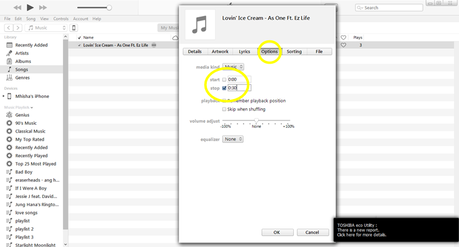
Step 2: Click the song > File > Convert > Create ACC Version. By doing this, you will create a duplicate of the short-version of the song which is the one that we will be using as a ringtone.
Note: Uncheck the Start and Stop button from the original track
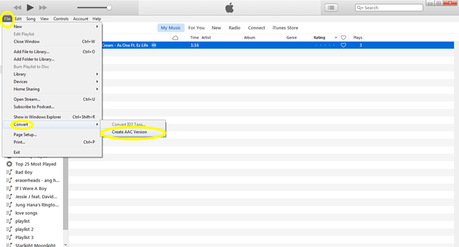
Step 3: Now, right click the short-version of the song > Show in Windows Explorer. It will lead you to the folder that shows two versions of the song – the original and the short-version. The tricky part here is that not all songs show a different file name after creating an ACC version, so you know which one is the short-version, simply right click the file > Properties > Details then check the length of the song. Or you can just look at the lower part of the folder to see the details of the file. Rename the file if you think that the filenames are too identical.
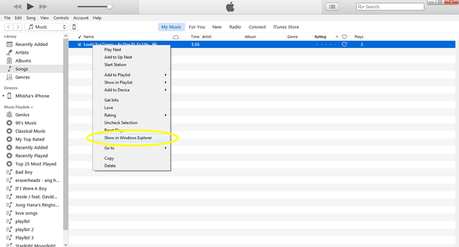
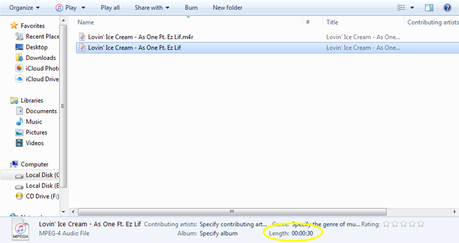
Step 4: Convert the short-version of the song from.m4a to.m4r by using any free online file converter on the web then save it.
Step 5: Delete the shorter track in your iTunes library. Remember to always check the length of the track first before doing so. A pop-up box will appear asking what you want to do with the file after removing it from the iTunes library, choose Keep file.
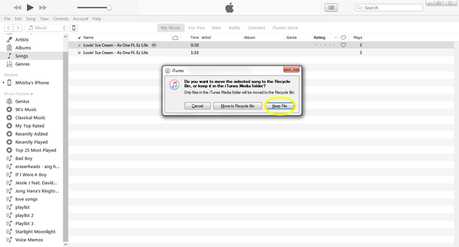
Step 6: Play the converted file in iTunes for it to be imported as a ringtone. It will not show in the Music library, but in Tones. To view the Tones section, click the Music button on the upper left corner of iTunes > Edit Menu > Tones. This will transfer you to the Tones library and you will see that the short version of your song is now a ringtone.
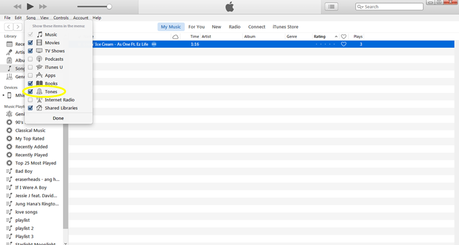
Step 7: At the upper left corner of iTunes, you will see a small iPhone icon, click on it to be redirected to the iTunes panel of your iPhone > Click Tones > tick the Sync Tones checkbox > Sync > Done. Syncing might take a couple of minutes to finish depending on the number of tones you are transferring to your device. After that, voila~ you can now set your favorite song as your ringtone!
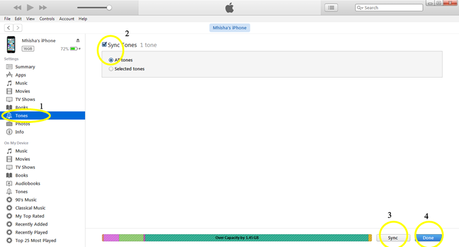
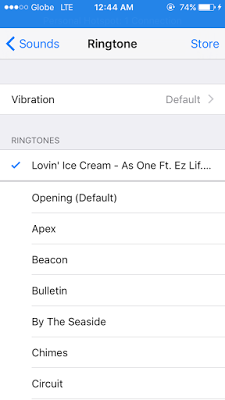
Easy, right? Now go change your iPhone ringtone! I hope this post helps.
If you know any iPhone hacks, share it on the comment box below.
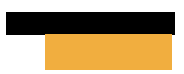
BLOGLOVIN | FACEBOOK | TWITTER | INSTAGRAM
