Xiaomi has announced the Stable Global MIUI 8 ROM release date. You can update your devices once the update is released by Xiaomi. Please check below for the tutorial on how to upgrade to MIUI 8.
Devices eligible for Ugrade:
Redmi 1S, Redmi 2, Redmi 2 Prime, Redmi Note 3 Qualcomm, Redmi Note 3 Special Edition, Redmi Note 2, Redmi Note 3G, Redmi Note 4G, Redmi Note Prime, Redmi 3, Redmi 3S/Prime, Mi 2/2S, Mi 3, Mi 4, Mi 4i, Mi 5, Mi Note, Mi Max 32GB.
How to Upgrade to MIUI 8
Currently Xiaomi has just rolled out MIUI 8 Global Developer ROM, thus if you want to try out MIUI 8 it’s necessary for you to flash to MIUI 8 Global Developer ROM. MIUI 8 Stable ROM will only receive update on 16th August
Method 1: System Update
Current users will get MIUI 8 OTA update notifications on their phones. Or you can click ‘Updater’ app to check for updates. Don’t forget to backup data before upgrading.
Method 2: Recovery Method
Note:
- Due to the differences in Recovery interface, this method is not applicable to some Redmi MTK devices and devices with locked bootloader.
- Make sure you’re running on latest MIUI Stable Global ROM before using this method update your Device
Mi Phones with Mi 2.0.1 recovery
1) Download the relevant MIUI 8 Recovery ROM file. Rename the downloaded ROM file to ‘update.zip’ on your computer.
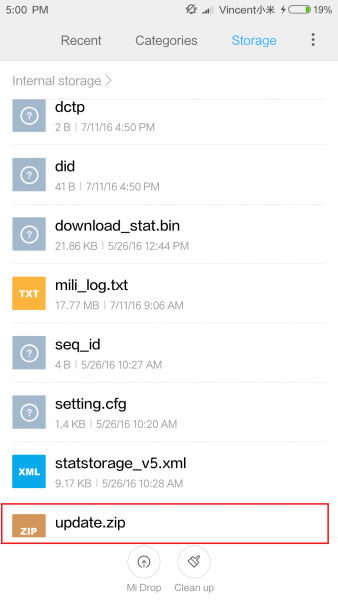
2) Connect your device to the Windows PC/laptop via a micro USB cable, and copy the ROM file downloaded and renamed in Step 1 into the root directory of the internal storage of your device. (Do not put it in any folder)
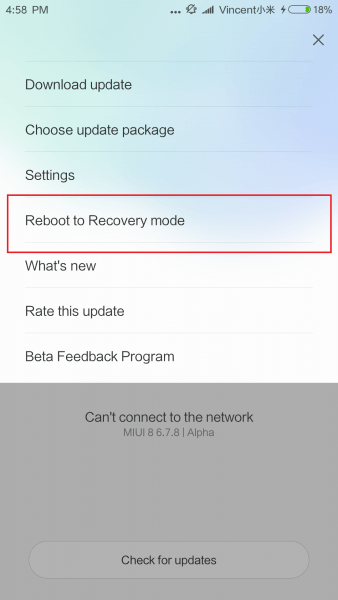
3) Enter the Recovery mode of your device. There are 2 methods to do it as follows:
Method 1: Launch ‘Updater’ app on your device, click the ‘…’ icon at the top-right corner, and select ‘Reboot to Recovery mode’ to enter.
Method 2: You can also turn off your device and then hold both Volume+ button and Power button at the same time to enter Recovery mode.
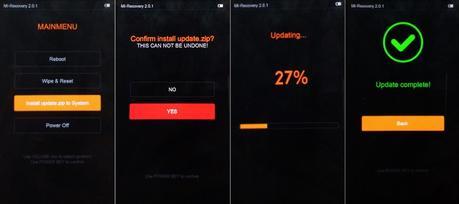
4) In Recovery mode, you can use Volume +/- to select up/down, and Power button to confirm. After entering Recovery mode, choose the language you use, select ‘Install update.zip to System One’ and confirm, and then your device will begin updating automatically. Wait until the update is completed, choose ‘Reboot to System One’, and then your device should boot to the new version.
Mi Phones with New Mi recovery interface
1)Download the relevant MIUI 8 Recovery ROM file. Rename the downloaded ROM file to ‘update.zip’ on your computer.
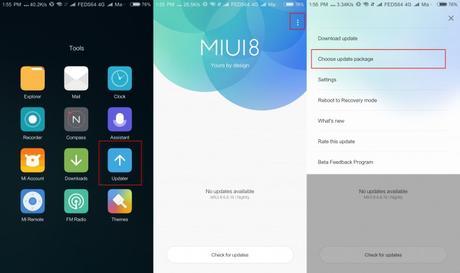

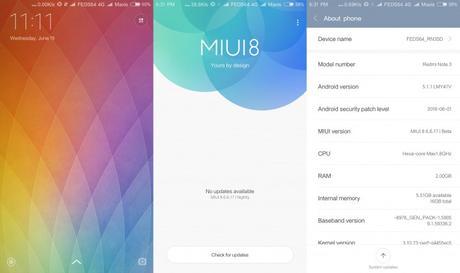
Method 3: Fastboot method
Step 1: Unlock bootloader
Mi 5, Mi Max and coming new Mi devices has their bootloader locked. Therefore it’s important to unlock the bootloader before you proceed on flashing.
- Those who got their bootloader unlocked may skip this step
1) Apply on unlocking bootloader.
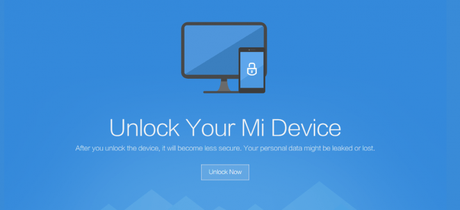
Users could require for unlocking permission in this site: http://en.miui.com/unlock/ . Click on the unlock now shown on the image above to check whether you have the permission to unlock your device. If you are come across the photo below means you are eligible to unlock. Next, proceed and download the unlocking tool.
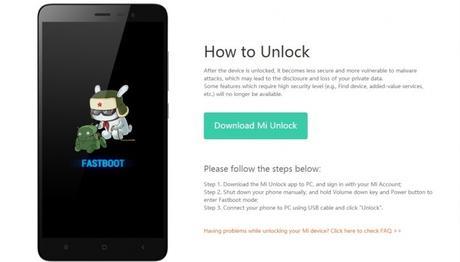
If you do not have permission to unlock the bootloader yet then the page will redirect you to the application form. Fill in the required details and wait for the approval. The approval SMS will be sent to your phone.
2) Download the latest unlocking toolLog into the Mi account which has acquired unlocking permission on your device. Make sure it’s the same with the account you sent your request.
- Turn off your device, press the Power button and Volume – button at the same time to enter bootloader mode
- Log into the unlocking tool on PC with the same Mi account. Connect the device with the PC using USB cable
- Press ‘Unlock’. The unlocking process will complete in about 10 seconds
Step 2: Fastboot
Before you start to flash your device, it’s highly recommended for you to make a backup beforehand. Copy the backup file to your PC or sync your data with Mi Cloud
1) Download the latest Mi Flash Tool. Decompress the MIUI ROM flashing tool downloaded and double click on it to install (if there is security warning, select ‘Run’). .

2) Turn off the device. Press the Volume– key and the Power button at the same time to enter Fastboot mode. Then connect the device to the Windows PC/laptop via a micro USB cable

3) Double click on the downloaded ROM file to decompress it. Open the file folder for the decompressed ROM pack, and copy its path on the computer.
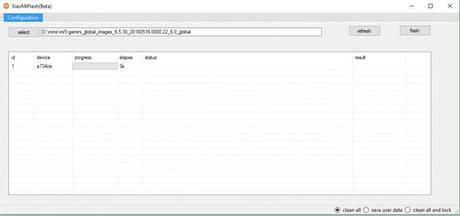
4) Paste the address bar of the ROM file folder path copied in the last step. Click on the first button (circled out in yellow) to Refresh, and MiFlash should automatically recognize the device. Then click the second button (circled out in red) to flash the ROM file to the device.
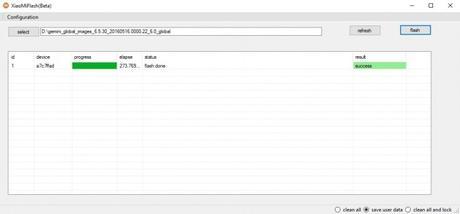
5) Wait until the progress bar inside MiFlash turns fully green, which means the ROM has been successfully installed. Then your device should automatically boot to the new version.
Important
Keep in mind that the phon needs to be charged properly before updating ROM. You need to ensure that you download correct files relevant to your phone and follow the process correctly as you may end up bricking your device and in case of any damage, please visit the nearest Mi service center.
Credits : miui.com
