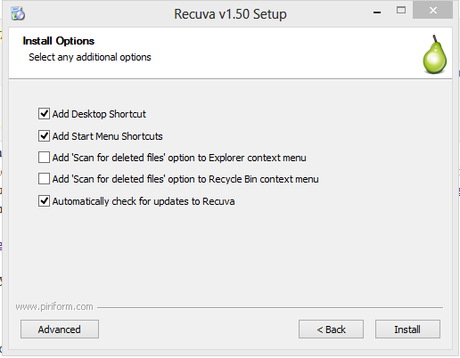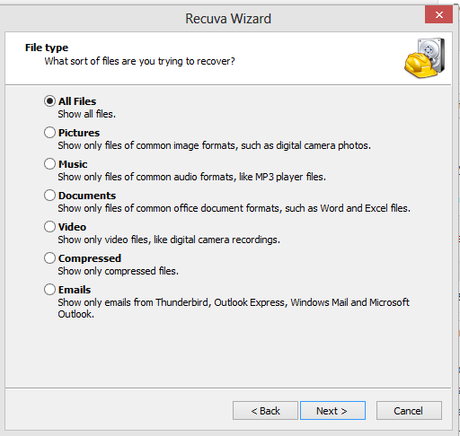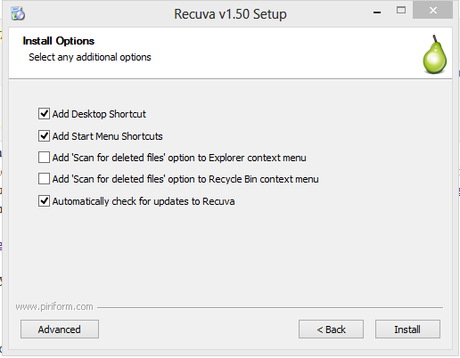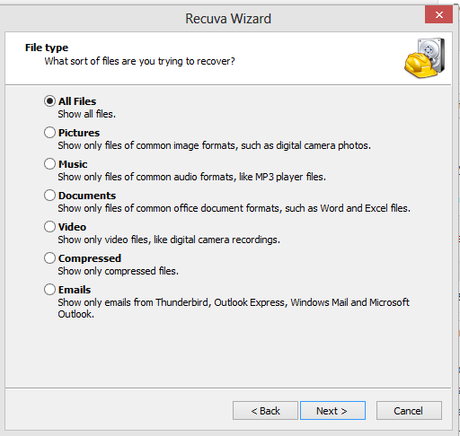Many people delete their file which they feel use less on their PC memory and late they feel that the deleted files have some important information and they search online to recover those deleted files and this time you will have a tutorial about
Recover Deleted Files in Windows 7, 8, 9.1.

You can recover any media file does n't matter about the formats of the file whether it may be audio, video and other office files. You may lost your valuable data from pen drives, memory cards, smart phones and android devices. Just follow the below steps to recover the files that you have lost. You can follow these steps in any kind of PC, but personally I suggest to use it on 64-bit configured system for better performance to
recover deleted files in Windows 7 and 8.
Recover Deleted Files in Windows 8 and 7
Now you need have a software to recover files on your PC. If its a freeware then you people will surely like my article and follow my blog, So I will suggest you the best freeware to recover deleted data in Windows. Please follow the instructions as per the below steps.
Step1: Download and Install Recuva
- Recuva is a free software which helps you to recover your data which is deleted before.
- Download Free version of Recuva software. Click on the Download link.
- Click on the downloaded file and start installation process.
- Click on the next button and check the tick marks as per your requirement as shown in the below image.
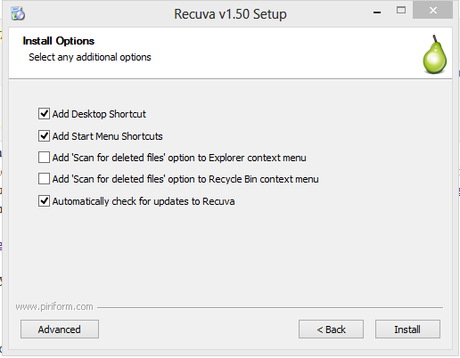
- After few minutes you will complete the installation process successfully and you can start the Recuva software.
Step 2: Recover Deleted Files in Windows 7, Windows 8
- You can find shortcut icon of the software which you have installed before.
- Now open and run that software to recover deleted data in windows.
- While running the process to recover the files it will ask you what type of media files to be recovered and you have to select All files as shown in the below image.
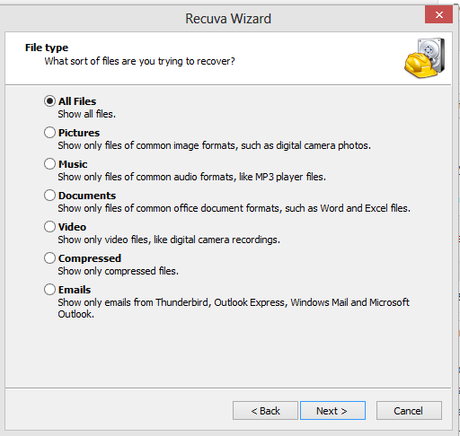
- After pressing next button it will ask you from which source of memory files has to be recovered and you have to check it as Not Sure to recover from all memory sources.
- After clicking next you will be redirected to another window asking you to do deep scan to recover the files and never check it and go for the next and the scan process will be initiated to recover the latest deleted file from a time period and you will find the color of the files, if they are red you can't recover them and if they are yellow you have a chance to recover them and if they are green you can definately recover them.
- So this is the easiest and free process to recover Deleted files in Windows.
I think you people would find the solution to recover your deleted data from PC and other external sources and if you feel this article useful dont forget to share this article with your friends.
 You can recover any media file does n't matter about the formats of the file whether it may be audio, video and other office files. You may lost your valuable data from pen drives, memory cards, smart phones and android devices. Just follow the below steps to recover the files that you have lost. You can follow these steps in any kind of PC, but personally I suggest to use it on 64-bit configured system for better performance to recover deleted files in Windows 7 and 8.
You can recover any media file does n't matter about the formats of the file whether it may be audio, video and other office files. You may lost your valuable data from pen drives, memory cards, smart phones and android devices. Just follow the below steps to recover the files that you have lost. You can follow these steps in any kind of PC, but personally I suggest to use it on 64-bit configured system for better performance to recover deleted files in Windows 7 and 8.