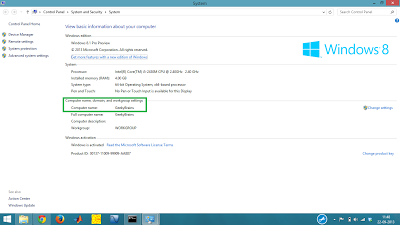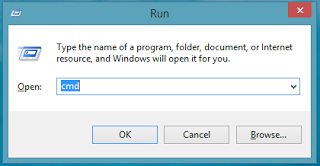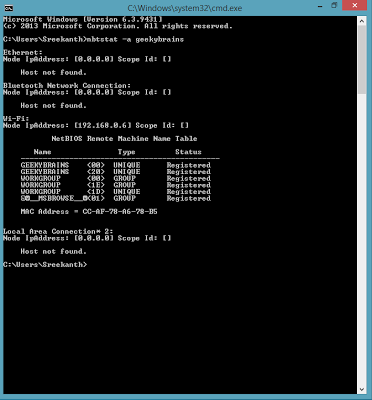- First of all find the Computer name for which you want to find the MAC address. You can find the name of your computer by right clicking on my computer and selecting properties or by going to the path Control Panel\System and Security\System
find mac address in system through control panel
- Now go to command prompt(you can do this by pressing Windows+R and then typing cmd in the box and press enter )
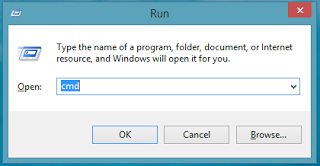
goto RUN and type cmd to goto command prompt
- Now type nbtstat -a YOUR_COMPUTER_NAME . For example if my computer name is geekybrains then type nbtstat -a geekybrains
Congrats ! you now know your systems MAC address.Find the MAC address below the NETBIOS remote machine name table
- Now go to command prompt(you can do this by pressing Windows+R and then typing cmd in the box and press enter )
Tech Magazine
How to Find MAC Address of Your Computer ?
Posted on the 22 September 2013 by Geekybrains @sreekanth_br
In this simple tutorial we will learn how to find the MAC address of a computer in Windows operating system. Many times you need the MAC address to validate a license or to enable networking related stuff.