Each wireless network has a unique SSID which is useful to set in the options of the router and used to find the network while connecting. Many of your Wifi router devices have a default value of SSID set up at the back of the box that is usually found on your router’s sticker. If you have already changed this default SSID, you should need to look in the settings of your device.
Finding a default SSID:
If the users have never selected a SSID, your router device is most probably using the default name set up in a factory. Old model routers are often used their brand names as the SSIDs such as Belkin, Netgear, Linksys, and etc. But many of the new routers have unique names for the SSID. You have to check a body of your router if it has a sticker with the SSID. You can also seed a default password on a sticker to connect to the Wifi. When your router doesn’t have a sticker, you need to check a manual given with your router device.
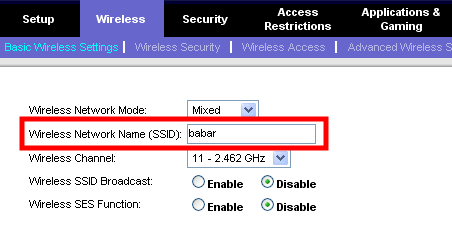
SSID – In order to check the current SSID of your router device, you have to log in to its actual web interface. As you don’t be familiar with the SSID to make a wireless connection, you can make use of the computer connected to the router by the Ethernet cable. In your web browser, you have to visit an address 192.168.2.1 to get an interface of your router device. The login page will be appeared on the screen. In this page, you must need to log in using the administrative password of your router device. If you have changed a password before, just use a default one in the manual. Most of the wireless devices have admin as a default username and admin or blank as the password.
Login and resetting your SSID:
Once you get into the web interface of your router device, you should need to look for the settings page of a wireless router to find your current SSID. The correct directions to find this ssid may vary from one model to another but the users must have to find a link in the basic settings of a router or on the main menu. Once you are finding a SSID, you should note down its name and close a web browser.
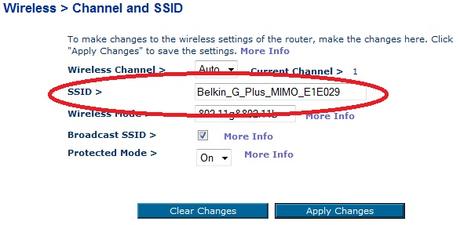
Reset a SSID – You need to reset your router device to the factory settings and using a default name on a sticker when you couldn’t find the SSID.
- You may look for the simple reset or restore factory settings button on your device. This button is often protected inside the hole.
- You have to use a pin or toothpick to press this button. You need to press and hold it for a while until your router device starts rebooting to reset a SSID.
Now, your SSID number has been reset to find its current value.
