Creating goals
To create goals in google analytics you need to login to google analytics then click on Admin options, please find below image:
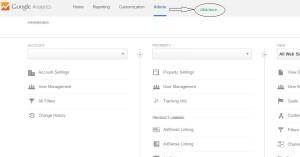
Then click on Goals in the right panel.
Next Click on the New Goal button
Now click on

Now name your Goal like “Sign up Successful”
Select Goal type as Destination
Goal type Destination helps you track like successful signup page.
Thank you page – when someone placed order on your site after successful payment they goes to thank you page or order received page or order confirmation page.
Now click on “next step” option after that you can see below screen
In the goal details destination option put url of thank you page or order confirmation page
For example my order successful page is : www.woojer.com/checkout/order-received/
Then in Destination url option I have given /checkout/order-received/
You can insert any url where do you think your goal is complete.
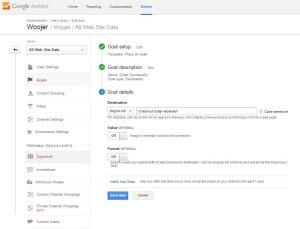
Now click on verify this goal. If it shows some data as conversions then it’s working otherwise try some changes in Destination options like “equal to” or “begin with” or regular expressions” and test it again.
Creating funnels
For Creating funnel click on “Funnel Optional”
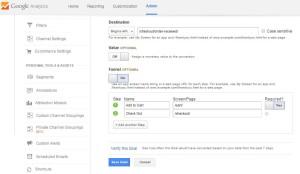
Here you required to define steps to know where your user escape or abandon shopping flow.
In step one I have put /cart/ as destination url and step name as Add to Cart. Here people click on buy button also make you have checked option required equals to yes to enable these steps for goal.
2nd step – /checkout/ is for people proceed to checkout for final buy I mean for payment.
Final step if your Destination url you have placed above which is order received or thank you page.
Goal flows are look like this
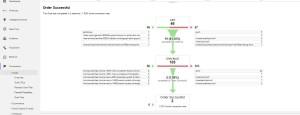
If you are still finding it Difficult or no time to do this I will do this. Please mail me: [email protected]
