Here are the steps:
1. On your iPhone Mail app, go to "All Inboxes" view.
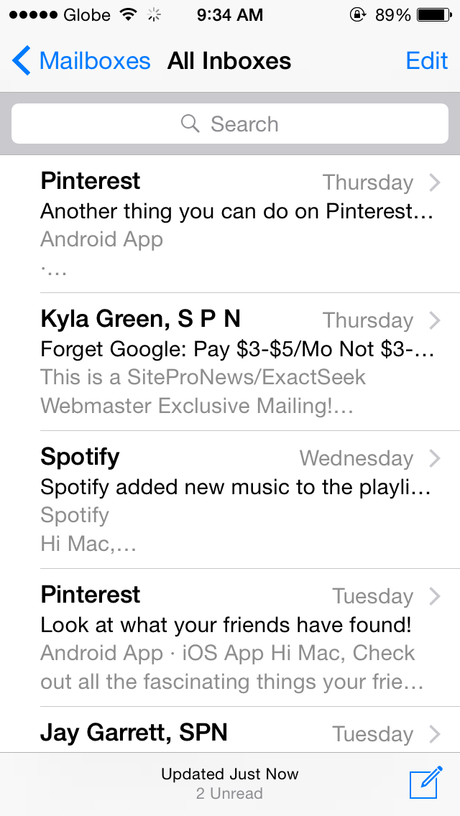
2. Tap on "Mailboxes" on the top left, then scroll to the "Accounts" section.
3. Select the desired Gmail account, then look for "All Mail". All emails, including archived emails, reside there. The "Inbox" view, as opposed to "All Mail", excludes archived emails in Gmail.
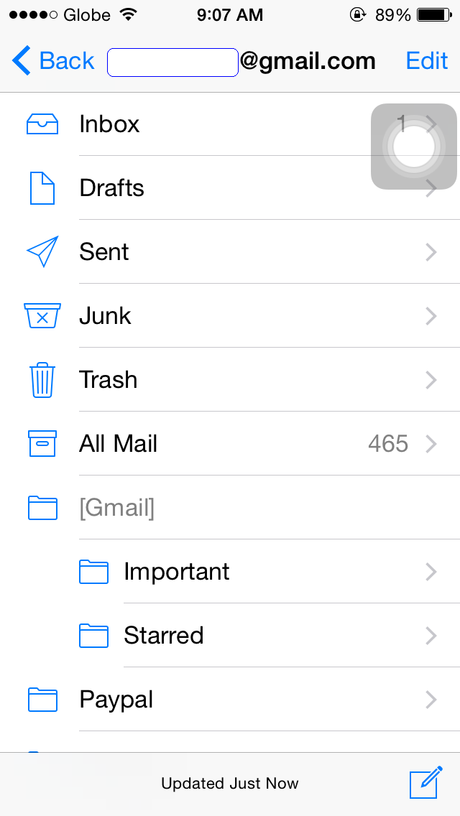
4. Select the email you want to move from Archive to your Gmail inbox.
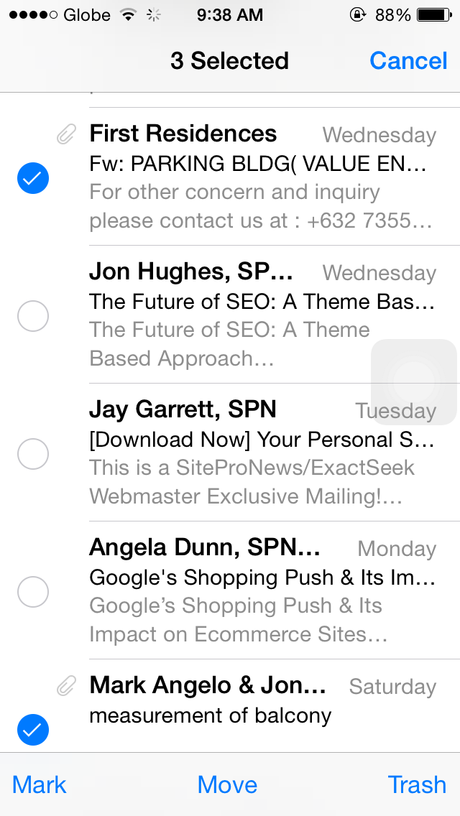
You should be all set!

