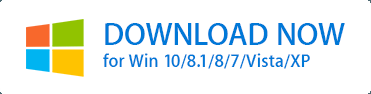A system somewhat of 4 GB RAM and 200 GB memory, may seem insignificant at times. And the credit goes to none other than the enormous data we carry on our systems. These include important data, temporary and junk files, unnecessary applications and programs, duplicate files and so on.
Today I'd address duplicate files issue on a system. These get accumulated on a PC for many reasons, say downloading one file multiple times, or creating many copies of a file. Nevertheless, these are just data clogging elements and need not to be on your system.
So What's the Rescue?Duplicate files take over double the space then required. These can simply be removed with the help of special tools meant for this. While looking for a good duplicate finder and remover tool, I came across Duplicate Files Fixer.
Duplicate Files Fixer is a nifty and easy to use tool that can help users to remove duplicate data from their systems. Here's how it can be used.
Steps to remove Duplicate Files- Scanning: Duplicate Files Fixer scans for the duplicate files from all those areas of your system that you'd add to the scanning tab. Drag and drop any file or folder or browse them from the path using 'Add Files' & 'Add Folders' buttons on the tool. After you have added all folders, you need to proceed to scanning with 'Scan for Duplicates' button.

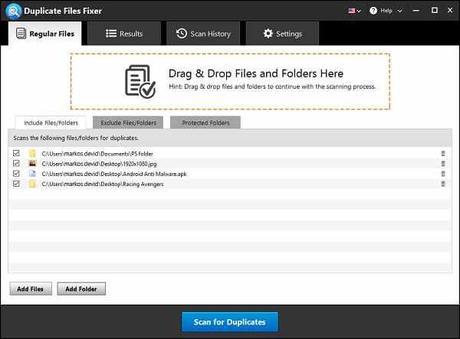
- Results: As soon as you have proceeded to scanning, the tool will take a few minutes to scan, depending upon the volume of data to be scanned. It will then direct you to the results tab, where you will have to either manually select the duplicate files or select auto-mark option on the tool. I'd recommend you to select auto-mark option. The tool automatically selects the duplicate files, baring the original ones.

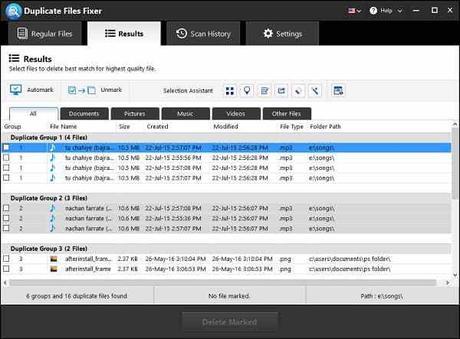
- Delete the Duplicates: Once all this is done, you should head to delete duplicate files with a click on 'Delete Marked' button.
- Exclude Option: The tool allows you to exclude any file from scanning with this feature. Simply add any folder here and exclude them from scanning.
- Protected Folders: There are some files are folders on your system that are write-protected. The tool will not auto-mark them, instead will list them in this tab.
- Scan History: All the histories of scanning done with Duplicate Files Fixer will get listed here. You can view it anytime and know what all has been done with this tool on your system.

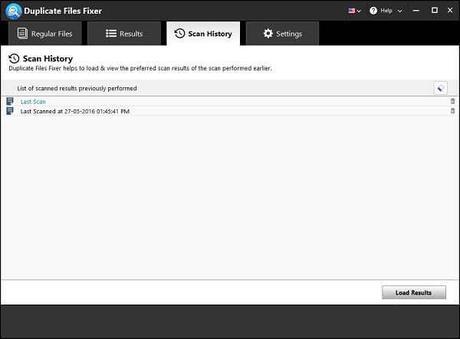
- Settings: Settings of the tool has various other parts as well. These are:
- General Settings: It includes delete, export option and clear cache options.
- Advanced Settings: This setting lets you add or delete any file type from scanning and customize the scanning criteria with date & size of the file.
- Search Options: With these settings, you will be able to take control over the results that this tool shows. Like you can select for results with same content instead of just file name.
All these features make the time-consuming task of removing duplicate files easy and quick. You can use the tool for scrubbing out duplicate content from your system. The tool is also available for Android and Mac users. You can download the tool with this link.