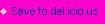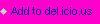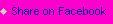With an efficient chatting tool, you can even enjoy your time with that person even further. Chatwing is a tool that has the necessary capabilities to do just that. Using the chatroom is not even that hard, which is definitely better for people who haven’t tried using a chatroom before.
Below is a tutorial as to how you can quickly make a chatroom and use it.
Step 1: Chatwing Account
To make a chatroom, you’re required to have a Chatwing account. Get that first before anything else. Go to Chatwing’s homepage and find the register button. Press it and start the registration process.
To complete the whole process, all you need to do is supply the registration form with a valid email and a password. You’ll also need to check the boxes below it before submitting it to successfully complete it. Now, off to Step 2.
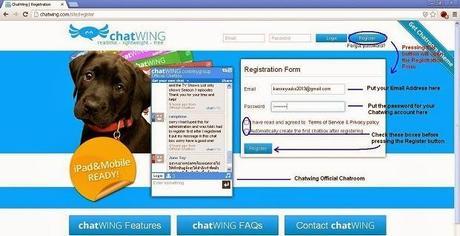
Step 2: The Chatroom
Right after you’ve registered, you’ll be redirected to the Dashboard Page. You’ll see the Chatroom and Moderator list here. To create a new chatroom, just press the Createw chatbox button. The chatroom will be created and you’ll be headed for the Customization page instantly.
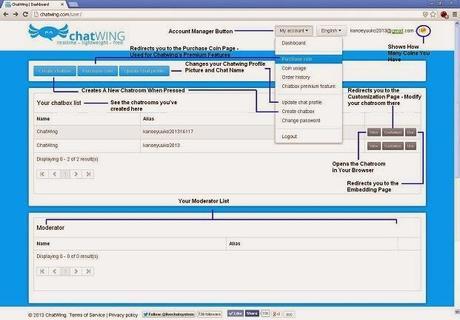
Step 3: The Customization Page
The third step is to modify the chatroom you have. As of now, your chatroom’s customization settings are set to default and there are a lot of these settings that you can change. These options are so vast that this page has been created to have two modes – Basic and Advanced. The first mode will just provide you with the options you’ll generally need to modify the chatroom while the latter has everything in it – to switch between these two, just press the Switch button on top of the Customization page.
There’s no right way to do this process as you can do it either way you like. Chatwing’s customization process lets you modify your chatroom freely and gives you the means to do just that, through its customization options.
Changing the customization settings is easy – most of them just require simple click and drag actions of the mouse. Just make sure that after customizing, you need to press the Use button found at the top of the Customization page.
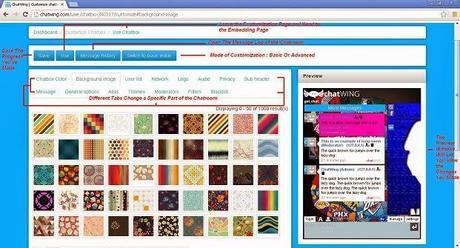
Step 4: Embedding
The last page you’ll be in is the Embedding page. There should be three tabs there and you’re in the first one, Group Chat URL. You should be seeing two URL’s there. Those are the links for your chatroom. To finally access it, just copy one of the links and paste it on your browser – the chatroom will load up moments after that.
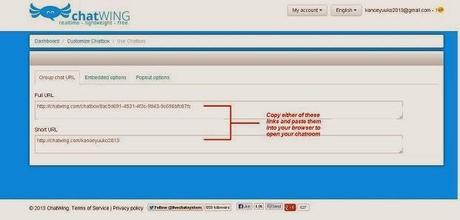
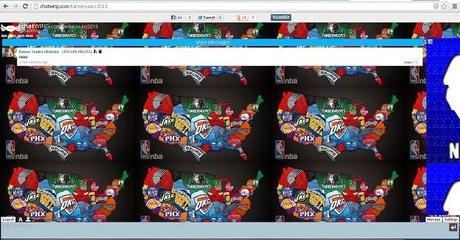
Chatting Inside the Chatroom
To start chatting, simply invite the person over by sharing the link with them. Through Chatwing’s lenient login methods, they can join in easily through their social media accounts. As of now, they can use Facebook, Twitter, Google, Yahoo, Tumblr or Instagram accounts to join in. Once inside, the chatroom will use their social media profile pictures are their avatars on the chatroom – through it, it’ll be very easy to recognize everyone.
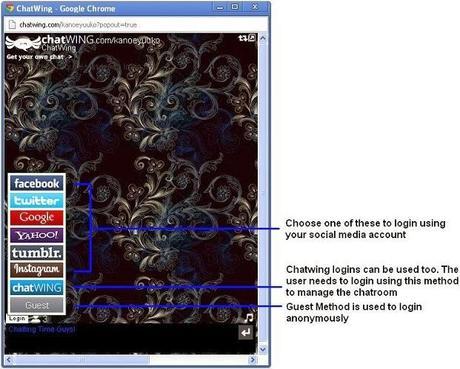
Managing the chatroom is very easy too. You can make it public or private if you wish. By using the password function, only those who know the right codes will be able to see the conversations inside and chat in it. For the chatters that are already inside, you can kick them out and delete their messages if they cause a ruckus or send out spam.
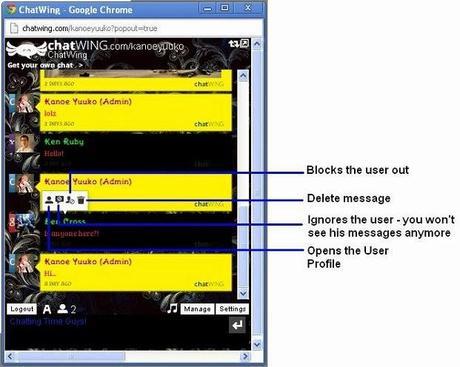
There are still a lot of things you can do with that chatroom, and you’ll surely enjoy doing so with your chatters. So start creating your own chatroom and invite them over. There’s no need to pay a cent for this chat software as it is free for everyone.