

As the craze for selfies and groupies grows like wildfire, it is no wonder that many smartphone makers are paying extra attention to selfie-related camera features. When it comes to ASUS, camera has always been a highlight of ASUS ZenFones. The ZenFone 4 Selfie series devices are very camera centric smartphones.
ASUS ZenFone 4 Selfie (Dual Camera) has two cameras in the front. This 20MP + 8MP camera setup helps in taking better selfies, including Wide Angle selfies or groupies. Its rear camera is 16MP.
Besides the camera, this mid-range smartphone also boasts of a very decent set of hardware and software. ZenFone 4 Selfie - Dual Camera has a 4GB RAM / 64 GB ROM. It has Octa Core Qualcomm Snapdragon 430 Processor and 3000mAh battery. The User Interface of ZenFone 4 Selfie series is lighter than previous ZenFones and has fewer pre-installed apps. The software has several useful features include Motion and Gesture commands, Smart Group, Mobile Manager, and SelfieMaster app. ZenFone 4 Selfie (Dual Camera) has 5.5 inch HD display. It is lightweight and slim and has a polycarbonate shell with metallic finish and a unibody construction. The display glass has '2.5D' contouring at the edges. The device has 1.65mm bezel and 74.2% ratio-to-body ratio. The fingerprint sensor is on the home button.
ASUS ZenFone 4 Selfie is a very capable smartphone designed for selfie lovers. Its various UI features make it fun to use. Here are some ZenFone 4 Selfie Dual Camera tips and tricks that can help you take full advantage of its many capabilities.


1. Selfie Master App:
ZeenFone 4 Selfie (Dual Camera) has been designed to give users a better selfie experience. ( Check out the ZenFone 4 Selfie camera details and features.) For this, the device has a dedicated app called Selfie Master. Of course, you can take selfies by going to the Camera app as usual. But using the Selfie Master app with its various beautification features makes it easier to take prettier selfies, record videos of yourself or go Live on social networks like FB, Instagram, YouTube. If you enable the Floating Button in BeautyLive feature, you can use it to adjust the beautification level while being Live.

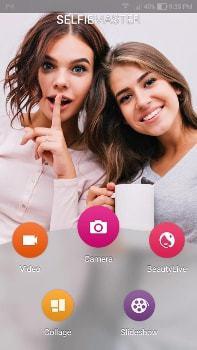
2. Make Mini Movies
Check out the Slideshow tool in the Selfie Master app. It can be used to make cool slideshow videos complete with music. Moreover, if you download the 'MiniMovie - Free Video and Slideshow Editor' app from Google Play, you can even customize the video and add text to it. It is a ZenUI app which used to come pre-installed in ZenFones earlier. But now, ASUS has reduced the number of pre-installed apps on ZenFones. You can still get it for free from the Play Store.
3. The Wide Angle Selfie
ZenFone 4 Selfie (Dual Cam) comes with a two camera setup on the front. It has a 20 MP and an 8 MP camera. Together, these give the device the capability of clicking a wide angle selfie (upto 120 degrees). This feature can be used easily from the Camera app. Just launch the front cameras and tap on the Wide Angle button. It is given right above the camera shutter button, along side the normal selfie option.
4. Set up Quick Access:
You can set up customizable app shortcuts on lockscreen. Go to Security setting and tap Quick Access. Now, you can choose the apps whose shortcuts you want on the lockscreen. This feature is optional. You can skip adding the shortcuts if you like your lock screen uncluttered. But personally, I like having these shortcuts for apps like Flashlight, Gallery etc.
5. Setup ZenUI Safeguard:
This features has been designed to help the user send emergency alerts to pre-selected users. In case of any emergency, this feature can prove to be a life-saver. But you need to set it up. Go to Personal settings, tap on ZenUI Safeguard. You can select the contacts you want alerted in case of emergencies and even customize the alarm message.
Using this features, a user can quickly make an SOS call and send an SMS message during emergencies. It also allows user to share real-time locations with pre-selected contacts and send location tracking notification. You can also start tracking location by using a toggle switch in Quick Settings.
6. Add Private Contacts:
Go to the Menu of the Phone app by tapping on the three dots on top right corner of the app. Then tap on Private Contacts, set your PIN and add contacts you want to keep private from prying eyes.

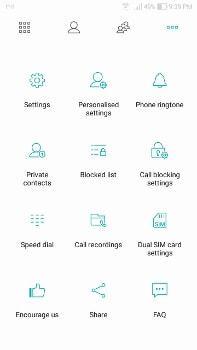
7. Change backgrounds of Phone App:
ZenFone 4 Selfie has lots of customization options. You can change the theme, you can change the scrolling effects, grid size, background and size of the keyboard. You can also change dial pad background, call log background, and the contact list background by choosing images from Gallery or Google Photos. This setting too is available through the Phone app's menu.
8. Blue Light Filter:
Blue Light filter reduces the strain on your eyes while using the smartphone. This filter can be activated from the Quick Settings. And if you long press the Bluelight filter toggle switch, it will take you straight to its settings. Here, you can adjust the intensity of the bluelight filter.
9. Activate Pagemarker:
Go to ASUS Customized settings and activate the Pagemarker. Now, you can save any webpage or highlighted excerpts for offline reading.

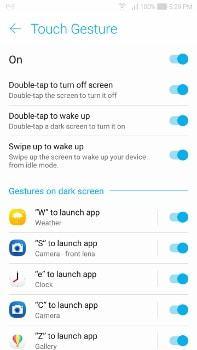
10. Zen Motion:
Activate Gesture and Motion commands by going to ASUS Customized Settings and then ZenMotion. You can customize the Gesture Commands by selecting what apps to open by what gesture. The motion commands include Flip Down to Mute and Hands Up which picks up the call when you lift the device to your ear. You can activate or deactivate any of these as you like
11. Lockscreen wallpapers:
You can set the phone to change the lock screen wallpapers daily, or every time you wake up the phone. To do this, go to the Wallpaper and Themes setting. As a shortcut, you can access this setting by tapping on the name of the wallpaper. This name is displayed for every wallpaper at the bottom left corner. Tap on this name and then you can scroll through all the various wallpapers, pause the wallpaper changing, or go to the Wallpaper and Themes settings. Once here, you can add your personal photos to these wallpapers by tapping on the My Local List option and then tapping on the Plus sign. You can also subscribe for new wallpapers by tapping on My Online Subscriptions and selecting the wallpaper categories you like. Also, switch on the Wallpaper Update Notification to know when new wallpapers are available.
I should have been able to favoruite a wallpaper from the lockscreen, but this option didn't work in the review device I got.

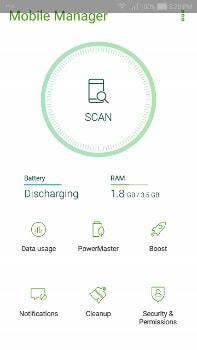
12. Mobile Manager:
Finally, ZenFone 4 Selfie (Dual Camera) has a very useful app called the Mobile Manager. This app has many features that help in keeping the device and battery performance optimized. Check out all these features. I'd especially recommend checking out the PowerMaster feature and setting up the battery mode that works best for you. You can even use a customized power mode. So, make sure you check out all the numerous features of the Mobile Manager.
13. Schedule Battery Modes:
On the ZenFone 4 Selfie (Dual Cam), you can schedule the battery modes as per time, or the battery charge left. Just launch the Mobile Manager and tap on PowerMaster. Then tap on the Battery modes and scroll down to set up the scheduling. You can choose the battery power mode to auto switch when the battery reaches below a set limit. Or you can set the device to auto-switch the battery mode as per time. For example, you can set the phone to switch to Super Saving mode at night. This will help in making the battery to last longer.
14. Instant Camera:
Activate the Instant Camera from the Security settings. Once this is done, you can launch the camera by just double clicking the volume rocker. This launches the camera, without unlocking the smartphone.
15. Smart Group:
Smart Group is an excellent feature of the ZenFone's app folder. It automatically groups up similar apps in folders. The good thing is that it actually works very well in predicting which apps to group together and then labeling the folder. So, just open the menu of the App Folder, tap on Smart Group and see the magic.


Go ahead, try these tips and make your ASUS ZenFone 4 Selfie (Dual Camera) even more fun and efficient.

